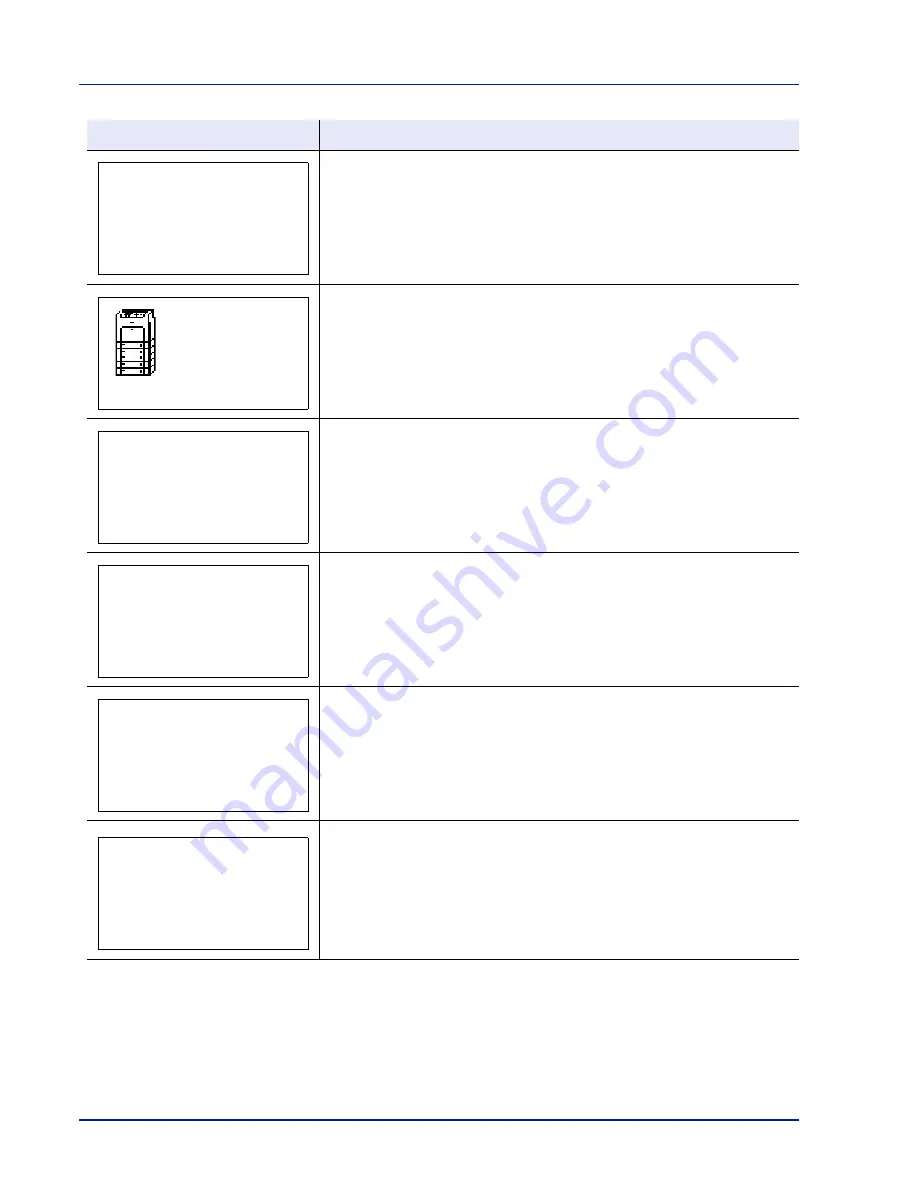
6-10
Troubleshooting
Displayed when the installed toner is the original product.
A paper jam has occurred. The location of the paper jam is indicated in place of
the
#
’s. For details, refer to
Clearing Paper Jams on page 6-14
.
The selected cassette is being prepared.
There is no paper cassette in the feeder, or the cassette is not inserted properly.
After reinserting the paper cassette, you should be able to print. When two or
more optional feeders are installed and the lowest one is selected, the same
message will appear if any of the upper paper feeder and the printer cassette is
improperly installed.
A RAM disk error has occurred. Look at the error code given in place of
##
and
refer to
Storage Error Codes on page 6-13
. To ignore the RAM disk error, press
[OK]
.
Toner has run out in the toner container(s). Replace the toner container using a
new toner kit for the particular color. The printer does not operate when this
message is displayed.
For example, if
Replace toner.[C][K]
is displayed, replace the cyan and
the black toner containers.
For details, refer to
Toner Container Replacement on page 5-2
.
Message
Corrective Action
Original toner
installed.
Paper
jammed in
############
Loading paper.
Paper path error.
Set cassette.
RAM disk error.
Press [OK].
##
Replace the toner.
[C][M][Y][K]
Clean the printer.
Summary of Contents for P-C3570DN
Page 1: ...P C3570DN User Manual P C3570DN Colour Printer Print A4 EN ...
Page 2: ...Operation Guide P C3570DN ...
Page 3: ......
Page 55: ...2 28 Printing Operation ...
Page 198: ...Using the Operation Panel 4 125 Sample Color Registration Correction Chart Detail ...
Page 205: ...4 132 Using the Operation Panel ...
Page 215: ...5 10 Maintenance ...
Page 249: ...Glossary 4 ...
Page 253: ...Index 4 ...
















































