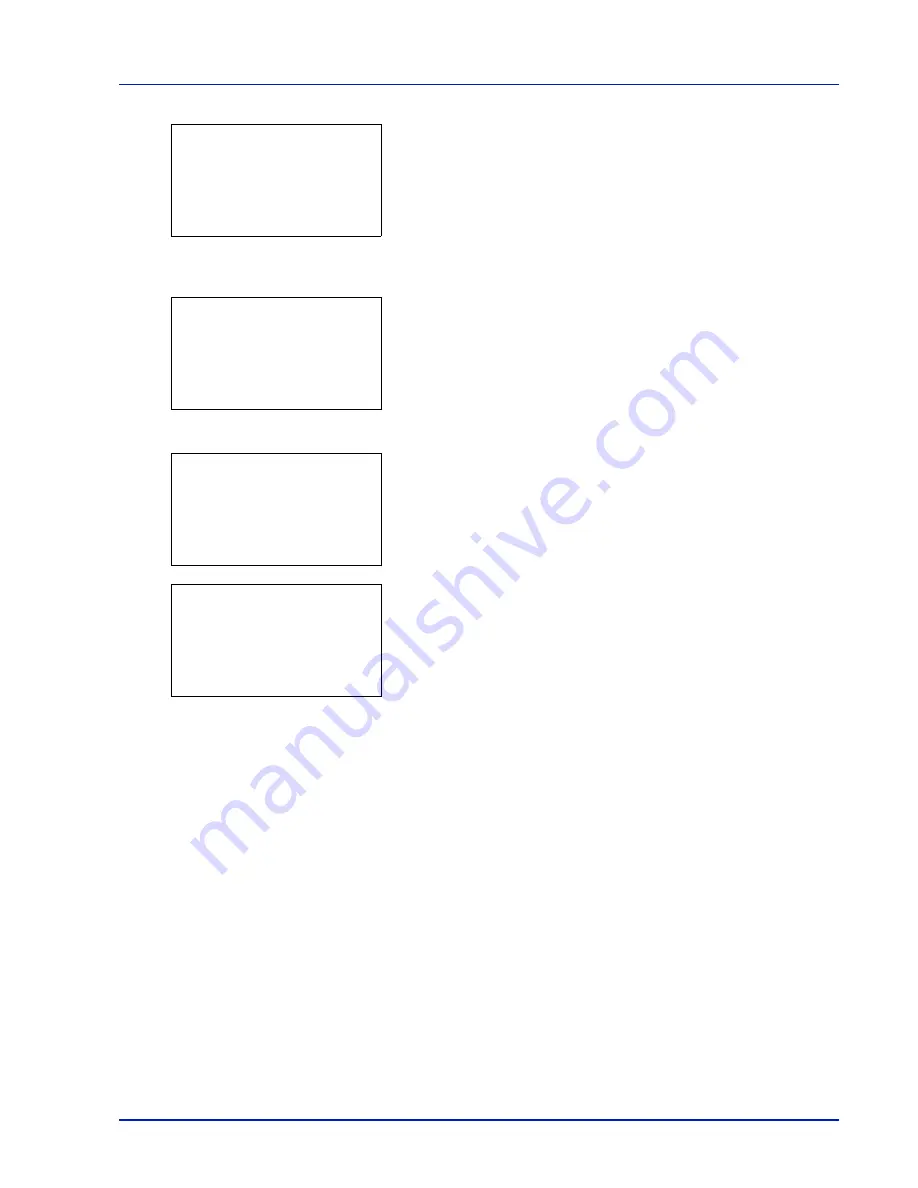
Using the Operation Panel
4-9
2
Press
[OK]
.
Job Status
is displayed and a list is displayed of the
job numbers and job names of the jobs currently being printed or
awaiting printing. Also, the type of job and results are indicated for
each job using icons.
3
Press
or
to select the name of the job whose details you want
to view.
4
Press
[Detail]
(
[Right Select]
). The
Detail
screen appears.
The detailed job status covers 6 pages in all. Press
to view to the
next page or
to return to the previous page.
Pressing
[OK]
returns you to the Job Status menu.
If the entire name shown as the Job Name will not fit on one line,
pressing
[Detail]
(
[Right Select]
) changes to a 3-line name
display.
Pressing
[OK]
during 3-line name display returns you to single-line
name display.
Job Status:
a
b
0006
n
ABCDEFGHIJ
N r
[ Detail ]
0006 Detail:
P
b
Job Name:
1/6
ABCDEFGHIJKLMNOPQRST
N
[ Detail ]
0006 Detail:
P
b
Job Name:
1/6
ABCDEFGHIJKLMNOPQRST
N
[ Detail ]
Detail:
O
b
ABCDEFGHIJKLMNOPQRSTU
VWXYZabcdefghijklmnop
qrstuvwxyz1234567890
Summary of Contents for P-C3570DN
Page 1: ...P C3570DN User Manual P C3570DN Colour Printer Print A4 EN ...
Page 2: ...Operation Guide P C3570DN ...
Page 3: ......
Page 55: ...2 28 Printing Operation ...
Page 198: ...Using the Operation Panel 4 125 Sample Color Registration Correction Chart Detail ...
Page 205: ...4 132 Using the Operation Panel ...
Page 215: ...5 10 Maintenance ...
Page 249: ...Glossary 4 ...
Page 253: ...Index 4 ...






























