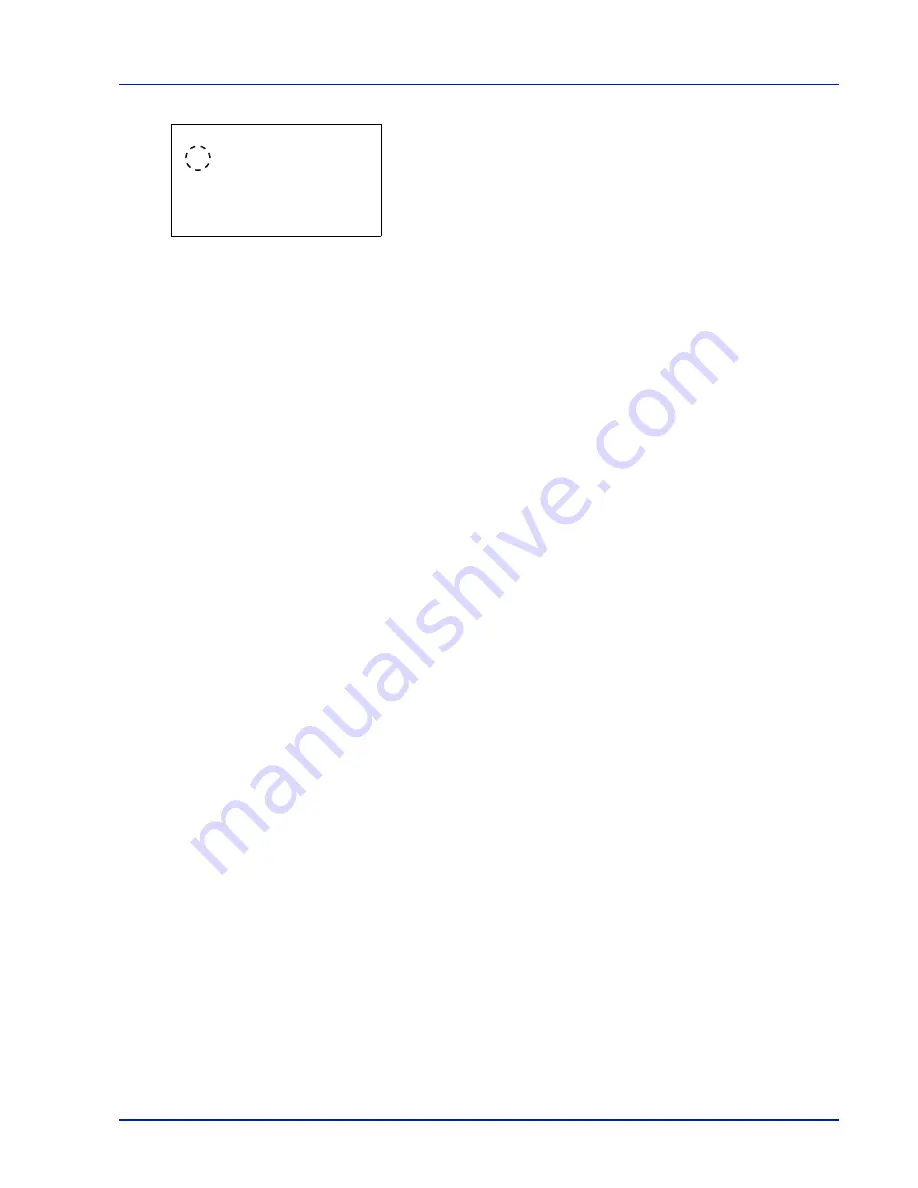
Using the Operation Panel
4-45
4
Press
[OK]
. The Other Paper screen appears listing the paper sizes
that can be used in the cassette.
The available paper sizes are as follows:
Envelope Monarch (#2)
Envelope #10 (#2)
Envelope DL (#2)
Envelope C5
Executive
Letter
Legal
A4
B5
A5
A6 (#1)
Envelope #9 (#2)
Envelope #6 (#2)
ISO B5
Custom
Oufuku Hagaki (#2)
Oficio II
216 x 340 mm
16K
Statement
Folio
Youkei 2 (#2)
Youkei 4 (#2)
(#1)
: Cassette 1 only
(#2)
: Only when optional paper feeder PF-510 is installed.
5
Press
or
to select the desired paper size.
6
Press
[OK]
. The paper size for the cassette is set and the
Paper
Settings
menu screen reappears.
If you selected Custom in step 4, use the procedure below to specify
the paper length and width.
Other Paper Size:
a
b
1
*Envelope C5
2
Executive
3
Letter
[ Exit
]
Summary of Contents for P-C3570DN
Page 1: ...P C3570DN User Manual P C3570DN Colour Printer Print A4 EN ...
Page 2: ...Operation Guide P C3570DN ...
Page 3: ......
Page 55: ...2 28 Printing Operation ...
Page 198: ...Using the Operation Panel 4 125 Sample Color Registration Correction Chart Detail ...
Page 205: ...4 132 Using the Operation Panel ...
Page 215: ...5 10 Maintenance ...
Page 249: ...Glossary 4 ...
Page 253: ...Index 4 ...






























