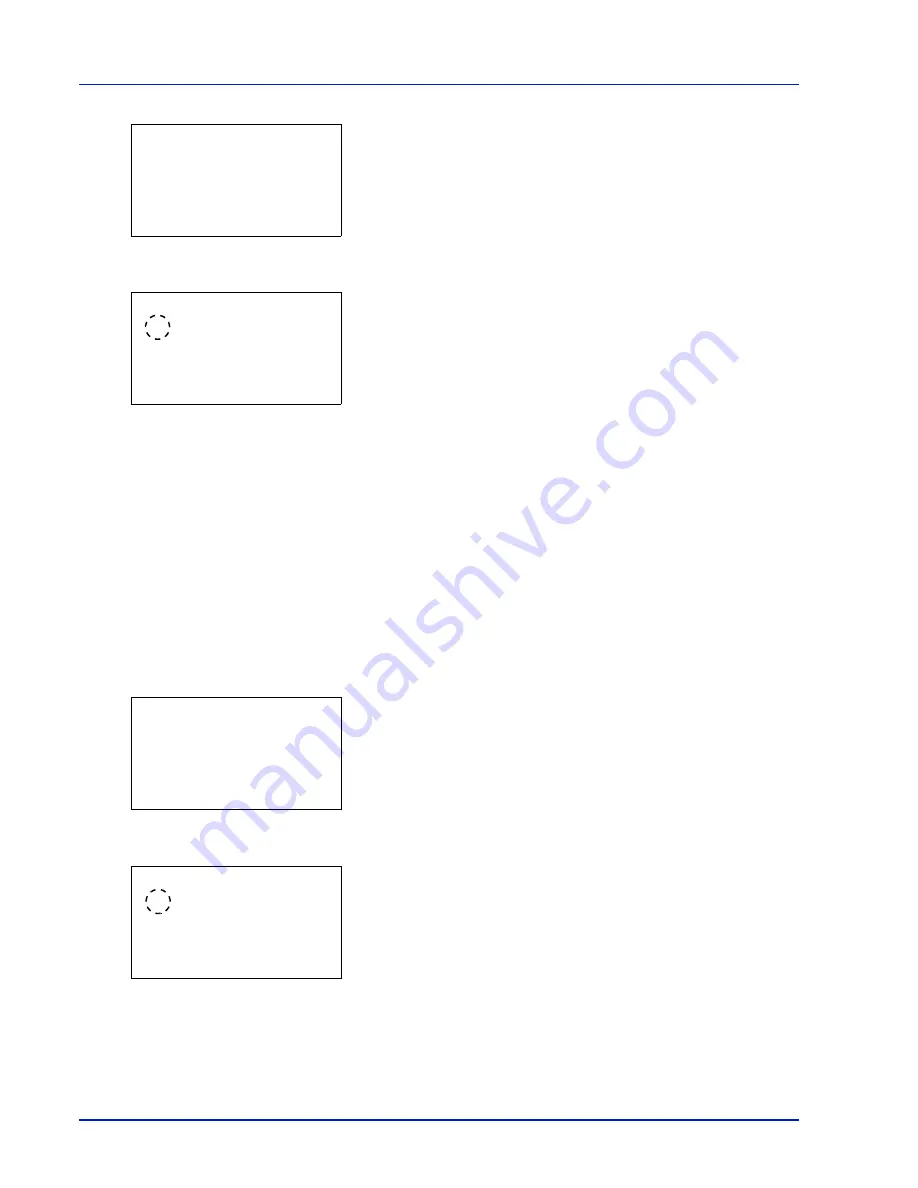
4-58
Using the Operation Panel
2
Press
[OK]
. The
Emulation Set.
menu screen appears.
3
Press
or
to select
Emulation
.
4
Press
[OK]
. The
Emulation
screen appears showing a list of the
available emulations.
The available emulations are as follows:
PCL6
KPDL
KPDL(Auto)
5
Press
or
to select the desired emulation.
6
Press
[OK]
. The emulation is set and the Print Settings menu
reappears.
Error Report (Printing KPDL errors)
The printer can print error descriptions when printing error occurs during
KPDL emulation. The default is
On
— the printer does not print KPDL
errors.
IMPORTANT
This setting only appears when
KPDL
or
KPDL(Auto)
is selected for the emulation.
1
In the Print Settings menu, press
or
to select
Emulation
Set.
.
2
Press
[OK]
. The
Emulation Set.
menu screen appears.
3
Press
or
to select
KPDL Error Rpt.
.
4
Press
[OK]
. The
KPDL Error Rpt.
screen appears.
5
Press
or
to select whether error reports are printed.
6
Press
[OK]
. The error report print setting is set and the Print Settings
menu reappears.
Emulation Set.:
a
b
1
Emulation
2
KPDL Error Rpt.
[ Exit
]
Emulation:
a
b
1
*PCL6
2
KPDL
3
KPDL(Auto)
Emulation Set.:
a
b
1
Emulation
2
KPDL Error Rpt.
[ Exit
]
KPDL Error Rpt.:
a
b
1
*Off
2
On
Summary of Contents for P-C3570DN
Page 1: ...P C3570DN User Manual P C3570DN Colour Printer Print A4 EN ...
Page 2: ...Operation Guide P C3570DN ...
Page 3: ......
Page 55: ...2 28 Printing Operation ...
Page 198: ...Using the Operation Panel 4 125 Sample Color Registration Correction Chart Detail ...
Page 205: ...4 132 Using the Operation Panel ...
Page 215: ...5 10 Maintenance ...
Page 249: ...Glossary 4 ...
Page 253: ...Index 4 ...






























