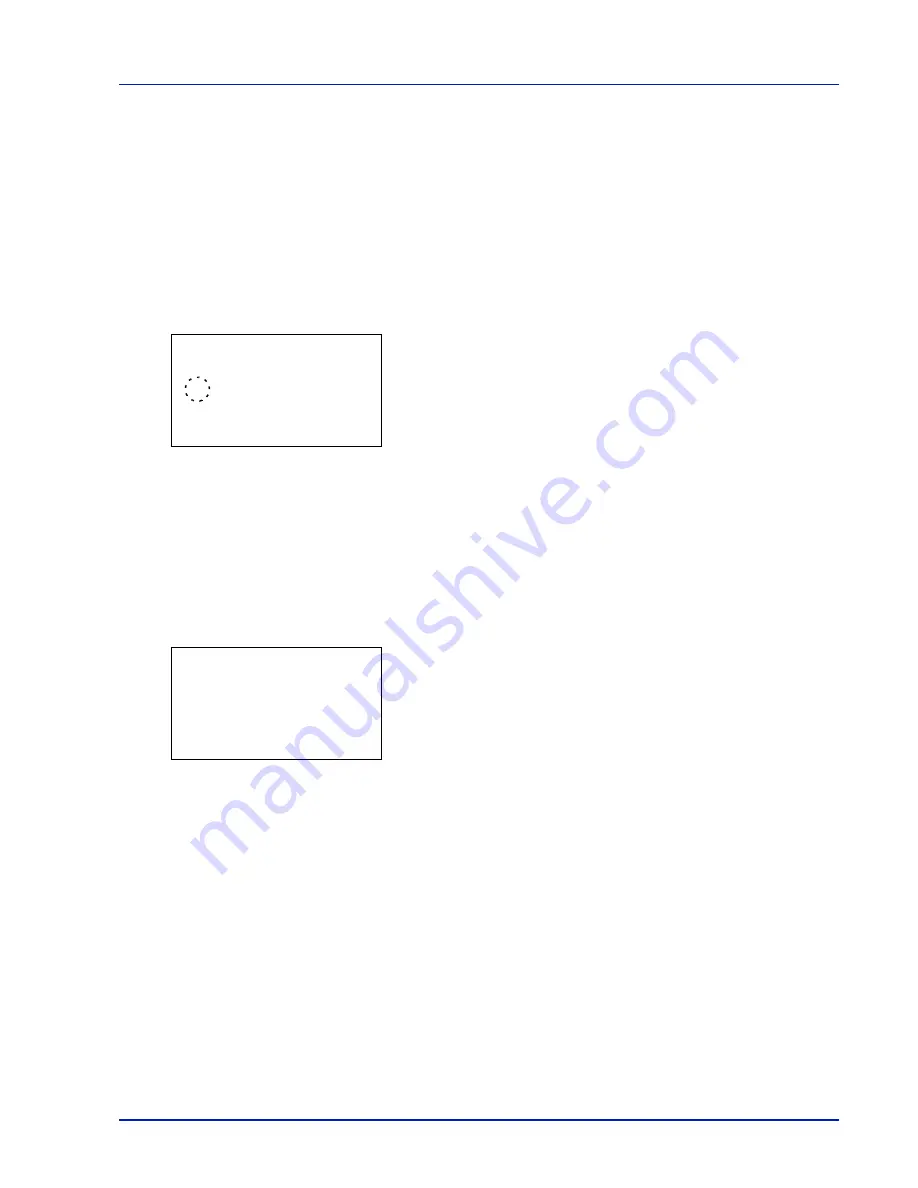
Using the Operation Panel
4-65
TCP/IP (Enable/Disable TCP/IP)
The TCP/IP system refers to the Internet system, which has a 5-layer
structure consisting of the interface layer, link layer, network (IP) layer,
transport (TCP/UDP) layer and application layer.
The interface layer is a key layer in the TCP/IP system that provides an
abstracted interface that is not dependent on the link (communication
line: frame relay or Ethernet, etc.) to the IP module (IP layer). This means
that the IP module can use this abstracted interface (which is not
dependent on the link type) to exchange IP packets back and forth with
the link layer.
1
In the TCP/IP Settings menu, press
or
to select
TCP/IP
.
2
Press
[OK]
. The
TCP/IP
screen appears.
3
Press
or
to select whether TCP/IP is enabled.
4
Press
[OK]
. The TCP/IP setting is set and the TCP/IP Set. menu
reappears.
IPv4 Setting (TCP/IP IPv4 settings)
This selects the settings for TCP/IP (IPv4).
1
In the TCP/IP Settings menu, press
or
to select
IPv4
Setting
.
2
Press
[OK]
. The
IPv4 Setting
menu screen appears.
The options available in the TCP/IP (IPv4) settings are as follows:
• DHCP (DHCP setting)
• Auto-IP (Auto-IP setting)
• IP Address (IP address setting)
• Subnet Mask (Subnet mask setting)
• Default Gateway (Gateway setting)
• Bonjour (Bonjour setting)
IMPORTANT
The DHCP, IP address, subnet mask, gateway and
Bonjour menu options for TCP/IP (IPv4 settings) are displayed when
TCP/IP is enabled.
TCP/IP:
a
b
1
Off
2
*On
IPv4 Setting:
a
b
1
DHCP
2
IP Address
3
Subnet Mask
[ Exit
]
Summary of Contents for P-C3570DN
Page 1: ...P C3570DN User Manual P C3570DN Colour Printer Print A4 EN ...
Page 2: ...Operation Guide P C3570DN ...
Page 3: ......
Page 55: ...2 28 Printing Operation ...
Page 198: ...Using the Operation Panel 4 125 Sample Color Registration Correction Chart Detail ...
Page 205: ...4 132 Using the Operation Panel ...
Page 215: ...5 10 Maintenance ...
Page 249: ...Glossary 4 ...
Page 253: ...Index 4 ...






























