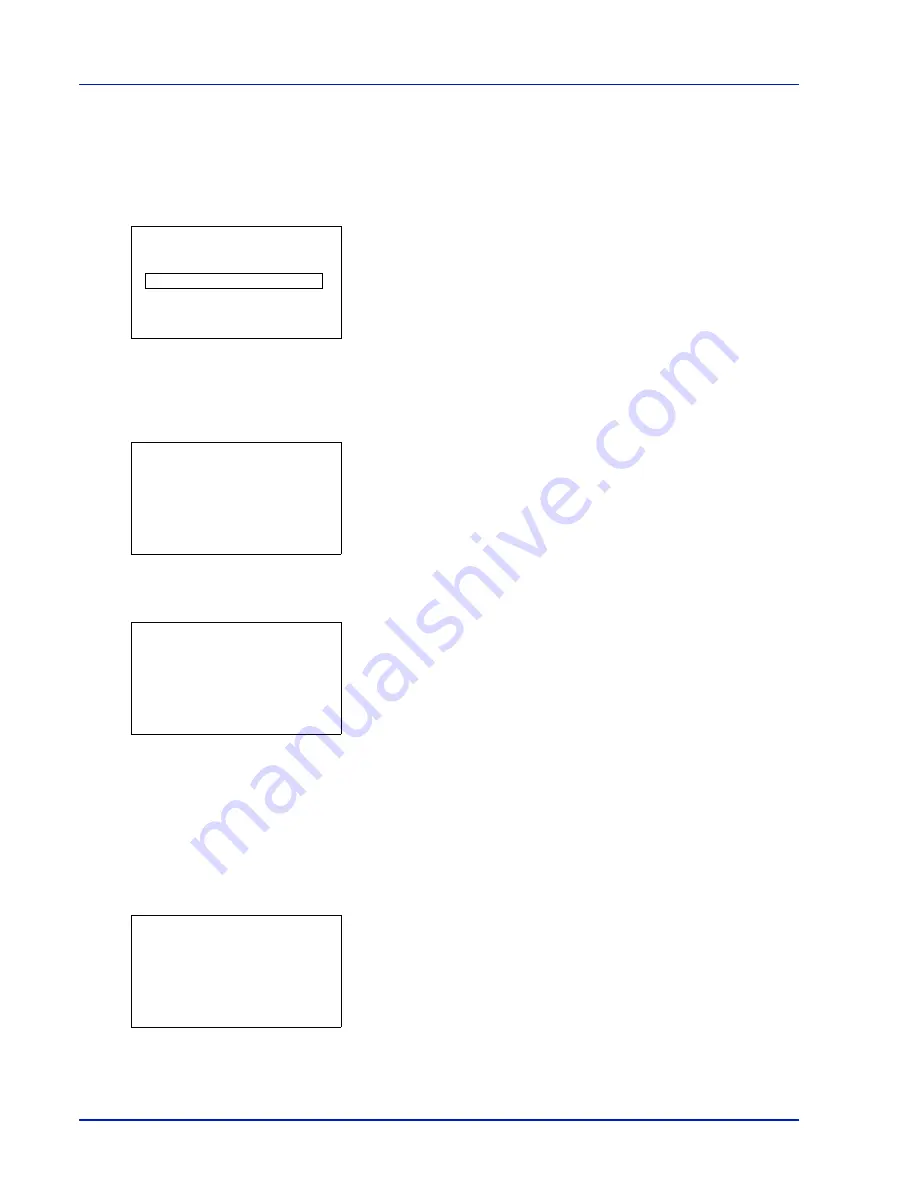
4-80
Using the Operation Panel
3
Enter the administrator ID. Use the
or
to select a number and
then press
[OK]
to enter the number.
You can go back one character by pressing
[Bckspace]
(
[Left
Select]
).
4
Press
[Next]
(
[Right Select]
). The
Admin. Password
screen
appears.
5
Enter the administrator password. Use the
or
to select a number
and then press
[OK]
to enter the number.
You can go back one character by pressing
[Bckspace]
(
[Left
Select]
).
6
Press
[Login]
(
[Right Select]
). If the entered ID and password are
correct, the Date Setting menu screen appears. If the entered ID and
password are incorrect, the
Admin. ID
menu screen reappears.
(You are returned to step 2.)
Date (date setting)
1
In the Date Setting menu, press
or
to select
Date
.
2
Press
[OK]
. The
Date
screen appears.
3
Use the numeric keys or press
or
to set the year, month, and
day.
Use
and
to move the cursor right and left.
4
Press
[OK]
. The date is set and the Date Setting menu reappears.
Time (time setting)
1
In the
Date Setting
menu, press
or
to select
Time
.
2
Press
[OK]
. The
Time
screen appears.
3
Use the numeric keys or
or
to set the hour, minute, and second.
Use
and
to move the cursor right and left.
4
Press
[OK]
. The time is set and the Date Setting menu reappears.
Admin. Password:
P
b
(0 - 16 digit)
S
0
123456789
[Bckspace] [ Login ]
Date Setting:
a
b
1
Date
2
Time
3
Date Format
[ Exit
]
Date:
a
b
Month Day Year
/10-
/ 10 / 2013
M
Time:
a
b
Hour Min. Second
/11-
: 45 : 50
M
Summary of Contents for P-C3570DN
Page 1: ...P C3570DN User Manual P C3570DN Colour Printer Print A4 EN ...
Page 2: ...Operation Guide P C3570DN ...
Page 3: ......
Page 55: ...2 28 Printing Operation ...
Page 198: ...Using the Operation Panel 4 125 Sample Color Registration Correction Chart Detail ...
Page 205: ...4 132 Using the Operation Panel ...
Page 215: ...5 10 Maintenance ...
Page 249: ...Glossary 4 ...
Page 253: ...Index 4 ...
















































