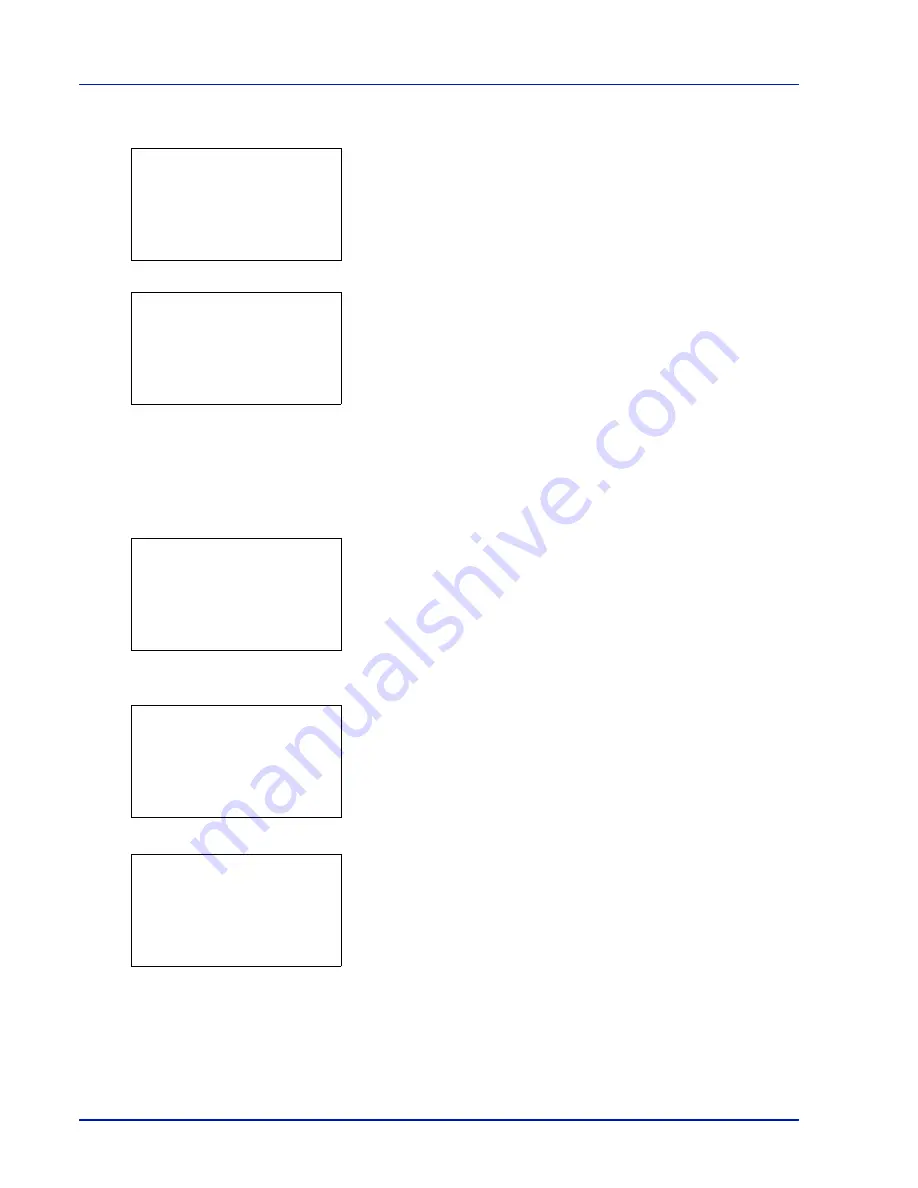
4-26
Using the Operation Panel
1
In the file list screen, press
[Menu]
(
[Left Select]
).
2
Press
or
to select
Box Detail
.
3
Press
[OK]
. Details for the Custom Box that is selected.
The details for the Custom Box covers 6 pages in all. Press
to view
to the next page or
to return to the previous page.
4
Pressing
[OK]
returns you to the file list screen.
Check File Details
Details for the file that is selected with the cursor will appear.
1
In the file list screen, press
[Menu]
(
[Left Select]
).
2
Press
or
to select
File Detail
.
3
Press
[OK]
. Details for the file that is selected with the cursor
appears.
The details for the file covers 6 pages in all. Press
to view to the
next page or
to return to the previous page.
In the
File Name
screen, if the file name is abbreviated because it
cannot be displayed on one line, press
[Detail]
(
[Right Select]
) to
change the display to three lines. If the file name cannot be displayed
in three lines, use
or
to scroll up and down the display.
Pressing
[OK]
in three lines display returns you to one line display.
4
Pressing
[OK]
while the file details are displayed returns you to the
file list screen.
Menu:
a
b
1
Box Detail
2
File Detail
Detail:
P
b
Box Name:
1/ 6
ABC box
Menu:
a
b
1
Box Detail
2
File Detail
Detail:
P
b
File Name:
1/ 6
ABCDEFGHIJKLMNOPQRST
N
[ Detail ]
Detail:
O
b
ABCDEFGHIJKLMNOPQRSTU
VWXYZ.txt
Summary of Contents for P-C3570DN
Page 1: ...P C3570DN User Manual P C3570DN Colour Printer Print A4 EN ...
Page 2: ...Operation Guide P C3570DN ...
Page 3: ......
Page 55: ...2 28 Printing Operation ...
Page 198: ...Using the Operation Panel 4 125 Sample Color Registration Correction Chart Detail ...
Page 205: ...4 132 Using the Operation Panel ...
Page 215: ...5 10 Maintenance ...
Page 249: ...Glossary 4 ...
Page 253: ...Index 4 ...






























