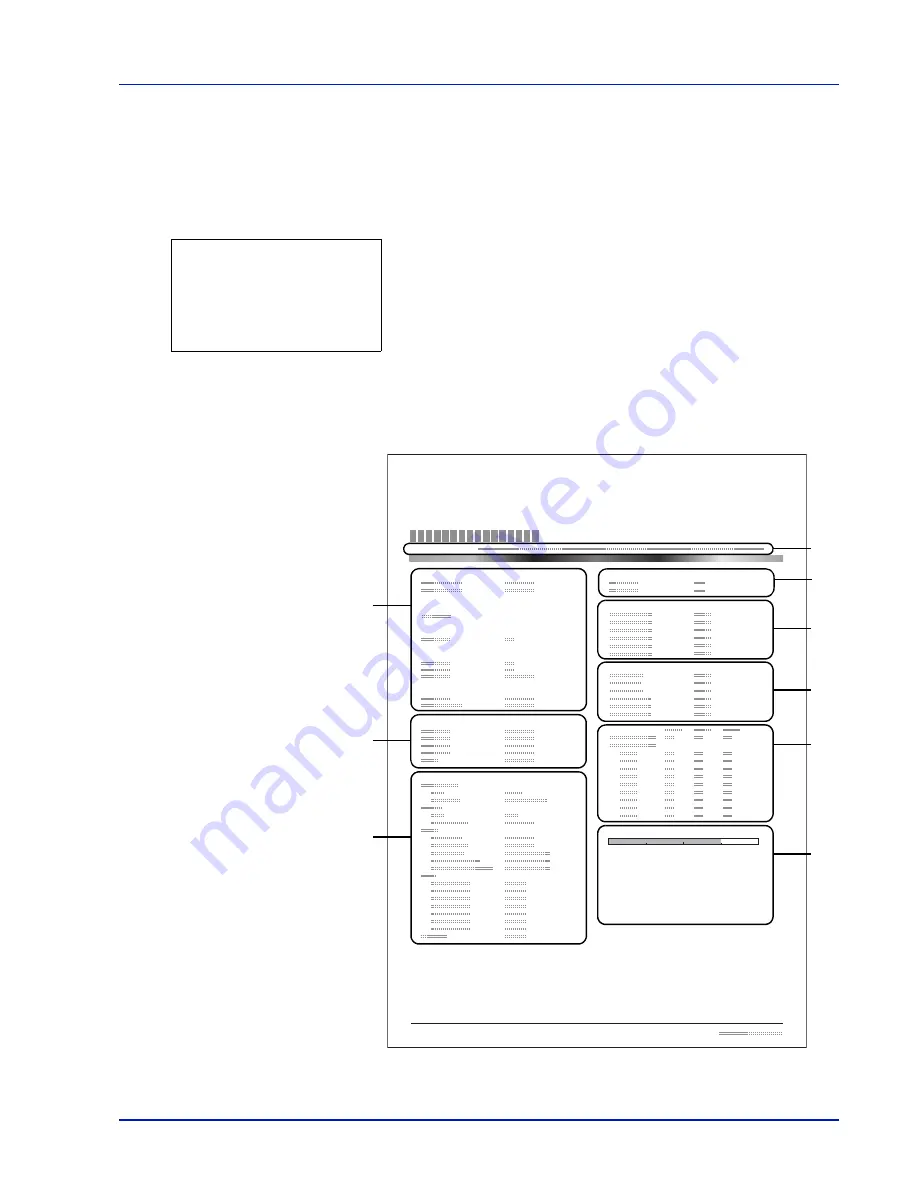
Using the Operation Panel
4-17
Status Page (Printing a printer's status page)
You can check the printer's current status and option settings by printing
a status page.
1
In the Report Print menu, press
or
to select
Status Page
.
2
Press
[OK]
. A confirmation message is displayed.
3
Press
[Yes]
(
[Left Select]
). The message
Accepted.
appears and
the printer prints the status page.
Pressing
[No]
(
[Right Select]
) returns you to the Report Print menu
without printing the status page.
Understanding the Status Page
The numbers in the following diagram refer the items explained below the
diagram. The items and values on the status page may vary depending
on the printer’s firmware version.
Print.
Are you sure?
z
Status Page
[
Yes
] [
No ]
Network
Memory
Emulation
Counters
Toner Gauges
Interface Block
Paper Settings
Print Settings
EcoPrint
Option Status
Device Common Settings
Status Page
Printer
Firmware version
Group Settings
2
3
4
6
1
7
8
9
5
Summary of Contents for P-C3570DN
Page 1: ...P C3570DN User Manual P C3570DN Colour Printer Print A4 EN ...
Page 2: ...Operation Guide P C3570DN ...
Page 3: ......
Page 55: ...2 28 Printing Operation ...
Page 198: ...Using the Operation Panel 4 125 Sample Color Registration Correction Chart Detail ...
Page 205: ...4 132 Using the Operation Panel ...
Page 215: ...5 10 Maintenance ...
Page 249: ...Glossary 4 ...
Page 253: ...Index 4 ...






























