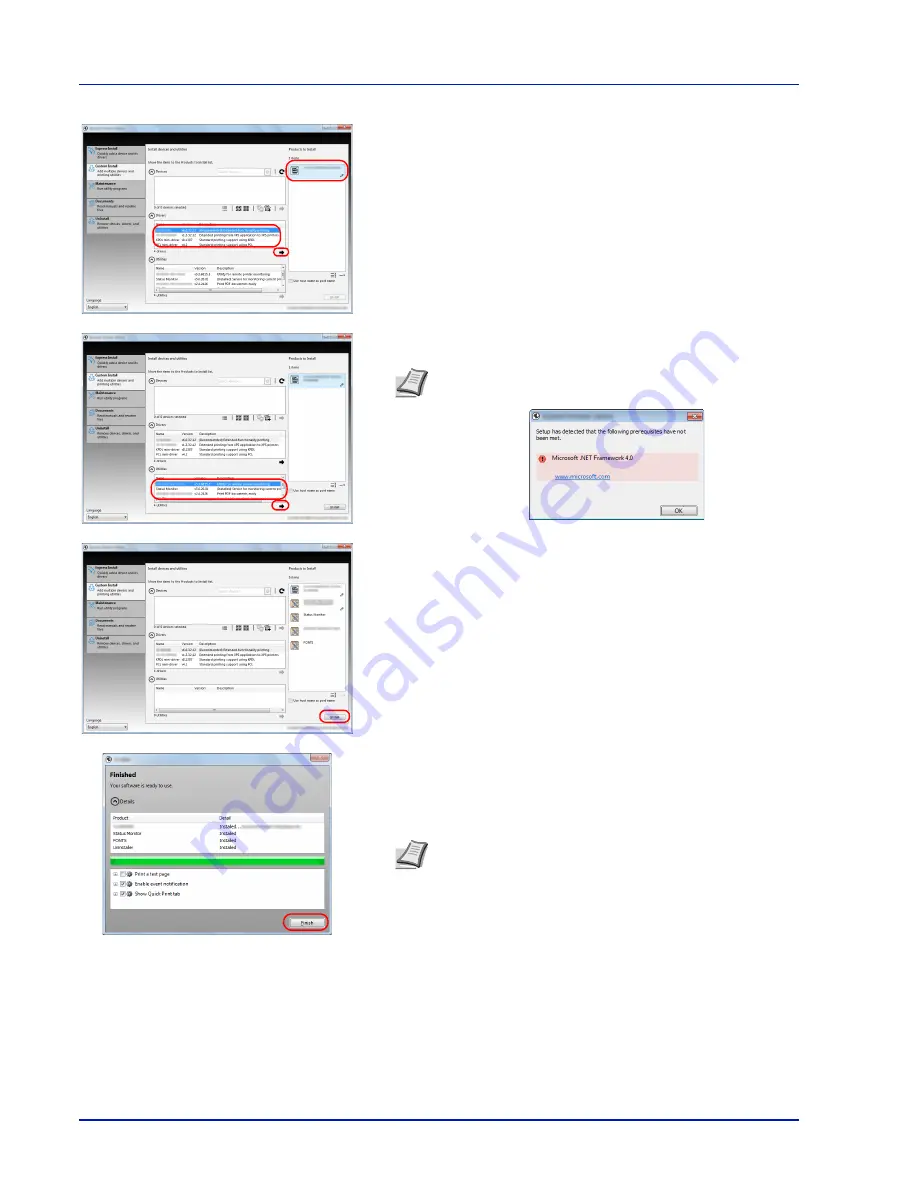
2-16
Printing Operation
5
Select the device to be installed and driver to be installed, and then
click the arrow button to move it to the
Products to Install
list.
6
Select the utility to be installed, and then click the arrow button to
move it to the
Products to Install
list.
7
Click
Install
.
8
Finish the installation.
When
Your software is ready to use
appears, you can use the
software. To print a test page, click the
Print a test page
checkbox
and select the machine.
Click
Finish
to exit the wizard.
If a system restart message appears, restart the computer by
following the screen prompts. This completes the printer driver
installation procedure.
Note
To install Status Monitor, it is necessary to install
Microsoft .NET Framework 4.0 beforehand.
Note
When you have selected
Device settings
in Windows
XP, the dialog box for device setting will appear after
Finish
is
clicked. Configure the settings for options installed on the
machine. Device settings can be configured after the
installation is completed. For details, refer to the Device
Settings in the
Printing System Driver User Guide
on the
DVD-ROM.
Summary of Contents for P-C3570DN
Page 1: ...P C3570DN User Manual P C3570DN Colour Printer Print A4 EN ...
Page 2: ...Operation Guide P C3570DN ...
Page 3: ......
Page 55: ...2 28 Printing Operation ...
Page 198: ...Using the Operation Panel 4 125 Sample Color Registration Correction Chart Detail ...
Page 205: ...4 132 Using the Operation Panel ...
Page 215: ...5 10 Maintenance ...
Page 249: ...Glossary 4 ...
Page 253: ...Index 4 ...






























