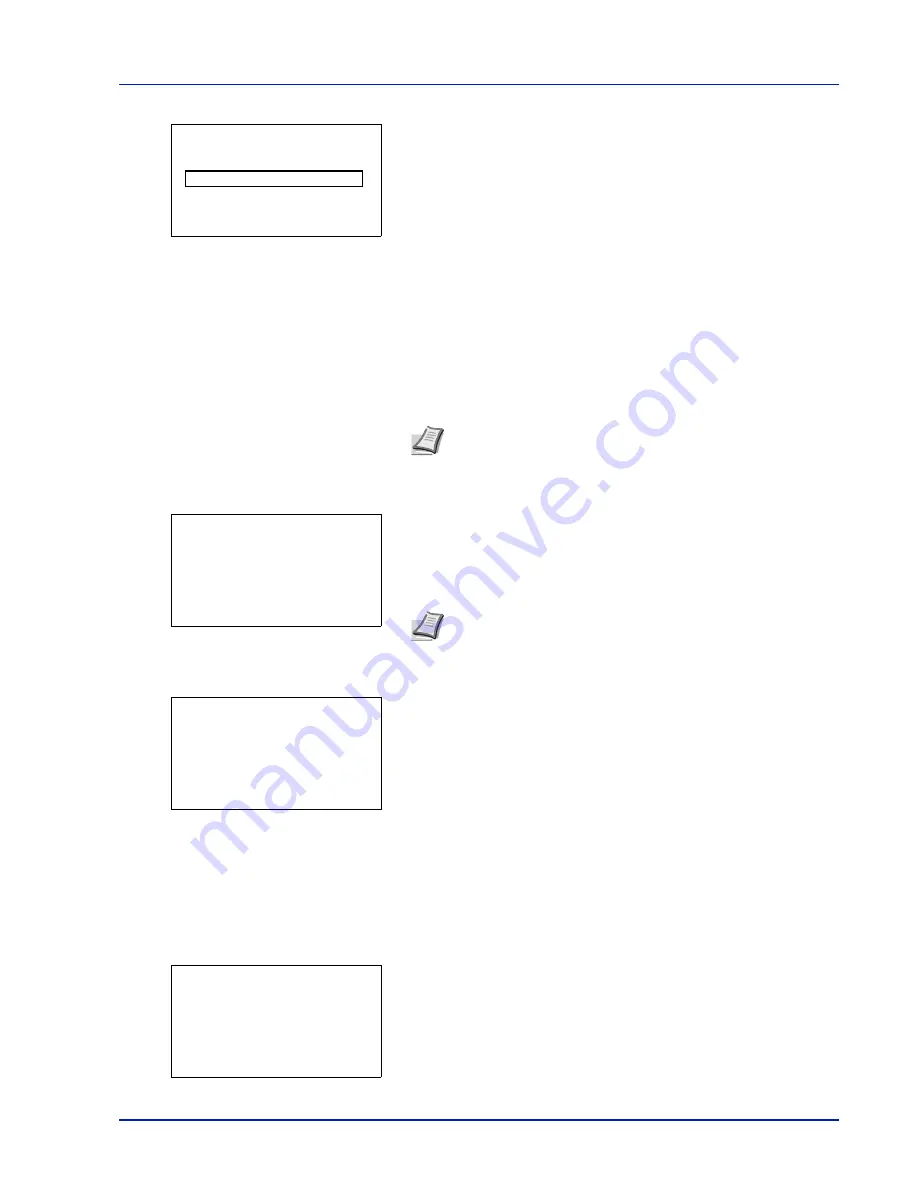
Using the Operation Panel
4-35
2
Press
or
to select
. If the selected job was saved as a
Private Print job, its
ID
is displayed. If the job was saved in stored job
mode, the number of direct copies is displayed.
3
Enter the access code entered in the printer driver.
Use the
or
to select a number and then press
[OK]
to enter the
number.
You can go back one character by pressing
[Bckspace]
(
[Left
Select]
).
Press
[Enter]
(
[Right Select]
). If the entered access code is
correct, the
Copies
menu screen appears.
If the entered access code is incorrect, the
ID
menu screen
reappears.
4
To print 2 or more copies, use the arrow keys to set the number of
copies to be printed.
Press
or
to increase or decrease, respectively, the value at the
blinking cursor.
Use
and
to move the cursor right and left.
5
Press
[OK]
. The message
Accepted.
appears and the printer prints
the selected job.
Deleting a Private/Stored Job
You can individually delete stored jobs by performing the following
procedure. Jobs saved using Private Print will be automatically deleted if
you turn the power off after printing, but jobs saved using Stored Job will
not be deleted automatically.
1
In the Job Box menu, press
or
to select
Private/Stored
.
2
Press
[OK]
. The
Private/Stored
screen appears listing the user
names for stored jobs.
Note
When the access code is set to the document selected
in the check box,
Incorrect ID
is displayed for the
disagreement.
Note
--- is displayed first, and it means it according to the set
number of copies when the data of each file is preserved. In this
setting, each set number of copies is printed.
ID:
P
b
(0000-9999)
S
0
123456789
[Bckspace] [ Enter ]
Copies:
a
b
(1 - 999,---)
*****
copies
M
---
Accepted.
Private/Stored:
a
b
l
User01
l
User02
l
User03
Summary of Contents for P-C3570DN
Page 1: ...P C3570DN User Manual P C3570DN Colour Printer Print A4 EN ...
Page 2: ...Operation Guide P C3570DN ...
Page 3: ......
Page 55: ...2 28 Printing Operation ...
Page 198: ...Using the Operation Panel 4 125 Sample Color Registration Correction Chart Detail ...
Page 205: ...4 132 Using the Operation Panel ...
Page 215: ...5 10 Maintenance ...
Page 249: ...Glossary 4 ...
Page 253: ...Index 4 ...






























