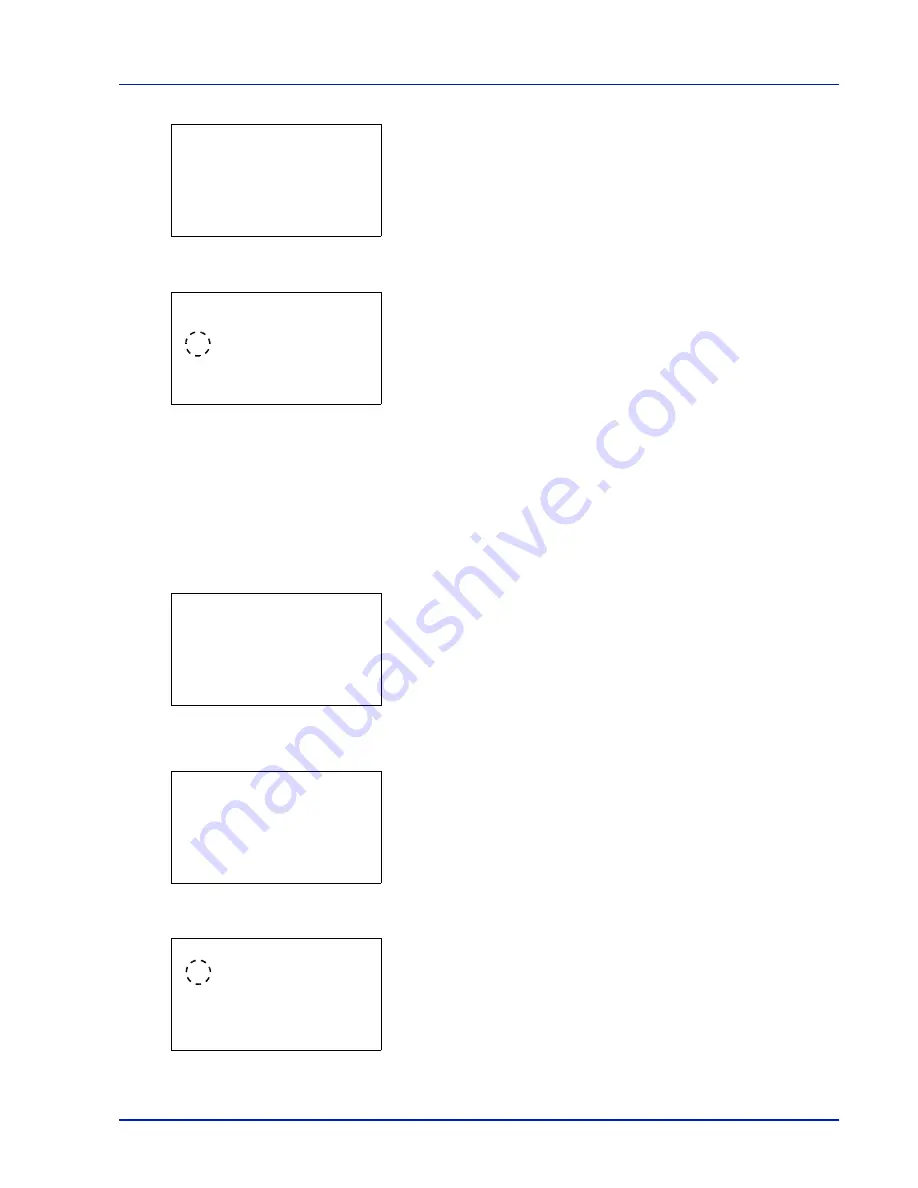
Using the Operation Panel
4-51
4
Press
[OK]
. A menu for the selected media is displayed.
5
Press
or
to select
Paper Weight
.
6
Press
[OK]
. The
Paper Weight
screen appears listing the paper
weights that can used with the printer.
7
Press
or
to select the desired paper weight.
8
Press
[OK]
. The paper weight is set and the
Media Type Set.
screen reappears.
Use the procedure below to specify whether duplex printing is
permitted with custom paper.
1
In the Paper Settings menu, press
or
to select
Media Type
Set.
.
2
Press
[OK]
. The
Media Type Set.
screen appears listing the
media types that can used with the printer.
3
Press
or
to select the custom paper (CUSTOM 1 to 8) for which
you want to set the duplex printing permission.
4
Press
[OK]
. A menu for the selected media is displayed.
5
Press
or
to select
Duplex
.
6
Press
[OK]
. The
Duplex
screen appears listing the paper weights
that can used with the printer.
7
Press
or
to specify whether duplex printing is permitted.
CUSTOM 1:
a
b
1
Paper Weight
2
Duplex
[ Exit
]
Paper Weight:
a
b
1
Extra Heavy
2
*Heavy 3
3
Heavy 2
Media Type Set.:
a
b
1
Plain
2
Transparency
3
Preprinted
[ Exit
]
CUSTOM 1:
a
b
1
Paper Weight
2
Duplex
[ Exit
]
Duplex:
a
b
1
*Permit
2
Prohibit
Summary of Contents for P-C3570DN
Page 1: ...P C3570DN User Manual P C3570DN Colour Printer Print A4 EN ...
Page 2: ...Operation Guide P C3570DN ...
Page 3: ......
Page 55: ...2 28 Printing Operation ...
Page 198: ...Using the Operation Panel 4 125 Sample Color Registration Correction Chart Detail ...
Page 205: ...4 132 Using the Operation Panel ...
Page 215: ...5 10 Maintenance ...
Page 249: ...Glossary 4 ...
Page 253: ...Index 4 ...






























