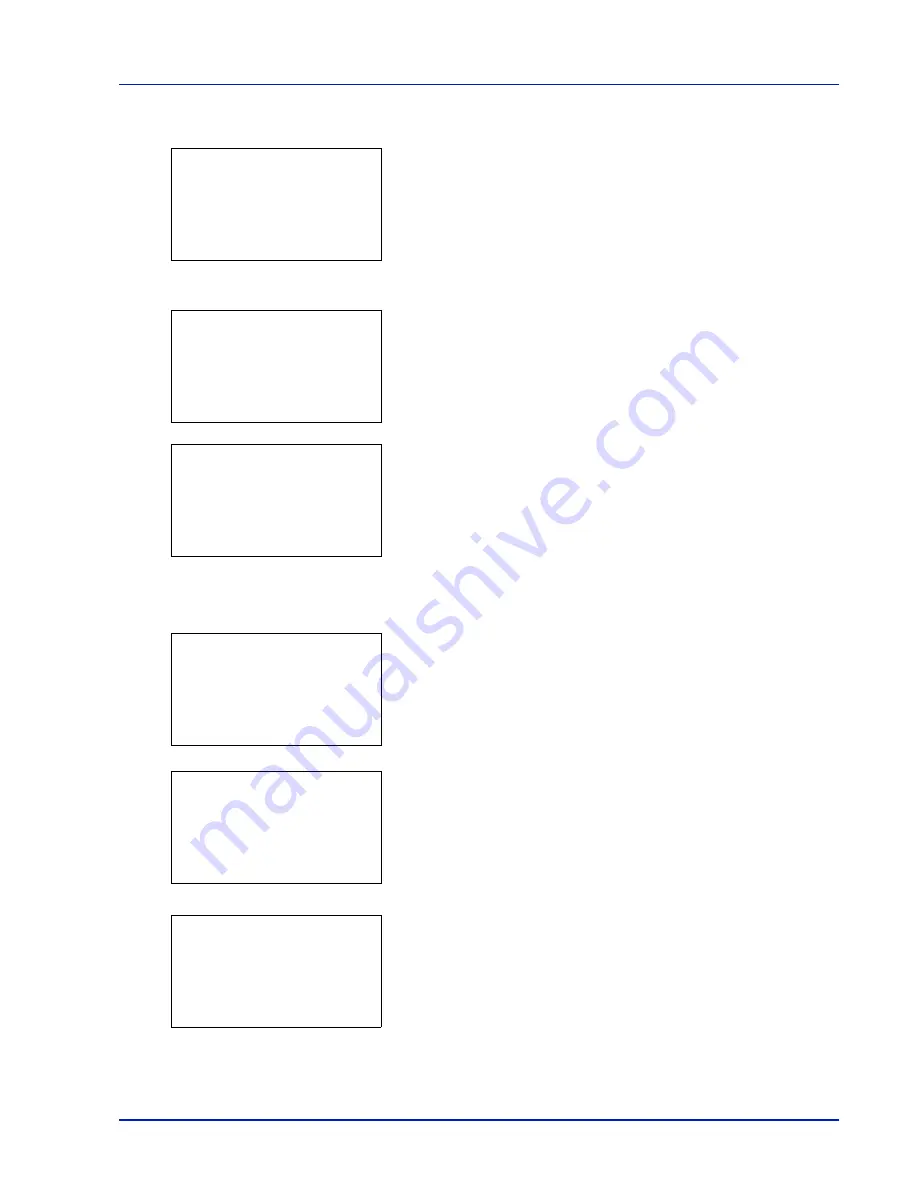
Using the Operation Panel
4-25
2
Press
or
to select
or
Print(ChangeSet)
.
3
Press
[OK]
. The
Copies
menu screen appears.
If you want to change the number of remaining copies to be printed,
use the arrow keys to set the number of copies to be printed.
Press
or
to increase or decrease, respectively, the value at the
blinking cursor.
Use
and
to move the cursor right and left.
If Job Accounting is enabled, enter the account ID in the login screen
that appears. The
Copies
menu screen appears after login.
4
Press
[OK]
.
If you selected
Print(ChangeSet)
in step 2, the
Paper
Selection
menu screen appears. Press
or
to select the tray
containing the paper you want to use.
Press
[Function]
(
[Right Select]
) and configure the settings
below, as desired.
Duplex/Del.after Print/EcoPrint
5
Press
[OK]
. The message
Accepted.
appears and printing begins.
When
On
is selected in
Del. after Print
, the selected file will be
deleted from the Custom Box after it is printed.
Delete a File
Delete the file(s) selected in the Custom Box.
1
In the file list screen, select the item and press
[OK]
. The
/
Delete
menu screen appears.
2
Press
or
to select
Delete.
3
Press
[OK]
. A confirmation screen appears.
4
Press
[Yes]
(
[Left Select]
). The message
Completed.
appears
and the selected file(s) are deleted.
Pressing
[No]
(
[Right Select]
) returns you to the
/
Delete
menu screen without deleting the file.
Check Custom Box Details
Details for the Custom Box that is currently displayed will appear.
Copies:
a
b
(1 - 999)
/**1-
copies
M
Paper Selection:
a
b
F
Letter Labels
A
A4 Plain
B
A5 Bond
[Function]
Accepted.
m
0001 ABC box:
a
b
1
2
Print(ChangeSet)
3
Delete
Delete.
Are you sure?
z
j
AAAA
[
Yes
] [
No ]
Completed.
Summary of Contents for P-C3570DN
Page 1: ...P C3570DN User Manual P C3570DN Colour Printer Print A4 EN ...
Page 2: ...Operation Guide P C3570DN ...
Page 3: ......
Page 55: ...2 28 Printing Operation ...
Page 198: ...Using the Operation Panel 4 125 Sample Color Registration Correction Chart Detail ...
Page 205: ...4 132 Using the Operation Panel ...
Page 215: ...5 10 Maintenance ...
Page 249: ...Glossary 4 ...
Page 253: ...Index 4 ...






























