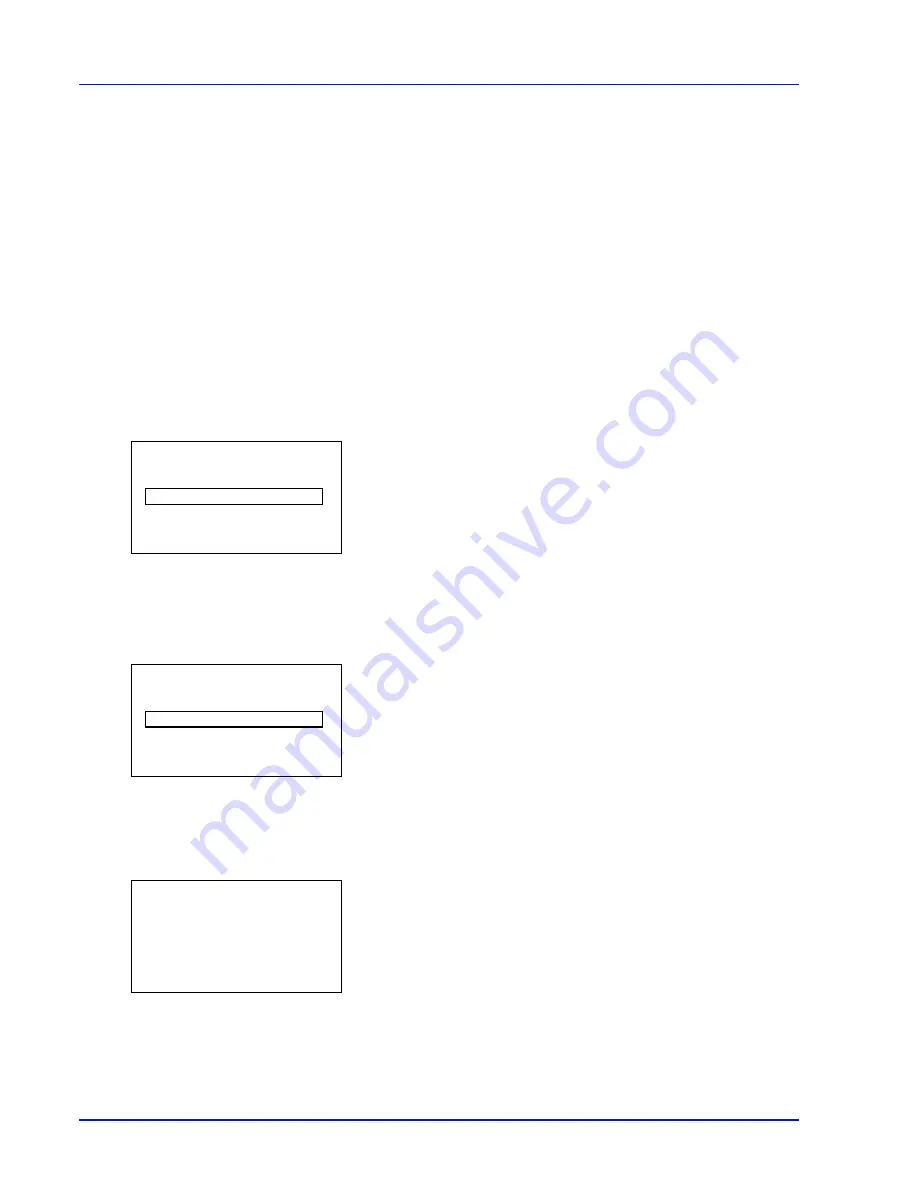
4-98
Using the Operation Panel
Security (Security function setting)
The security functions can be set up to protect printer operation and the
print data.
IMPORTANT
To specify the Security function settings, you must
enter an administrator ID and password. For information on how to set
the administrator ID and password, refer to
Administrator
(Administrator settings) on page 4-116
.
The options available in Security are as follows:
• Network Security (Network security setting)
• I/F Block Set. (External interface block setting)
• Security Level
1
Press
[MENU]
.
2
Press
or
to select
Security
.
3
Press
[OK]
. The
Admin. ID
screen appears.
4
Enter the administrator ID. Use the
or
to select a number and
then press
[OK]
to enter the number.
You can go back one character by pressing
[Bckspace]
(
[Left
Select]
).
5
Press
[Next]
(
[Right Select]
). The
Admin. Password
screen
appears.
6
Enter the administrator password. Use the
or
to select a number
and then press
[OK]
to enter the number.
You can go back one character by pressing
[Bckspace]
(
[Left
Select]
).
7
Press
[Login]
(
[Right Select]
). If the entered ID and password are
correct, the TonerAlert Level menu screen appears. If the entered ID
and password are incorrect, the
Admin. ID
menu screen
reappears. (You are returned to step 3.)
Network Security (Network security setting)
Use this procedure to specify the security settings for each of the network
protocols used.
Admin. ID:
P
b
(1 - 16 digit)
S
0
123456789
[Bckspace] [ Next ]
Admin. Password:
P
b
(0 - 16 digit)
S
0
123456789
[Bckspace] [ Login ]
Security:
a
b
1
Network Security
2
I/F Block Set.
3
Security Level
[ Exit
]
Summary of Contents for P-C3570DN
Page 1: ...P C3570DN User Manual P C3570DN Colour Printer Print A4 EN ...
Page 2: ...Operation Guide P C3570DN ...
Page 3: ......
Page 55: ...2 28 Printing Operation ...
Page 198: ...Using the Operation Panel 4 125 Sample Color Registration Correction Chart Detail ...
Page 205: ...4 132 Using the Operation Panel ...
Page 215: ...5 10 Maintenance ...
Page 249: ...Glossary 4 ...
Page 253: ...Index 4 ...
















































