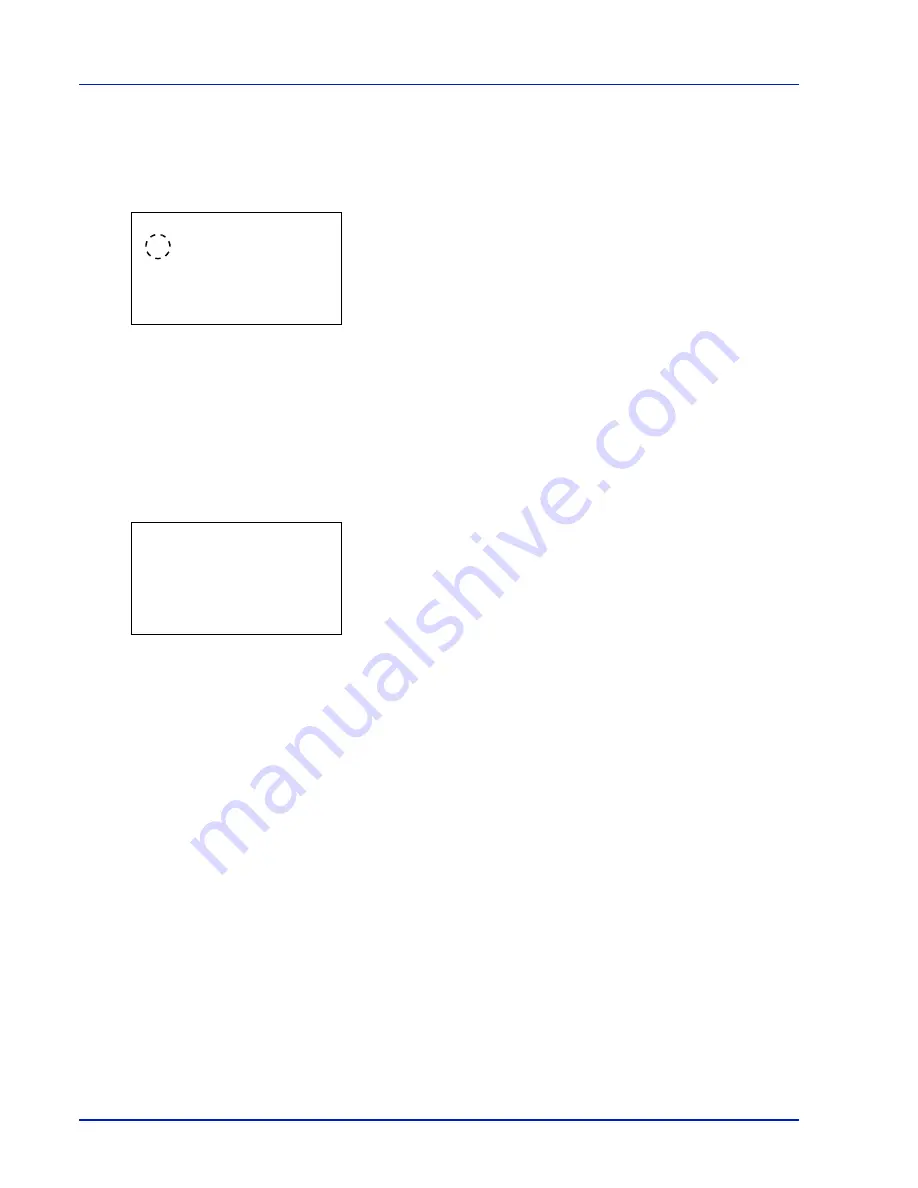
4-86
Using the Operation Panel
RAM Disk Mode (Setting the RAM disk)
Selecting
On
in this setting enables the RAM disk.
1
In the RAM Disk Setting menu, press
or
to select
RAM Disk
Mode
.
2
Press
[OK]
. The
RAM Disk Mode
screen appears.
3
Press
or
to select whether the RAM disk is enabled.
4
Press
[OK]
. The RAM disk setting is set and the RAM Disk Setting
menu reappears.
RAM Disk Size (RAM disk size setting)
Use this procedure to set the amount of memory used for the RAM disk.
1
In the RAM Disk Setting menu, press
or
to select
RAM Disk
Size
.
2
Press
[OK]
. The
RAM Disk Size
screen appears.
3
Use the arrow keys to set the amount of memory to be used as a RAM
disk.
Press
or
to increase or decrease, respectively, the value at the
blinking cursor.
Use
and
to move the cursor right and left.
The maximum amount of memory that can be set varies depending
on the total amount of memory in the printer.
4
Press
[OK]
. The amount of memory used as a RAM disk is stored and
the RAM Disk Setting menu reappears.
When you have completed the setting, exit the menu and restart the
printer. The selected setting is valid after the printer starts up again.
RAM Disk Mode:
a
b
1
*Off
2
On
RAM Disk Size:
a
b
(1-1024)
/256-
MB
M
Summary of Contents for P-C3570DN
Page 1: ...P C3570DN User Manual P C3570DN Colour Printer Print A4 EN ...
Page 2: ...Operation Guide P C3570DN ...
Page 3: ......
Page 55: ...2 28 Printing Operation ...
Page 198: ...Using the Operation Panel 4 125 Sample Color Registration Correction Chart Detail ...
Page 205: ...4 132 Using the Operation Panel ...
Page 215: ...5 10 Maintenance ...
Page 249: ...Glossary 4 ...
Page 253: ...Index 4 ...






























