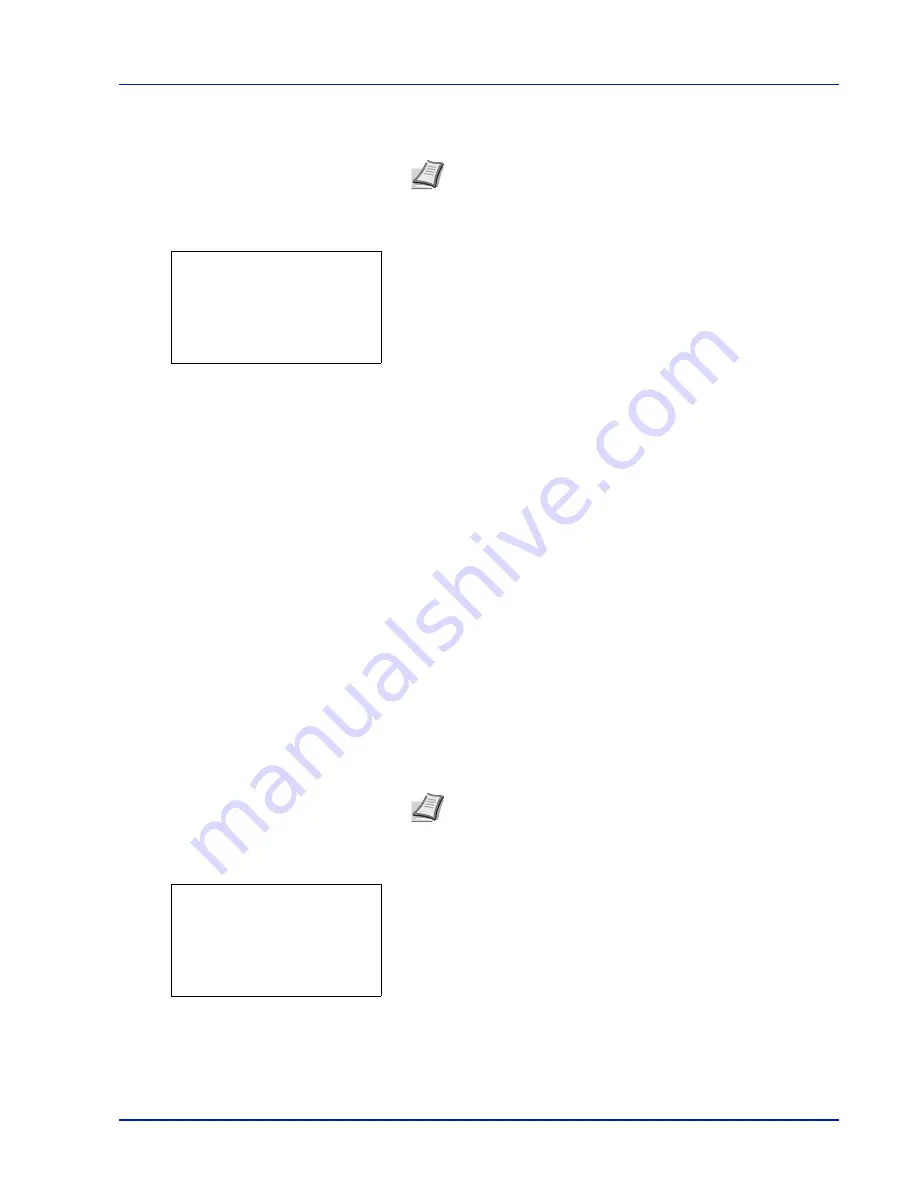
Using the Operation Panel
4-67
The IP addresses currently used on the Internet (IPv4) have a fixed length
of 32 bits.
1
In the IPv4 Setting menu, press
or
to select
IP Address
.
2
Press
[OK]
. The
IP Address
screen appears.
3
Use the arrow keys to set the IP address.
Press
or
to increase or decrease, respectively, the value at the
blinking cursor. You can set any value between
000
and
255
.
Use
and
to move the cursor right and left.
4
Press
[OK]
. The IP address is stored and the IPv4 Setting menu
reappears.
Subnet Mask (Subnet mask setting)
The subnet mask is a way of augmenting the network address section of
an IP address.
A subnet mask represents all network address sections as 1 and all host
address sections as 0. The number of bits in the prefix indicates the
length of the network address. The term "prefix" refers to something
added to the beginning and, in this context, indicates the first section of
the IP address.
When an IP address is written, the length of the network address can
indicated by the prefix length after a forward slash (/). For example, "24"
in the address "133.210.2.0/24". In this way, "133.210.2.0/24" denotes
the IP address "133.210.2.0" with a 24-bit prefix (network section).
This new network address section (originally part of the host address)
made possible by the subnet mask is referred to as the subnet address.
1
In the IPv4 Setting menu, press
or
to select
Subnet Mask
.
2
Press
[OK]
. The
Subnet Mask
screen appears.
3
Use the arrow keys to set the subnet mask.
Press
or
to increase or decrease, respectively, the value at the
blinking cursor. You can set any value between
000
and
255
.
Note
When you enter the IP address, be sure to set the
DHCP
setting to
Off
.
Note
When you enter the subnet mask, be sure to set the
DHCP
setting to
Off
.
IP Address:
a
b
/123.145.167.123-
M
Subnet Mask:
a
b
/123.145.167.123-
M
Summary of Contents for P-C3570DN
Page 1: ...P C3570DN User Manual P C3570DN Colour Printer Print A4 EN ...
Page 2: ...Operation Guide P C3570DN ...
Page 3: ......
Page 55: ...2 28 Printing Operation ...
Page 198: ...Using the Operation Panel 4 125 Sample Color Registration Correction Chart Detail ...
Page 205: ...4 132 Using the Operation Panel ...
Page 215: ...5 10 Maintenance ...
Page 249: ...Glossary 4 ...
Page 253: ...Index 4 ...






























