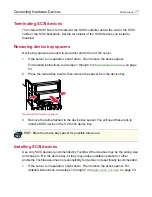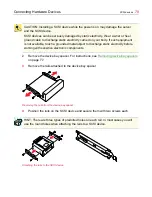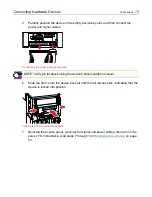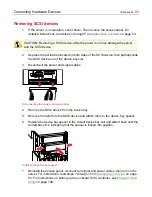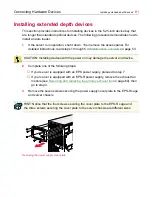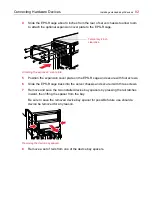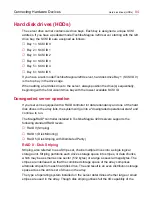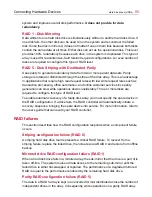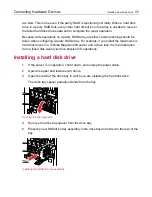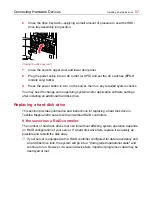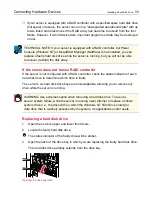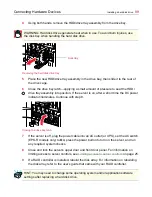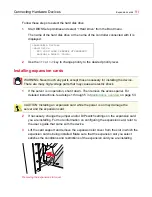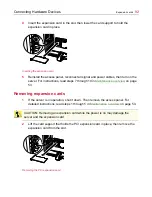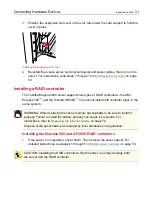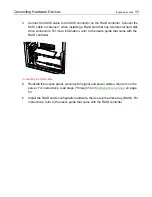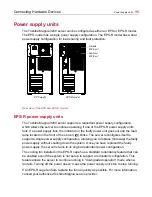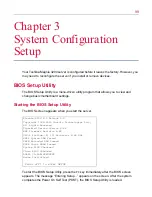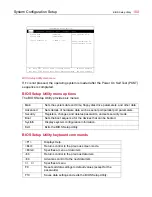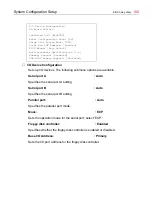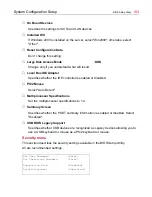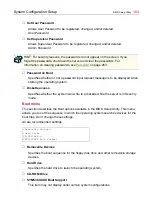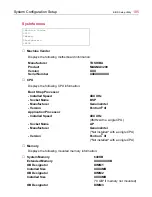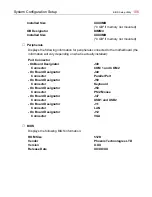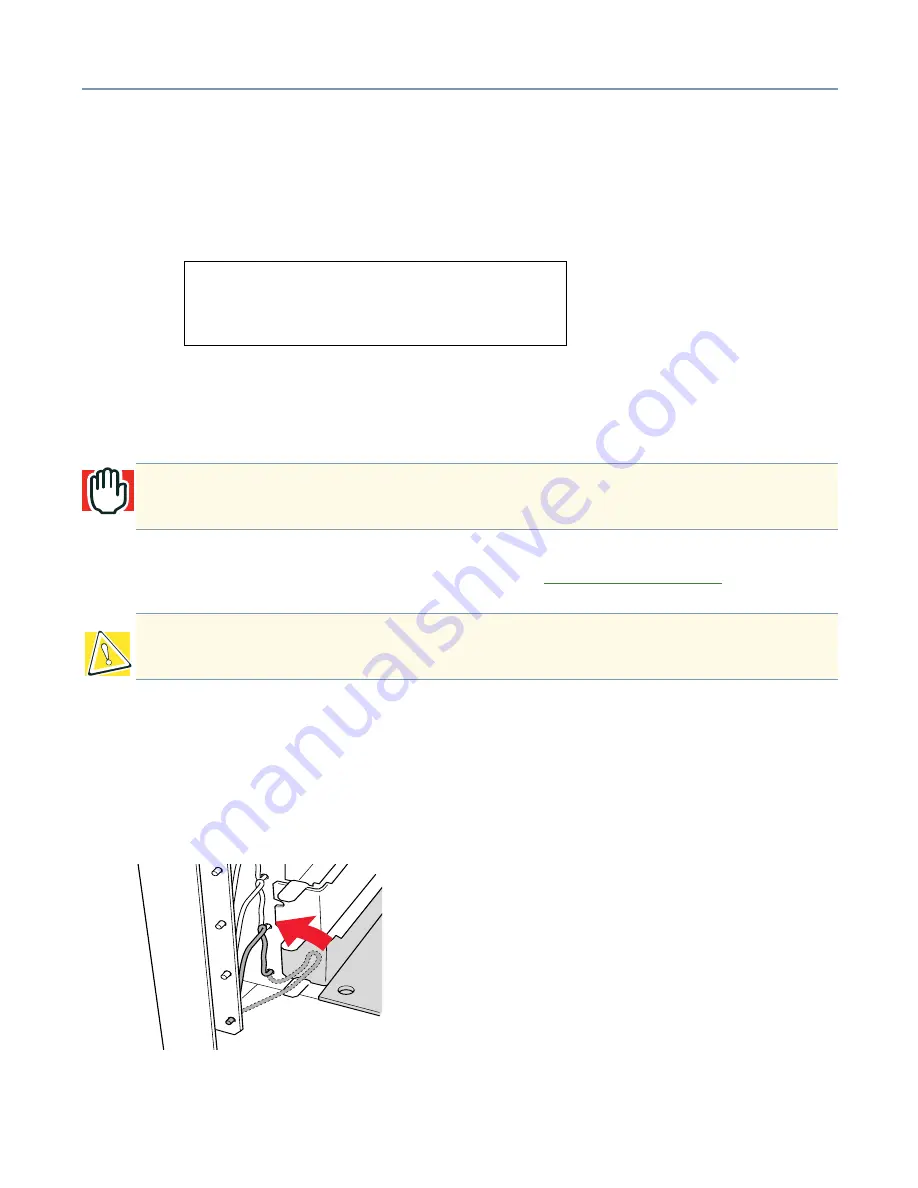
Connecting Hardware Devices
Expansion cards
91
Follow these steps to select the hard disk drive.
1
Start BIOS Setup Utilities and select “+Hard Drive” from the Boot menu.
The name of the hard disk drive or the name of the controller connected with it is
displayed.
2
Use the <+> or <-> key to change priority to the desired priority level.
Installing expansion cards
1
If the server is in operation, shut it down. Then remove the access panel. For
detailed instructions, read steps 1 through 5 in
Maintenance overview
on page 53.
2
If necessary, change the jumper and/or DIP switch settings on the expansion card
you are installing. For more information on configuring the expansion card, refer to
the user’s guide that came with the device.
3
Lift the card support and remove the expansion slot cover from the slot in which the
expansion card is being installed. Make sure that the expansion slot you select
satisfies the conditions and restrictions of the expansion card you are installing.
Removing the expansion slot cover
+Removable Devices
-Hard Drive
#20 ID00 LUN0 SEAGATE STXXXXXXXX
Bootable Add-in Cards
WARNING: Never touch any parts except those necessary for installing the device.
There are many high-voltage parts that may cause an electric shock.
CAUTION: Installing an expansion card while the power is on may damage the
server and the expansion card.
Summary of Contents for 3200
Page 1: ... ...
Page 309: ...309 ...