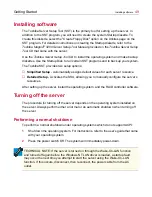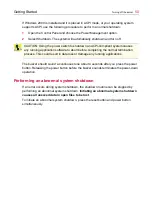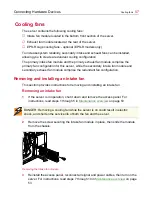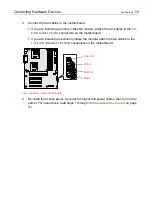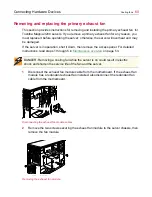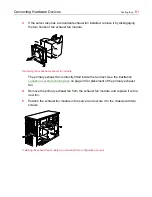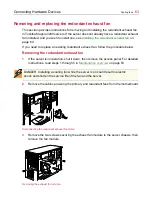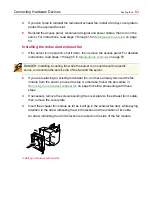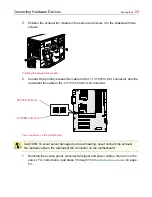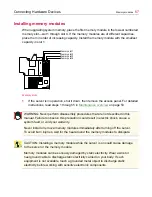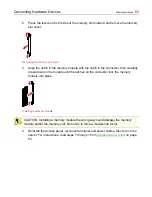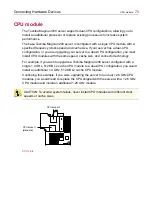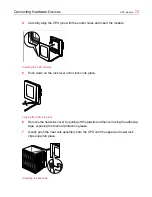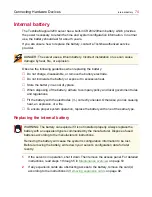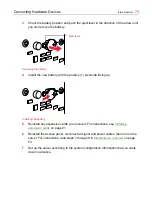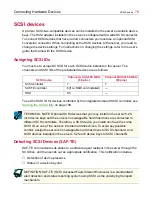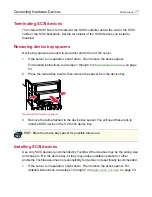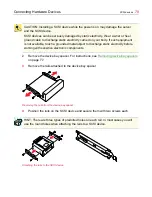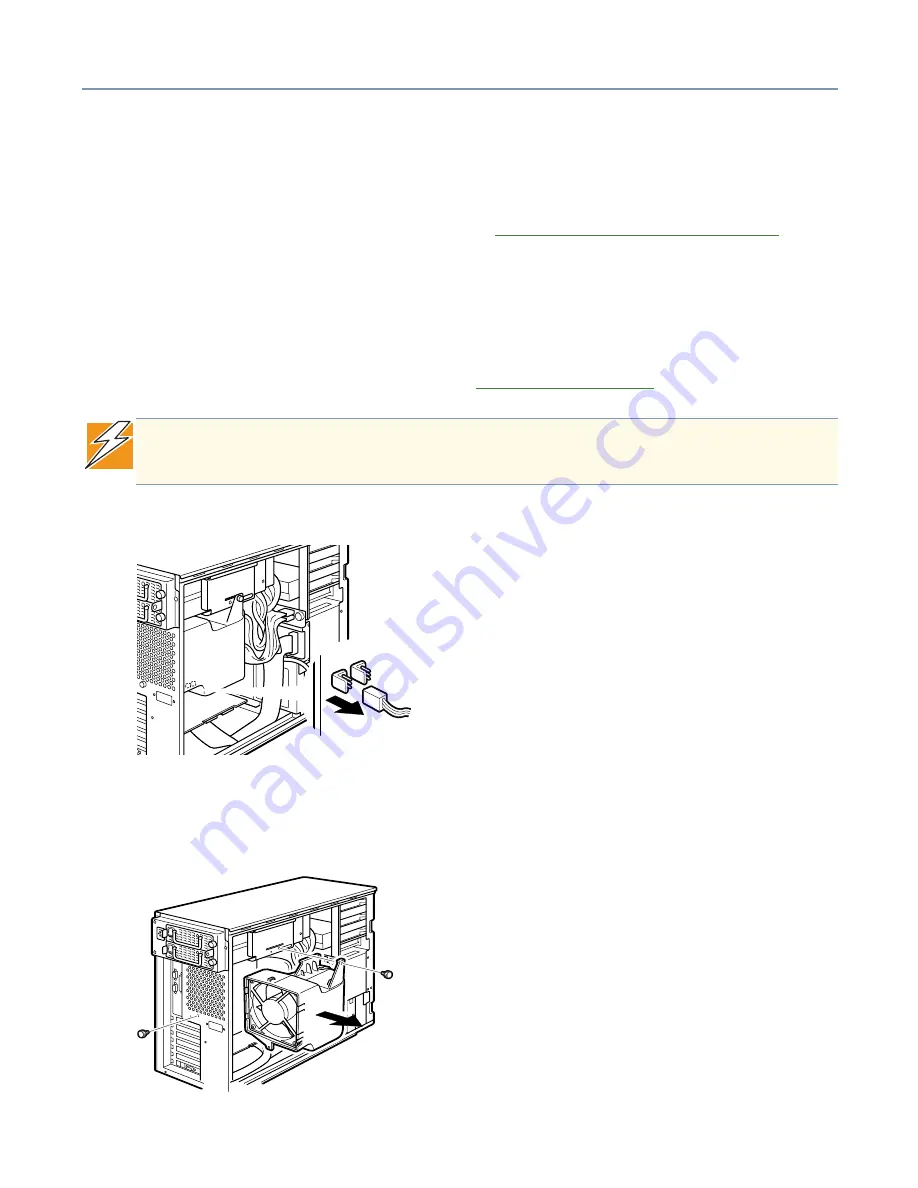
Connecting Hardware Devices
Cooling fans
63
Removing and replacing the redundant exhaust fan
This section provides instructions for removing and installing the redundant exhaust fan
in Toshiba Magnia 3200 servers. If the server does not already have a redundant exhaust
fan installed, and you wish to install one, see
Installing the redundant exhaust fan
on
page 64.
If you need to replace an existing redundant exhaust fan, follow the procedure below.
Removing the redundant exhaust fan
1
If the server is in operation, shut it down, then remove the access panel. For detailed
instructions, read steps 1 through 5 in
Maintenance overview
on page 53.
2
Remove the cables powering the primary and redundant fans from the motherboard.
Disconnecting the redundant exhaust fan cable
3
Remove the two screws securing the exhaust fan module to the server chassis, then
remove the fan module.
Removing the exhaust fan module
DANGER: Installing a cooling fan while the server is on could result in electric
shock and shorten the service life of the fan and the server.
Summary of Contents for 3200
Page 1: ... ...
Page 309: ...309 ...