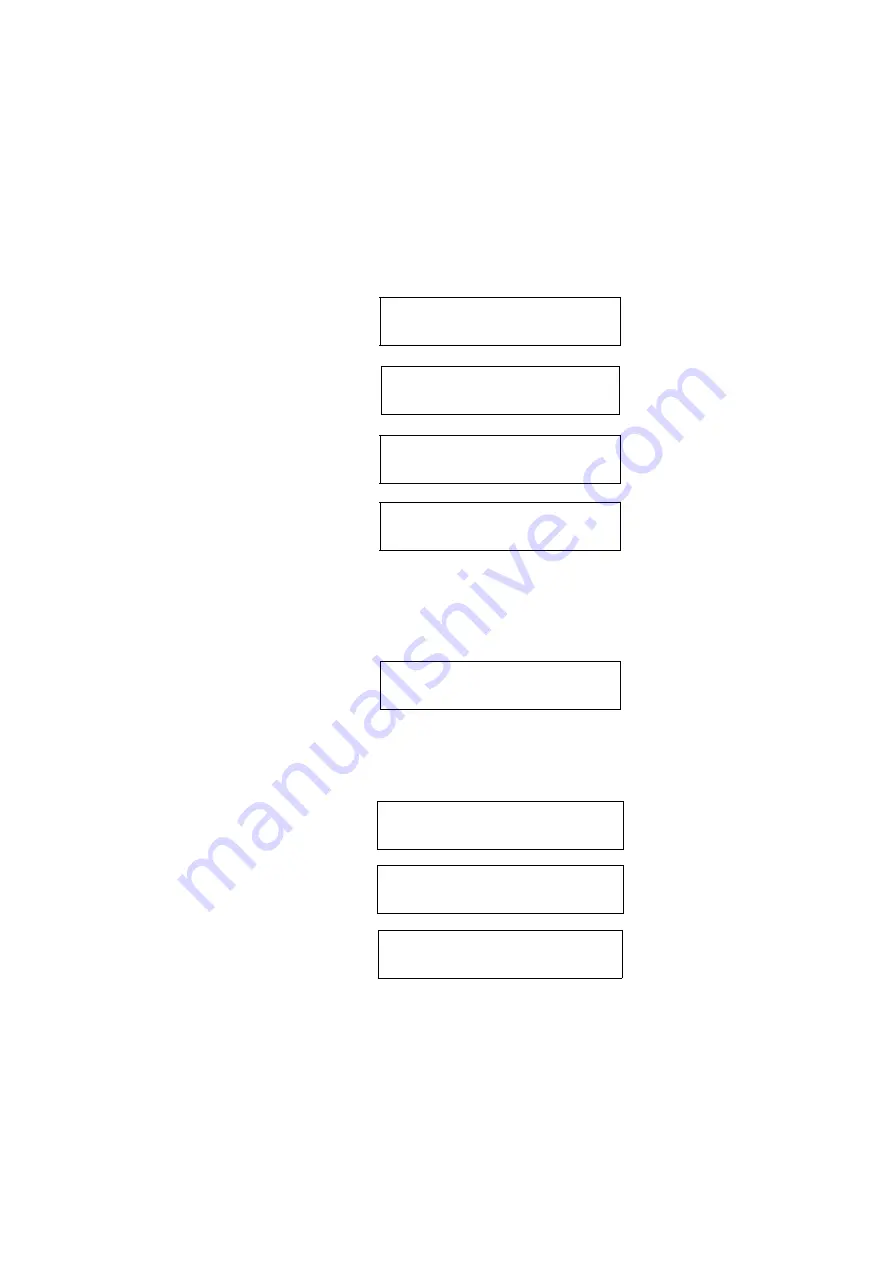
Chapter 13
SOP number: P0473/04/E - 02 May 2007
236
.
8. Press
HOME
to return Main Menu.
9. In Main Menu move the cursor until
Inlet
is selected. Press
ENTER
to open
INLET
menu.
10. Scroll to
Temp
,
Mode, Split flow, Total flow, Split flow,
Splitless time
and
Const. Sept purge
. By using the
INC
and
DEC
keys select the value or the required operating mode, then press
ENTER
.
1. The values in parentheses are not editable
OVEN
Ramp 1
20.0
OVEN
Final temp 1
190 190
OVEN
Final time 1
1.00
OVEN
Ramp 2
Off
FOCUS GC
Inlet
Inlet
Temp
200 200
Inlet
Mode
Splitless
Inlet
Total flow
(5.0)
1
Summary of Contents for FOCUS GC
Page 4: ...iv InstructionManual ...
Page 70: ...Chapter 2 The FOCUS GC User Interface Info Diagnostics 70 Instruction Manual ...
Page 92: ...Chapter 4 Column Oven Oven Parameters 92 Instruction Manual ...
Page 124: ...Chapter 6 Purged Packed Column Injector PPKD PPKD Injector Menu 124 Instruction Manual ...
Page 170: ...Chapter 8 Flame Ionization Detector FID Detector Signal Parameters 170 Instruction Manual ...
Page 186: ...Chapter 9 Thermal Conductivity Detector TCD Detector Signal Parameters 186 Instruction Manual ...
Page 242: ...Chapter 13 SOP number P0473 04 E 02 May 2007 242 Instruction Manual ...
Page 336: ...Chapter 16 LAN Option Set up Set Up 336 Instruction Manual ...
Page 344: ...Glossary 344 Instruction Manual C min 1 instead of C min g L 1 instead of g L ...
Page 350: ...Index 350 Instruction Manual ...






























