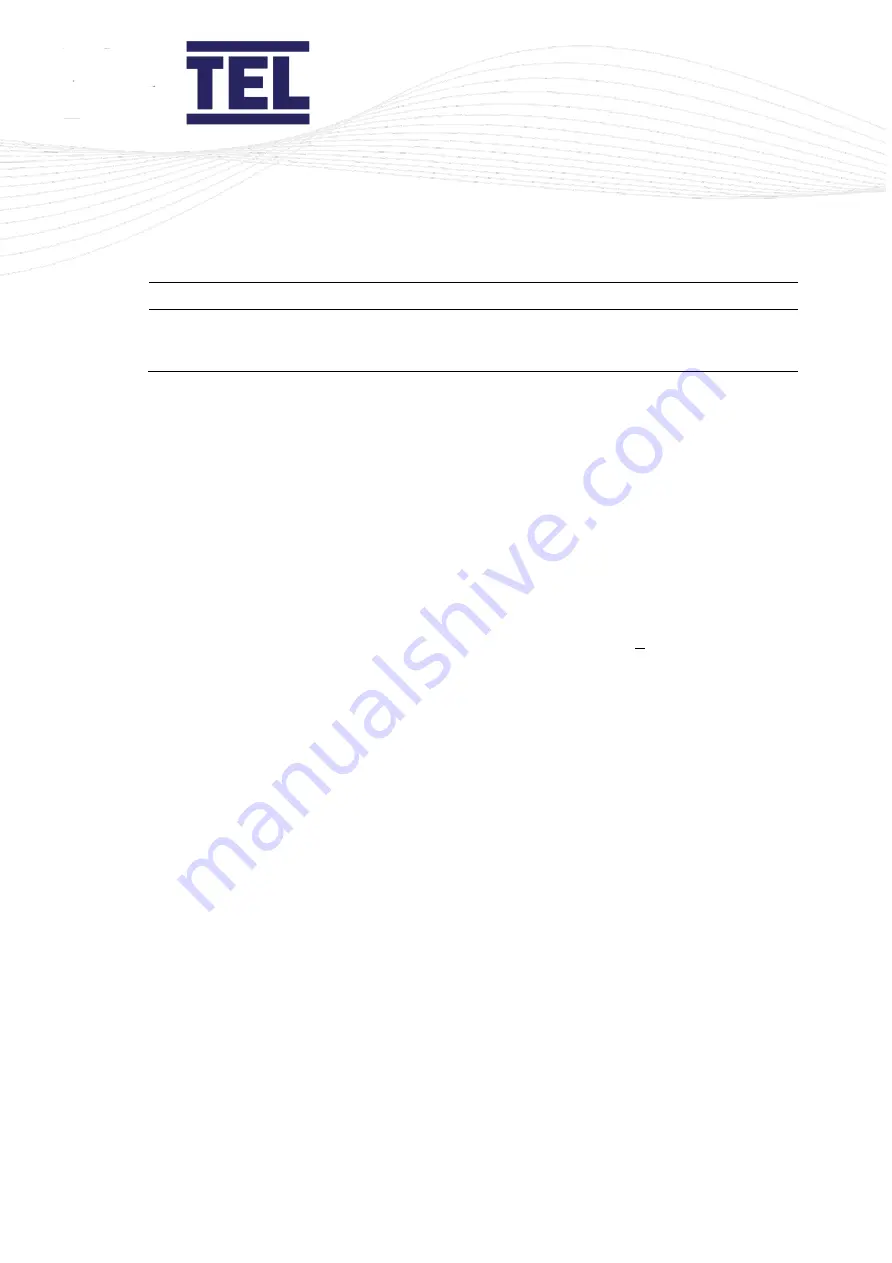
AFA4000/2
Airflow Monitor / p.121
Menu item
Option
Instructions
Exit and Save
Changes
Return to Main
saving all changes
made.
8.2.2
Auto Sash engineering menu
Note: The Engineering menu is password protected. The default password is 1 2 1 2.
The Engineering menu is used by TEL Ltd engineers to test the Auto Sash Controller
inputs and outputs.
To change options in the Engineering menu:
1
Press
Mute
to select the Engineering menu item.
2
The ‘
>
’ symbol next to
the first option is underlined.
3
Press the
↑
/
↓
buttons to scroll through the editable parameters for that option. The
current editable parameter is underlined, for example,
> TLP POS F R
shows that the
POS parameter will be selected when
Mute
is pressed.
4
Press
Mute
to select the parameter. Adjust the parameter as described in the table
below.
5
Repeat this process until all the required parameters have been adjusted. Press the
↑
/
↓
buttons until the ‘
>
’ symbol is underlined again
.
6
Press
Mute
to scroll down to the next option.
Note: To exit the current parameter list at any time, press the
↑
/
↓
buttons together to
return to the Engineering menu.
Note: Select the option
Back to Engineering Menu
to return to the next option in the
Auto Sash engineering menu.
Summary of Contents for AFA4000/2
Page 1: ...AFA4000 2 Airflow monitor Installation and operating manual Issue 1 ...
Page 50: ...AFA4000 2 Airflow Monitor p 50 Figure 21 AFA4000 2 typical connection diagram ...
Page 51: ...AFA4000 2 Airflow Monitor p 51 Figure 22 AFA4000 2 AS typical connection diagram ...
Page 52: ...AFA4000 2 Airflow Monitor p 52 5 4 Dimensions Figure 23 AFA4000 2 and AFA4000 2 AS dimensions ...
Page 53: ...AFA4000 2 Airflow Monitor p 53 Figure 24 SM7 airflow sensor dimensions ...
Page 90: ...AFA4000 2 Airflow Monitor p 90 6 10 Auto Sash System Control Box general wiring diagram ...
Page 127: ...AFA4000 2 Airflow Monitor p 127 ...
Page 140: ...AFA4000 2 Airflow Monitor p 140 Figure 69 Typical connection diagram ...
Page 144: ...AFA4000 2 Airflow Monitor p 144 Figure 70 Connection diagram with RS232 485 converter ...






























