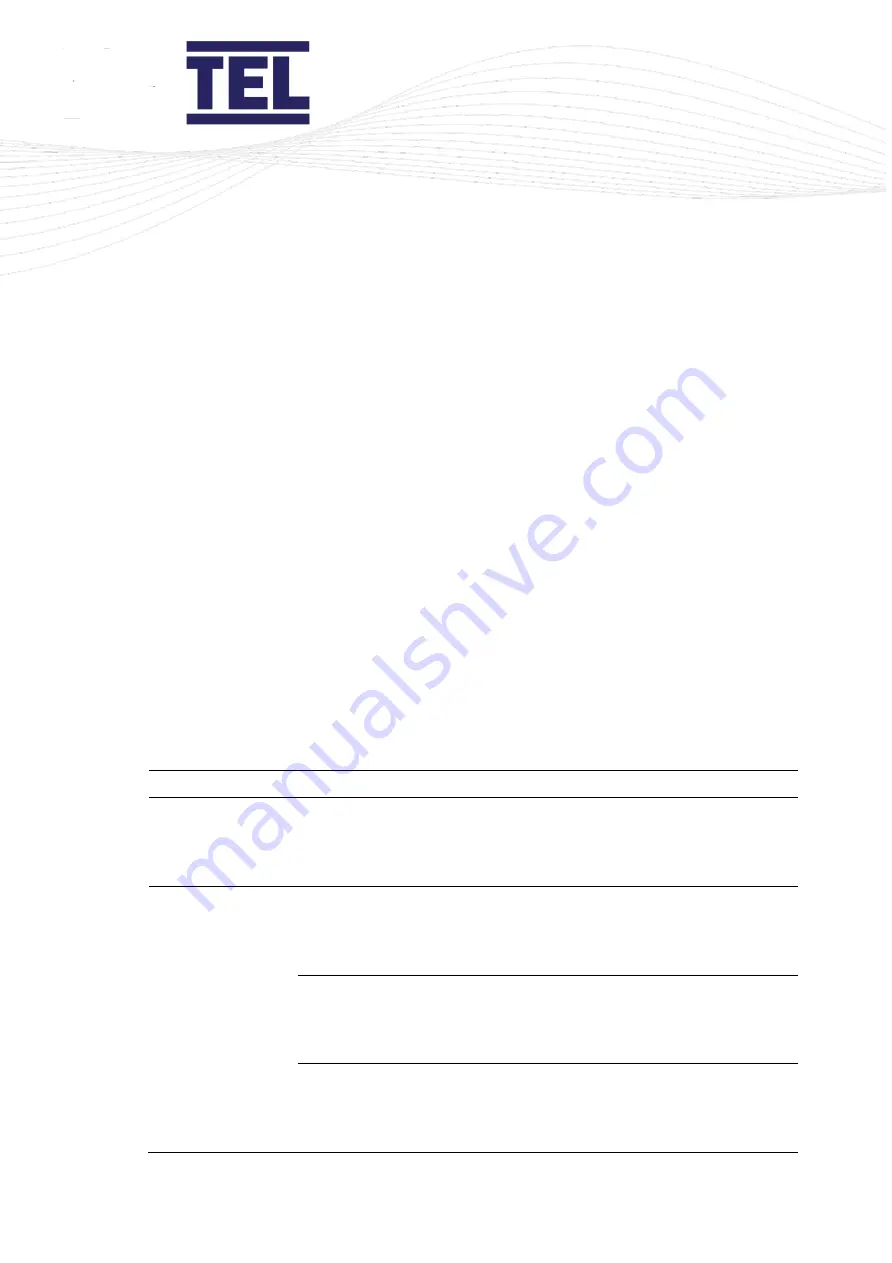
AFA4000/2
Airflow Monitor / p.114
8.2
AFA4000/2/AS configuration menus
Note: The Auto Sash menus are only available when the Auto Sash is connected.
To configure the AFA4000/2/AS Airflow Monitor, navigate to
Main Menu
>
Set up Auto
Sash
>
Setup Menu
to display the Menu options.
Press the
↓
button to scroll down the menu list and press
Mute
to select the required
option.
8.2.1
Auto Sash setup menu
Note: The Setup menu is password protected. The default password is 1 0 0 1.
Note: Select the option
Back to Setup Menu
to return to the next option in the Auto Sash
setup menu.
To change options in the Auto Sash setup menu:
1.
Press
Mute
to enter edit mode. The
‘
>
’ symbol next to the parameter is underlined.
2.
Press the
↑
/
↓
buttons to scroll through the options.
3.
Press
Mute
to select the option. The ‘
>
’ symbol underline disappears.
4.
Press the
↓
button to scroll down to the next menu option.
Menu item
Option
Instructions
System Profile
Select the required system profile:
•
Bench type
•
Walk in
Keypad Settings
Audible Alarm
Obstruction
Choose the setting:
•
On
•
Off
Audible Alarm Sash
Fault
Choose the setting:
•
On
•
Off
Audible Alarm Sash
Lock
Choose the setting:
•
On
•
Off
Summary of Contents for AFA4000/2
Page 1: ...AFA4000 2 Airflow monitor Installation and operating manual Issue 1 ...
Page 50: ...AFA4000 2 Airflow Monitor p 50 Figure 21 AFA4000 2 typical connection diagram ...
Page 51: ...AFA4000 2 Airflow Monitor p 51 Figure 22 AFA4000 2 AS typical connection diagram ...
Page 52: ...AFA4000 2 Airflow Monitor p 52 5 4 Dimensions Figure 23 AFA4000 2 and AFA4000 2 AS dimensions ...
Page 53: ...AFA4000 2 Airflow Monitor p 53 Figure 24 SM7 airflow sensor dimensions ...
Page 90: ...AFA4000 2 Airflow Monitor p 90 6 10 Auto Sash System Control Box general wiring diagram ...
Page 127: ...AFA4000 2 Airflow Monitor p 127 ...
Page 140: ...AFA4000 2 Airflow Monitor p 140 Figure 69 Typical connection diagram ...
Page 144: ...AFA4000 2 Airflow Monitor p 144 Figure 70 Connection diagram with RS232 485 converter ...






























