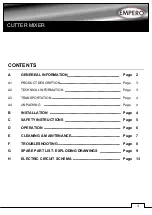MagicQ User Manual
193 / 348
You can update a head stored in a show file with the one stored in show/heads using the “Reload Head” soft button. In the Head
Editor press the “Reload Head” soft button. The head will be reloaded from disc and all the patched heads in the show will use
the updated head. Note that it is not possible to reload a head where the number of channels in the head has been changed.
24.2
Loading new heads into MagicQ
To update MagicQ with all the latest heads, download the latest heads files (heads.all and icons.all) from the ChamSys web site
www.chamsys.co.uk
. Copy the heads.all file into the show/heads folder and copy the icons.all file into the show/icons folder.
Then restart MagicQ (SHIFT + RESET in Setup Window).
To load a single head into MagicQ, simply copy the head file (myhead.hed) into the heads folder.
The console generates an index of heads whenever it is restarted if new heads have been added. To force the index file to be
regenerated, go to File Manager and press SHIFT + RECREATE INDEX. New heads should then appear in Patch.
24.3
Modifying existing heads
Existing heads can be modified by simply making changes and pressing SAVE. Note however that these changes will be lost if
you change software version as this loads the latest head libraries. If there are genuine errors in the head then please let us know
so that we can update our libraries.
The heads in the ChamSys library are protected to avoid accidental changes to them – MagicQ prompts the user before allowing
changes to the heads. In the Head Editor, original ChamSys heads are indicated by an “LO” in the tile bar. If the head has been
edited it will only show “L”.
If you wish to modify an existing head then you should save it as a new type or new mode.
The easiest way to make a new head is to use SAVE AS to save as a new name. The new name used will automatically update
the Manufacturer Name, Short Name and Mode fields.
So, for example to make a modification to the Martin Mac500 Mode 1 head choose the head then press SAVE AS and enter the
new name.
Martin_Mac500_mymode
24.4
Removing old heads
It is possible to remove all old heads (and all user created heads) by pressing SHIFT and REMOVE HEADS in the File Manager.
This removes all old heads and extracts the heads again from heads.all. Make sure all your user created heads are backed up to
USB or to another system before removing all old heads.
24.5
General View
The General View contains a fixed number of parameters. Note that as these parameters fundamentally affect the programming
of the head they can not be modified once a head of the type has been patched.