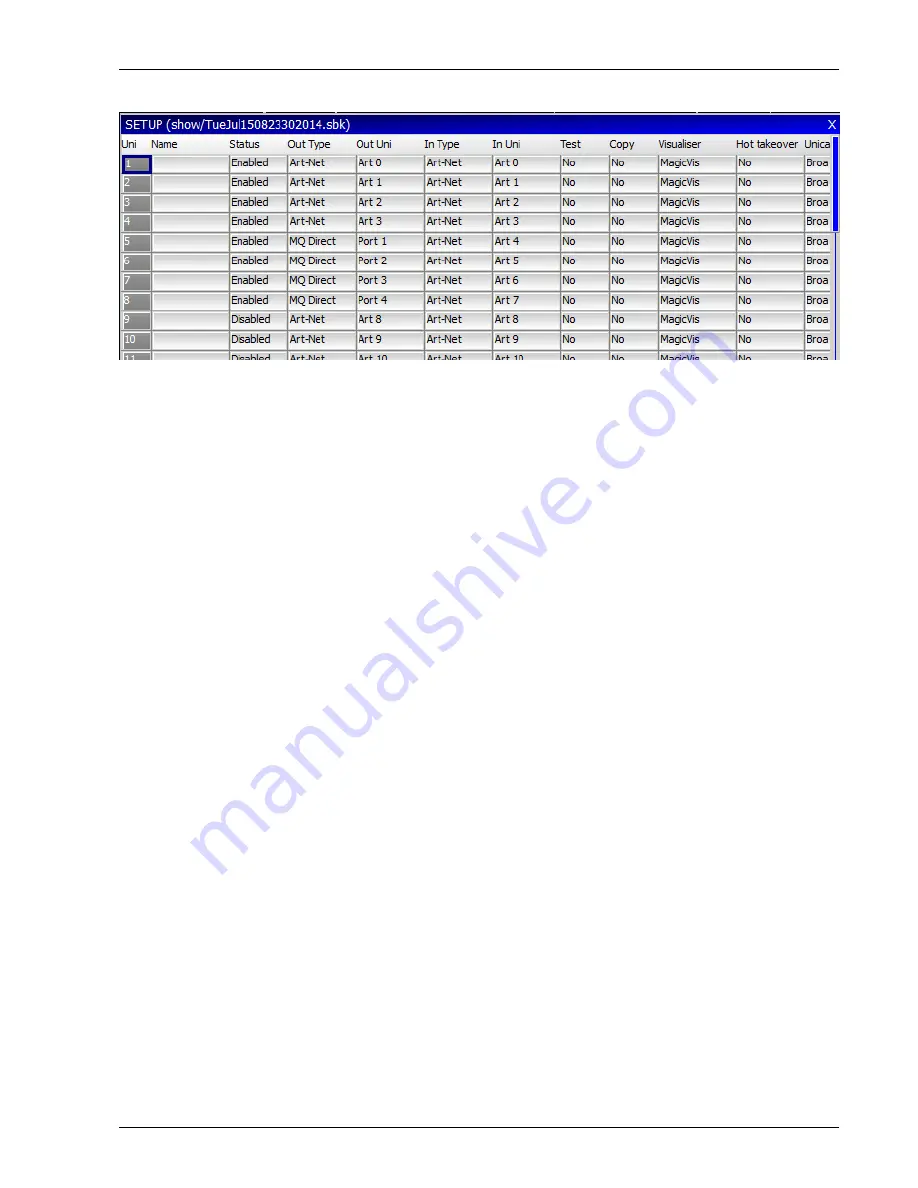
MagicQ User Manual
36 / 348
6.4.2
Using Outputs via network
MagicQ supports output via the network ports using Art-Net, Pathport or ACN Streaming DMX.
To output Art-Net on a Universe enable it and ensure that the output type is set to Art-Net. Choose which Art-Net Universe you
wish to Output the MagicQ Universe on. MagicQ defaults to outputing MagicQ universe 1 on the first Art-Net Universe (Art
0-0).
If you are using Ethernet to DMX512 conversion boxes then you will need to configure the boxes to respond to the correct
Art-Net sub-net and Art-Net universe.
With ChamSys SnakeSys B4 or R4 you need to set up the two rotary switches to the correct values – the left one for Art-Net
sub-net and the right one for Art-Net universe. The interface will then decode the four Art-Net universes starting from that
Art-Net subnet and universe.
In most networks the Art-Net sub-net is set to 0. If you are using only one Ethernet to DMX512 interface then you can normally
use subnet 0 universe 0.
If you are using multiple Ethernet Interfaces then you will need to set each Ethernet Interface to a different Art-Net Universe –
for example when using two ChamSys SnakeSys B4 Interfaces set the first Interface to Art-Net Universe 0 and the second one to
Art-Net Universe 4.
MagicQ includes a DMX viewer for monitoring Art-Net on the Network – select Tools, DMX View.
6.5
Connecting a MagicQ Playback Wing
To connect a MagicQ Playback or Extra Wing simply connect the Wing to the MagicQ console via USB. In the Setup Window,
View System, View Wings set the first Wing to be type USB Wing.
By default the Playback Wings are set so that the Wings change page when the Next Page / Prev Page button are pressed on the
MagicQ console. It is possible to make the Wings operate completely independently of the main MagicQ console by changing
the “Lower Bank Tie” and “Upper Bank Tie”.
To use multiple Playback Wings simply connect them and change the type to USB wing.
6.5.1
Setting Playback Wing IDs
When using MagicQ consoles with multiple Playback / Extra Wings (or multiple Execute Wings) it is now possible to set a Wing
ID for each Wing. The required wing ID can then be set in Setup, View Wings to ensure that the Wings are identified correctly
and control the correct Playbacks. Previously Wings could swap over if one was reset or they were powered on in a different
sequence.
Note that the Wing ID is only supported on new Wings with blue LCDs and the most recent Wing firmware). The Wing ID is set
by holding the reset button under the armrest of the Wing whilst holding the lower most Page UP and Page Down buttons.






























