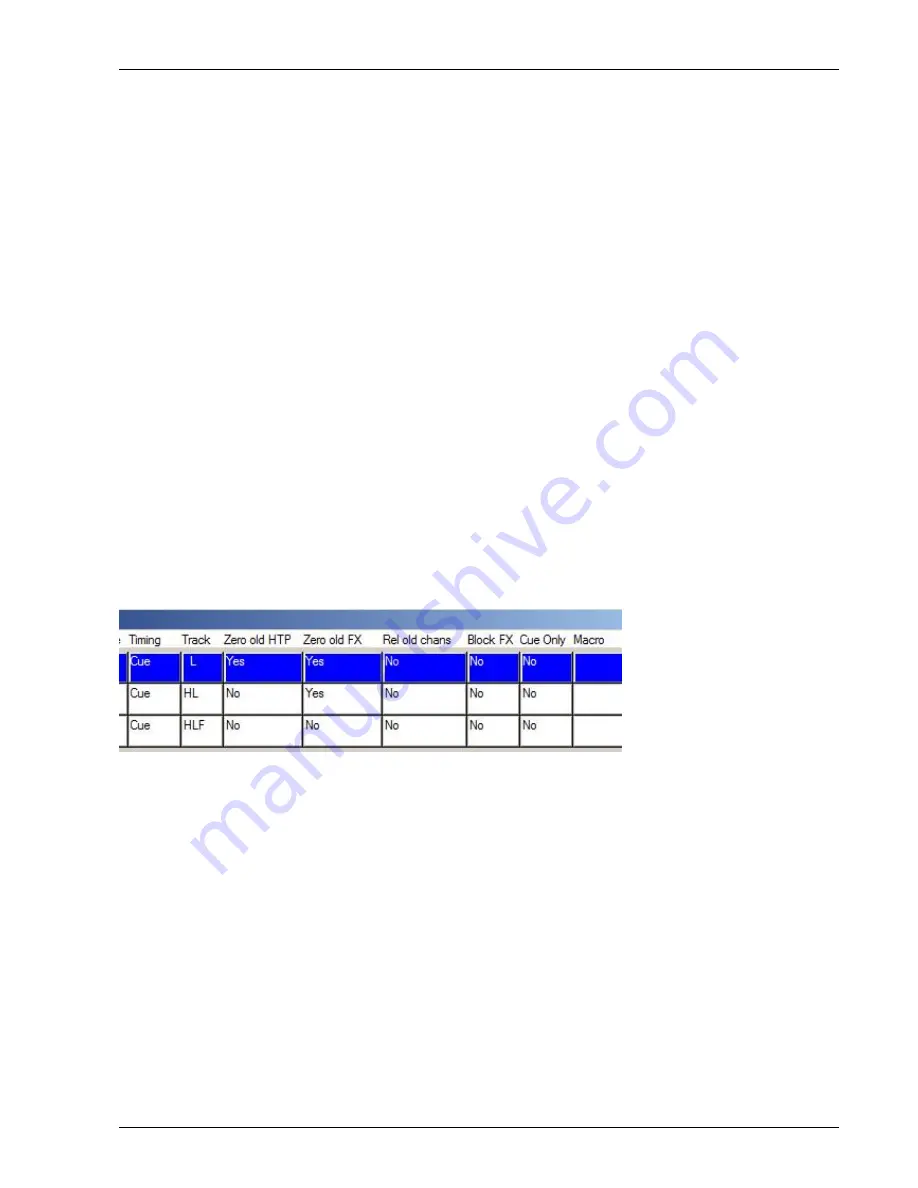
MagicQ User Manual
113 / 348
Traditionally lighting consoles used tracking mode to reduce show storage by only recording changes into each Cue. This can be
confusing as when you jump around in Cue Stacks they may not play back as they were programmed. Busking live shows can
be particularly difficult, as it can be more difficult to predict what is going to happen.
MagicQ show files do not require a significant amount of space compared to the storage space available so show size is not a major
concern. MagicQ has powerful editing modes that enable changes to be made to multiple Cues simultaneously – overcoming any
benefits tracking mode might have for storing Cues in separate parts.
The MagicQ supports a tracking mode, which can be turned on through View Settings in the Setup Window. We recommend that
users unfamiliar with tracking use MagicQ in its default, “non tracking” mode.
15.4.1
Tracking on MagicQ
The easiest way to change between tracking and non tracking is to change the “Programming Mode” by pressing soft button B
in the Setup Window and choosing one of the modes – Normal, Theatre Non-Tracking, Theatre Tracking or Hog II Warp.
Changing the “Programming Mode” affects the “Programmer Tracking” option in the Setup Window and also the defaults for
tracking (“Track”,“Zero old HTP” , “Zero old FX”, “Rel old chans”) on the Cues Stack options. The “Programmer Tracking”
option by itself determines how Cues are recorded - it does not affect how they are played back.
When programmer tracking mode is off, then the entire contents of the programmer is recorded into Cues regardless of whether
attributes have been change since the last Cue was recorded.
When programmer tracking mode is on, then only attributes that have been modified since the Cue was recorded are stored into
the new Cue. Attributes are determined as modified if their value had been changed using an encoder, using keypad entry, using
a range button, using a palette or by a locate fixture. Note that modifying an attribute to a new value and then returning it to its
old value counts as modified.
Whilst in programmer tracking mode it is possible to force a record of the whole of the programmer by selecting the ENTIRE
STATE record option. Record options are configured by pressing SHIFT and RECORD; whereupon the Record Options window
is opened. Pressing any Window select button hides the display option and returns to the appropriate Window.
As a Cue Stack is executed, it keeps track of channels that have been used in previous Cues but are not used in the current Cue.
How these channels are handled depends on the following settings on each Cue in the Cue Stack – there are three options which
are shown in the Track field.
H Track HTP (Defaults Yes in tracking mode)
L Track LTP (Defaults Yes in all modes)
F Track FX (Defaults Yes in tracking mode)
So, to get a Cue Stack recorded in tracking mode to track all channel state during playback, ensure that all the Cue Stack steps
have HLF set in the Track field.
If Track LTP is not set then LTP channels that were used in previous steps in the Cue Stack but not in the current step are released
with the release time of the Cue Stack. If Track HTP is not set then HTP channels that were used in previous steps in the Cue
Stack but not in the current step are faded out using the Intensity fade out time of that Cue step.
In addition there is an option on the Cue Stack that affects how tracking works for jumps and going backwards up the Cue Stack.
If "recalculate state on jumps” is set, then MagicQ recalculates the entire state of the Cue Stack when you jump to a new Cue
using "Goto Cue" or if you press the Pause button to go backwards up the Cue Stack.






























