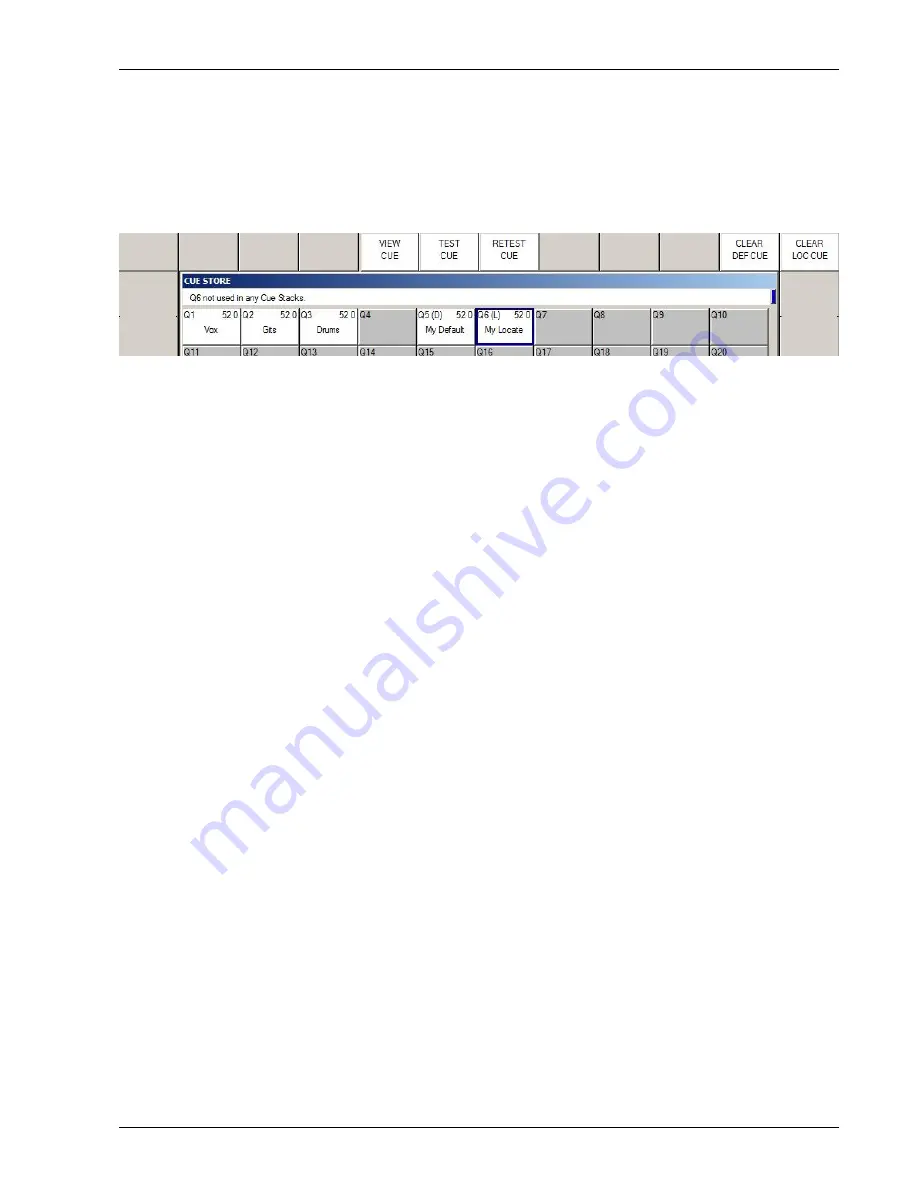
MagicQ User Manual
60 / 348
By default, the Locate values and Default values are taken from the personality of the patched head – these typically put the
position to centre, beam open, colour white and intensity at full.
These values can be re-programmed by creating a Cue that represents the desired Locate Values and/or a Cue that represents the
desired Default Values. For Highlight and Lowlight create a Cue that represents the desired Highlight or Lowlight values.
Simply record a Cue into the Cue Store and then press the SET LOC CUE, SET DEF CUE, SET HIGHL CUE, SET LOWL
CUE soft buttons. The Cue is indicated as Default, Locate, Highlight or Lowlight by a D, L,H or Lo after the Q number.
Only one Cue can be set for each type - however one cue can be set for more than one type – e.g. one Cue can be set for both the
Default Cue and the Locate Cue.
It is not necessary to program all the different attributes into the Locate, Default, Highlight or Lowlight Cues. Simply program
the values that you want to be different from normal operation. For instance to record a default position with all heads positioned
towards FOH position, simply record a Cue with the FOH position data and press the SET DEF CUE soft button.
If you wish to change the Locate, Default, Highlight or Lowlight Cue then simply re-record the Cue. If you update Palettes used
in the Cue, or modify the Cue directly from the Cue Window then you may need to reset the Cue in the Cue Store before the
change takes place. Press the CLEAR DEF CUE and SET DEF CUE for the desired Cue.
7.26
Theatre Patch syntax
MagicQ supports a Theatre Patch option which changes the syntax used for patching to simplify patching (and re-patching) of
large numbers of dimmers.
The option is enabled in Setup,View Settings, Keypad, Keypad Syntax Theatre Patch. When this option is set to “yes” the keypad
can be used to patch a dimmer or moving light directly to a DMX address and head number – e.g.
10 @ 2 – 5 will patch head number 10 to Universe 2 channel 5.
7.27
Virtual Dimmers
MagicQ enables LED and other heads with colour mixing but no dimmer channel to have an associated virtual dimmer. This
allows the LED heads to be used as simple RGB fixtures with a dimmer. This development does not affect the internal pixel
mapping (Bitmap FX) which already has a virtual dimmer.
To add a virtual dimmer channel for a LED head (i.e. a head without a dimmer) simply patch a generic dimmer and set the head
number to the same head number as the LED head. The generic dimmer will then be shown with a ‘v’ after the head number to
indicate the association with the LED fixture. The LED head will then appear with a dimmer in the Intensity, Group, Outputs
and Programmer windows.
Note that virtual dimmers will only work if there are only 2 heads with the same head number – if there are more than 2 heads
with the same head number then each head will be treated as a separate head.
When MagicQ assigns a virtual dimmer in this way, in the Cue Engine it takes the value of the RGB (CMY) attributes from the
playbacks and programmer and then scales these values according to the value of the virtual dimmer channel.
Virtual Dimmers take effect at the Patch level rather than at the Programmer level. This means that the Output Window, View
Heads will show the virtual levels on the RGB channels (i.e. the RGB levels before the virtual dimmer is applied).
The Outputs Window, View Chans, View DMX will show the actual levels output to the RGB channels (i.e. the level after the
virtual dimmer is applied).
The full head can be selected using the head number. The title bar of the Group, Pos, Colour, Beam windows will show +v for
each head with a virtual dimmer.






























