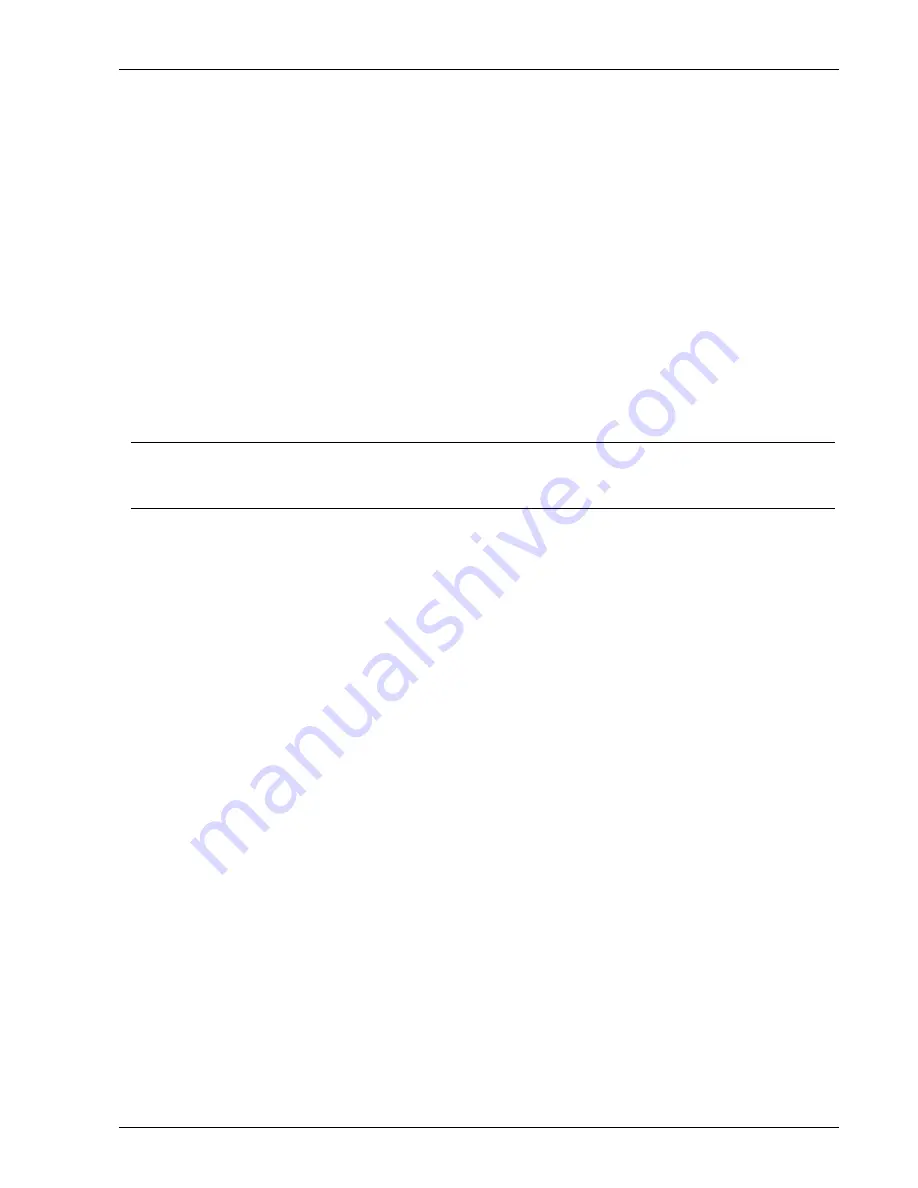
MagicQ User Manual
265 / 348
38.2.9
Coloured objects
In MagicVis it is possible to set a Head item to colour an attach object, for truss warmers or for coloured scenic pieces.
In Patch, View Vis on the Selected Heads or Vis Heads tab page right to get to the Col Apply column and set it to Yes. If there
are more than one heads attached to an object with the Col Apply set then it will use the last one in the list.
38.2.10
DMX Controlled Camera
The Generic Camera head enables the Visualiser view to be modified from within MagicQ programming. When a Generic
Camera is patched in MagicQ and the Mode Attribute is non zero then the Visualiser view comes under the control of the
Camera. The Generic Camera head is a virtual head so it can be unpatched in the MagicQ Patch.
To use the Generic Camera select it then press Locate. This will put the camera into perspective mode and place it in the default
position. Select the Position window then use the encoders to move it around and rotate the view. To return control to the
Visualiser window use Encoder Wheel A to set the mode to Disabled.
The Generic Camera also controls the brightness of the room and of the beams. These attributes can be found in the Beam
window.
Tip
FX can be applied to the position and rotation attributes to make the Camera fly around the visualiser and give a dynamic view
of your design.
38.2.11
Removing Visualiser Heads and Objects
To remove a visualiser head go to VIEW VIS
→
Vis Heads and put the cursor on the item. Press REMOVE. Use SHIFT/CTRL
and the cursor keys to cursor select multiple visualiser heads for removal. To remove an attach object go to VIEW VIS
→
Attach
Objects and follow the same procedure.
When heads are removed from the visualiser they are not removed from MagicQ patch. Removing heads from the MagicQ patch
will remove any associated visualiser heads.
38.2.12
Changing the Size of the Room
It is possible to change the size of the room by adding a Room Object. By default MagicQ uses a room 20 x 20 x 20 metres. If
you add a room object then MagicVis will use the dimensions of the room object instead. The datum is always on the floor in the
centre of the room.
In View Attach, press INSERT. Select the object type
Room
and enter the length, width, and height.
38.2.13
Paperwork
You can use MagicVis to create plots and patch sheets. In the MagicVis window click on
File
→
Paperwork
. This will bring up
the Reports window.






























