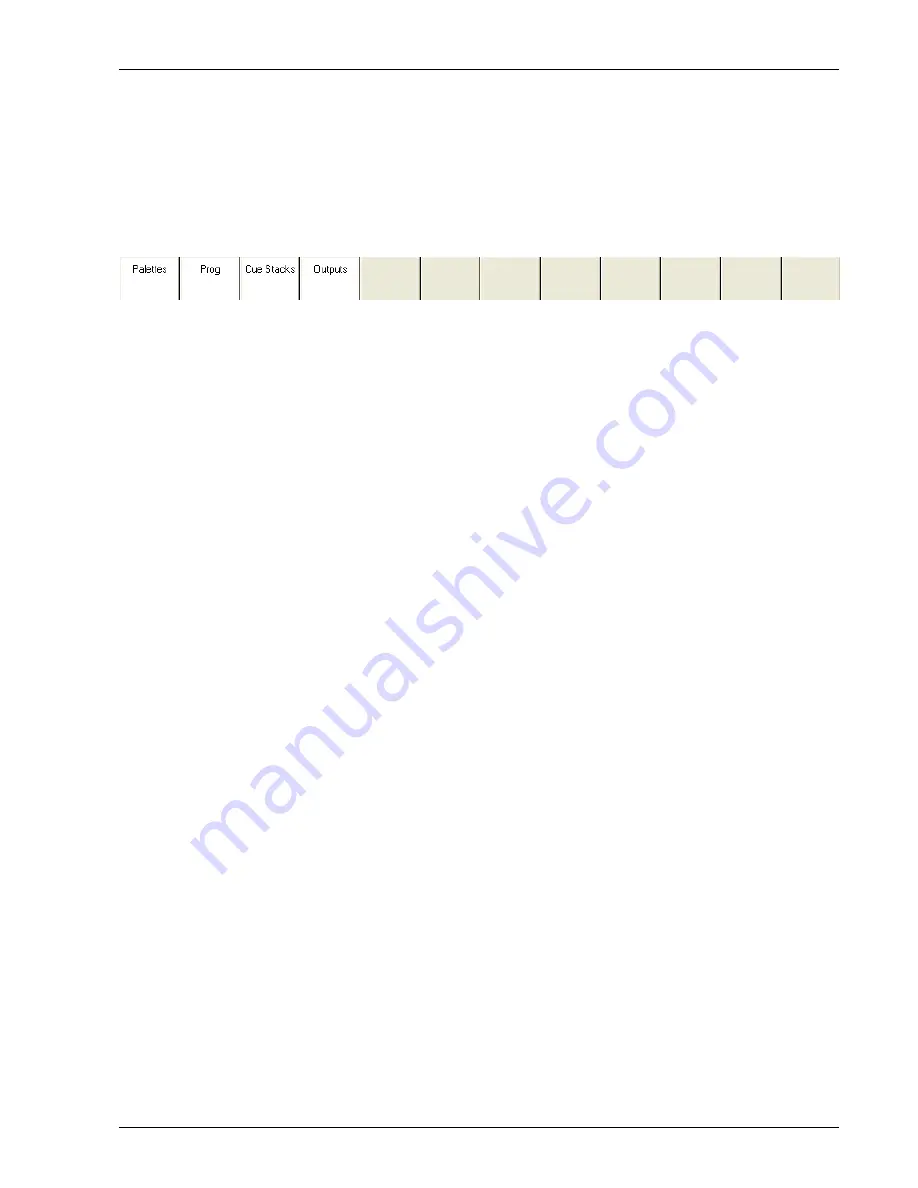
MagicQ User Manual
25 / 348
4.8
Window Layouts
The console provides a means of storing the positions and sizes of Windows as a Window layout to enable easy recall of useful
Windows. This allows, for example, a Window configuration consisting of the Group, Position, Colour and Beam Windows to
be stored and recalled at a button press.
The system supports several standard views, including several oriented towards programming and several oriented towards play-
back.
Window layouts are recalled by pressing CTRL and selecting one of the top soft buttons.
The three spare buttons in the Windows section default to Layout 1 (Palettes), Layout 2 and Layout 3.
4.9
Shift Functions
The MagicQ lighting console uses SHIFT and CTRL buttons to enable access to advanced features. There is a SHIFT button and
a CTRL button adjacent to the top corners of the touch screen in addition to the keys on the keyboard.
The SHIFT button is used with the cursor keys to enable selection of multiple items in Windows.
The ALT button is used on the Compact series (MQ40/60/70) to access alternative functions such as Page Up, Page Down and
the window sizing options.
4.10
The Programmer
All recording of show data is carried out using the Programmer. The Programmer takes priority over all playbacks, and channels.
It can also be used during live running to override the outputs – for example, for changing the colour or gobo of intelligent heads.
The Programmer can be considered to be a table of channel level and active flags for each of the channels patched onto the
console. Initially (and after the Programmer has been cleared) all the channel levels are set to zero and all the channels are
flagged as inactive. When a channel is changed to be non zero the channel level for that entry in the table is set to the new level
and the channel is flagged as active.
The console outputs any channels that are marked as active in the Programmer at highest priority – i.e. they over-ride all other
playbacks.
To clear the Programmer press CLEAR. All channels will be deactivated and all HTP channels will be set to zero. It is possible
to force all LTP channels to zero by using CTRL CLEAR.
The programmer can be set into a Blind mode using the BLIND button so that the contents of the programmer do not affect the
output of the console. This allows programming adjustments to be made during a live show and special effects to be “busked” in.
4.11
Help
The Help Window enables the operating manual to be viewed on-line. Press the HELP button at any time to open the Help
Window. To close the window, press the CLOSE button.
Use the scroll encoder, the cursor keys, and the hyperlinks to navigate through the manual. You can go directly to a particular
section using the top soft buttons, e.g. CONTENTS or QUICK START.
You can search through the manual by typing some text and pressing SEARCH. To search for the same words again, press
SEARCH AGAIN.






























