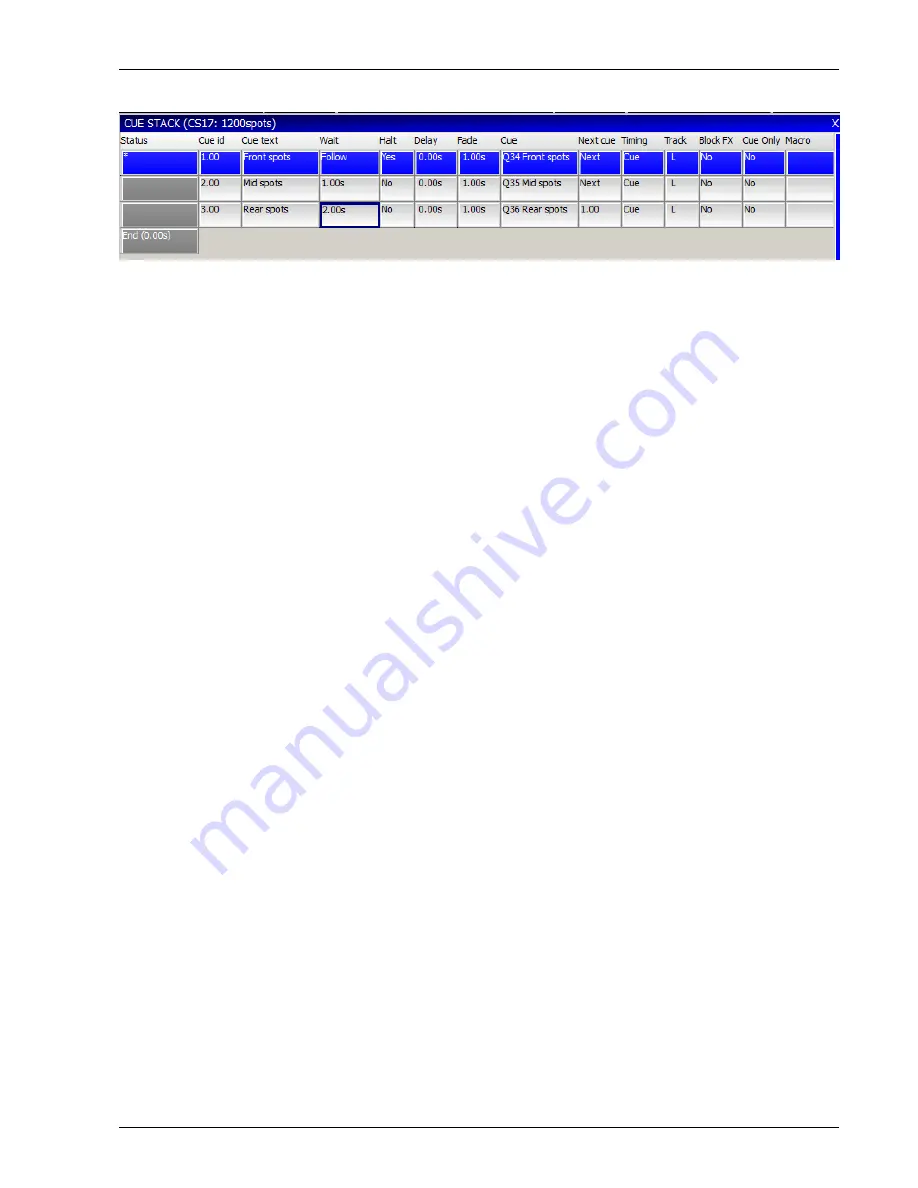
MagicQ User Manual
112 / 348
15.3.2
The Halt field
This field determines whether MagicQ waits for the user to press GO before executing the next Cue. It can also be use to setup
Cue triggers from the remote interface, Scheduled events or timecode.
Pressing ENTER only toggles between Yes and No. To get the advanced options, such as Timecode, Scheduled or Remote either
double click the field or press SHIFT + ENTER.
15.3.3
Cue Delay and Fade times
The Delay and Fade times shown in the Cue Stack Window are properties of the Cue whilst the Wait time is a property of the
Cue Stack. Modifying the Delay and Fade times of the Cue may affect other Cue Stacks that use the Cue.
The Delay and Fade time fields show the maximum delay and fade times used by any channel within the Cue – so giving a
summary of the maximum delay and fade of the Cue. To view the actual times of the Cue move the cursor to the Delay or Fade
field and press the View Cue soft button. This opens the Cue Window for the selected Cue, automatically showing the Cue Times.
Delay and fade times can be entered directly in the Cue Stack Window – note however that this will set the times for all attributes.
If you wish to change just the times for Position, Beam or Colour then these should be set up in the Cue Window, Simple View
for general times or Cue Window, Advanced View for channel specific times.
Split intensity in/out times can be entered into the Cue Stack Window in the Delay and Fade fields using /. For example, 2/3
entered in the Fade field will produce an in fade of 2 seconds and an out fade of 3 seconds. Only intensities times are affected –
Beam, Colour and Position times remain at their current values.
When executing Cues, MagicQ will primarily use the specific delay and fade times entered in the Advanced View, of the Cue
Window. If no times are specified, then the general times used in the Simple View will be used.
Times can be added in the Advanced View using the keypad and can be removed using the REMOVE button. In the Advanced
View, the times shown are fade times, except where delay times have been set up, then times are shown as delay/fade.
Times can also be set up for the selected heads in the Simple View.
In the Cue Stack and Cue Windows delay and fade times with a ‘>’ symbol at the end indicate when there are advanced times set
for the Cue.
15.4
Tracking
By default MagicQ works in a similar way to most traditional lighting consoles, in that what is in the programmer is recorded
into the Cue. This is a "no nonsense" mode where you get what you expect recorded into your Cues.
If you program just a FX chase on pan and tilt into a Cue, then that is what you get. If you program a complete look for a head
including all the attributes, then that is what you get. Looking at a Cue in the Cue Window gives you the full picture.
In a Cue Stack, you can choose for each Cue whether the Playback continues to control HTP and LTP channels used earlier in
the Cue Stack but not stored in the current Cue. In “Normal Mode” the LTP channels are tracked, but HTP channels (Intensities)
are not.






























