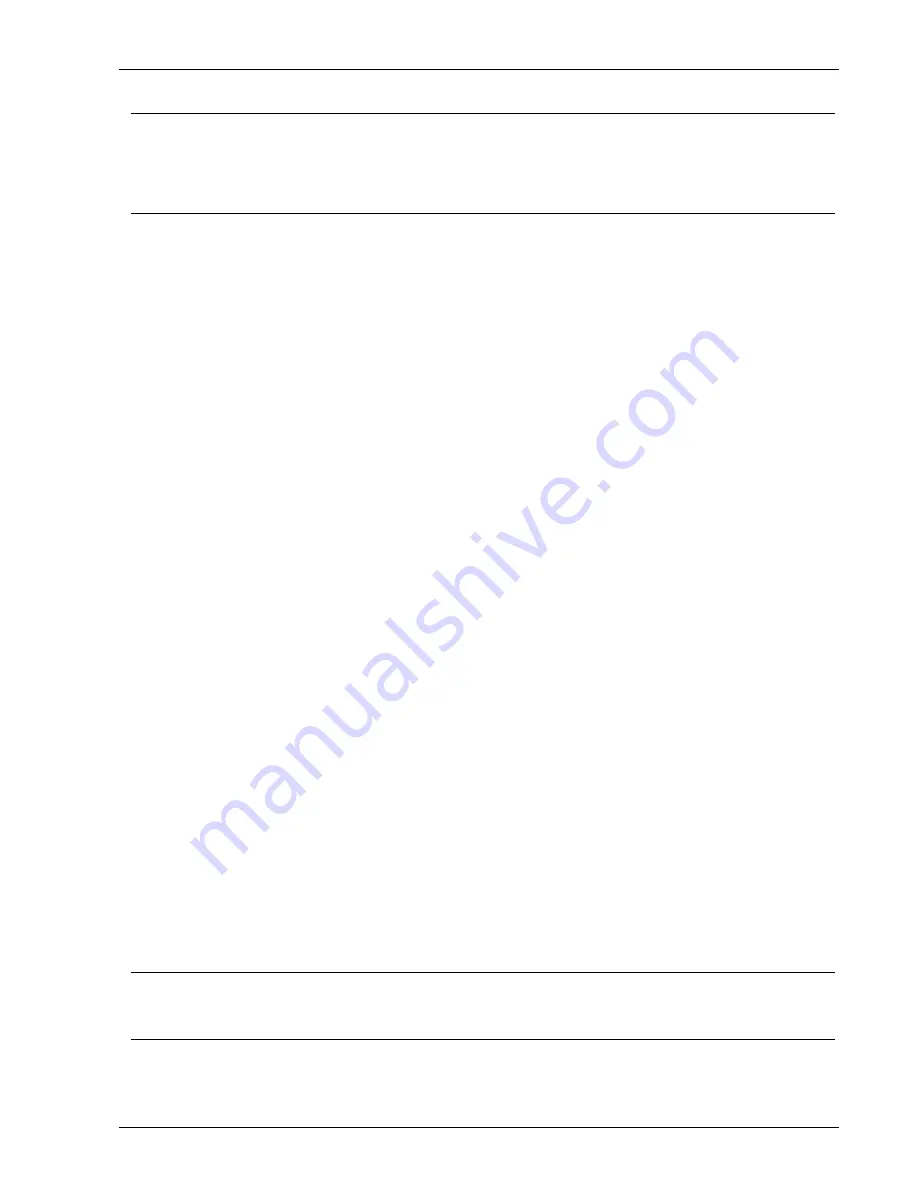
MagicQ User Manual
264 / 348
Tip
Create a truss and set the model to
Invisible
to group lights together and create useful plots for them.
For example in the
ExhibitionDemo
show the PixelLine fixtures may be rigged on individual vertical pipes but in MagicVis they
are all rigged on one invisible truss which is rotated so that when the paperwork is created there is a plot with all the PixelLines
on it rotated so that it is obvious how they are laid out.
38.2.5
Attaching Heads to Objects
Heads can be attached to trusses or pipes at any time. Select the fixtures you wish to attach using groups or the keypad. Change
to VIEW VIS
→
Selected Heads tab and press the FIT TO OBJECT soft button.
Alternatively in the Vis Heads tab, double click on the Attach field. MagicQ will prompt you with a list of all the attach objects
to choose from.
Heads that are attached to an object move with that object – so repositioning that object in the Attach Objects tab will move the
object and all the attached heads.
MagicVis supports Hang Types so that Heads can be fitted to Attach Objects in specific orientations. This information is also
available in the MagicVis reports. Hang type options are Normal, Bottom rear, Bottom front, Top rear, Top front face up, Top
front face forwards, Top boom, and Bottom Boom.
38.2.6
Modifying Beam Angle and Fixture Shape
In Patch, View Heads it is possible to set specific shapes and beam angles for generic heads. When set these fields override the
defaults from the chosen personality. The shape is also shown in the Fixture Patch report.
If you wish to change the beam angle for fixtures other than generic heads then you must change the Zoom Narrow and Wide in
the Params tab of the Head Editor for the chosen personality.
38.2.7
Visualising Media Servers
MagicVis can preview the output from media servers, including MagicHD. First of all make sure that the Media window on the
console is displaying a live preview of the media server output. Then, in the
Attach Objects
window add a
Form
. Set the
Model
to
Sheet
and set the
Texture
to
mp
and the number of the media server. The Media Server number can be found in the
Setup
,
View
System
,
View Media
window.
For example if the media server was the first in the
View Media
window then the
Texture
would be
mp1
. If MagicVis is unable to
connect to the media server then the sheet will display “Media Server 1”. If there is still no connection after 1 minute then the
text will disappear. The preview is done via CITP so is quite low resolution.
38.2.8
Moving Trusses
To make an attach object movable via DMX patch a Generic Movement head into MagicQ. Then in Patch, View Vis set the attach
object for the Generic Movement to be the Attach object to move. Any fixtures hung from the truss will move along with the
truss.
The Generic Movement head has X, Y, Z position and X, Y, Z rotation attributes enabling complete control of the object from
within MagicQ. The Generic movement head is a virtual head so it can be unpatched in the MagicQ Patch.
Note
In the
ExhibitionDemo
showfile there are 2 moving pipes. Each pipe has a form attached to it on which the MagicHD image is
rendered. This provides a nice simulation of moving LED walls.






























