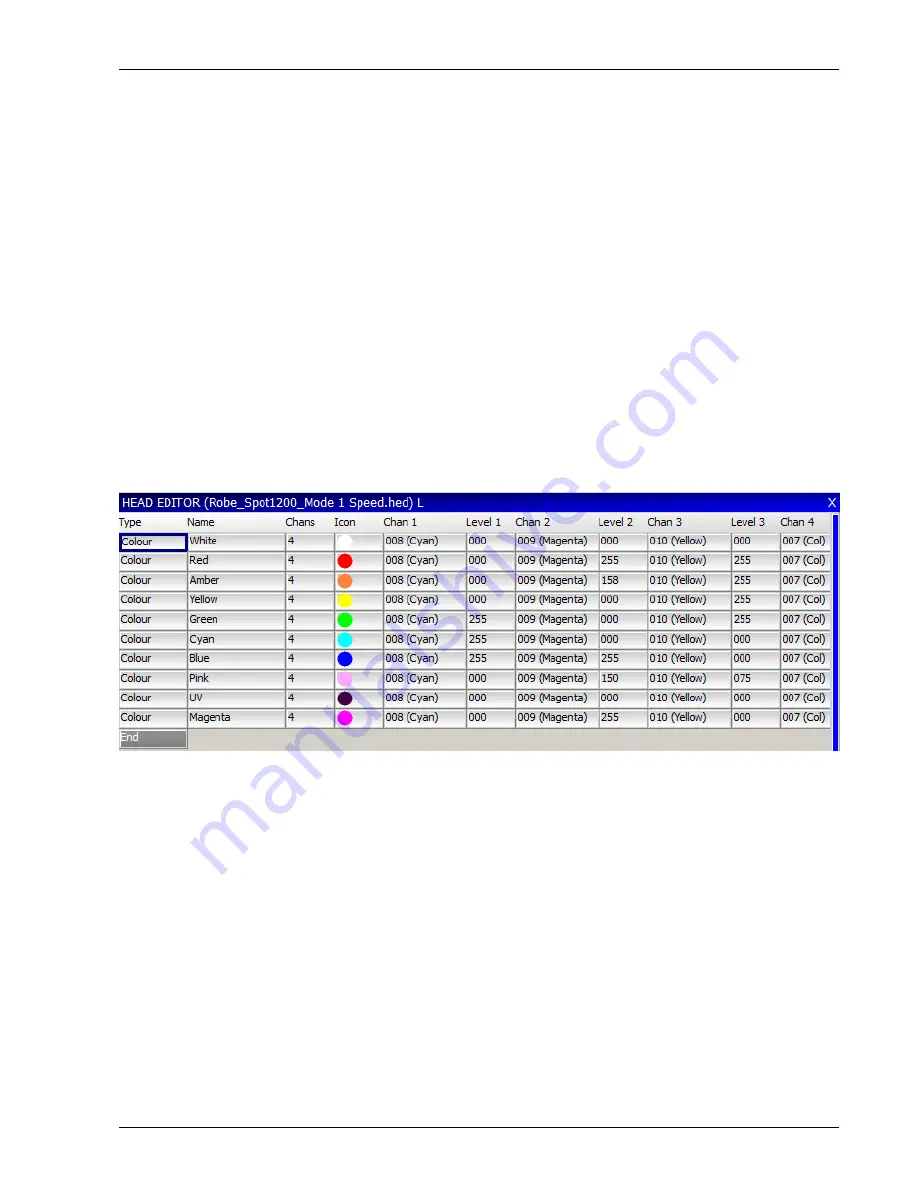
MagicQ User Manual
199 / 348
24.7.2
Capturing Ranges
To capture the minimum and maximum values from the programmer you must first insert a new range and select the channel
number you are interested in. Then using the Group, Position, Colour, Beam, windows in the usual way set the minimum value
for the attribute. Back in the Ranges View, move the cursor to the minimum field and then press the Capture Range soft button.
In a similar way, set up the maximum value in the programmer, move to the maximum field in the Ranges View, and then press
the Capture Range soft button.
24.7.3
Attribute Test
The “Attr test” mode enables the range to be tested on any patched heads of this type. In this mode moving up/down outputs the
Range to all patched heads of this type. The value output is the middle point between the minimum and maximum – except when
the cursor is placed in the minimum or maximum fields – in which case the actual minimum or maximum value is output.
24.8
Palettes View
This view defines the default palettes that are loaded when the head is patched. Palettes can be set up at any time regardless of
whether heads of the type have been patched. The palette data is immediately available for patching new heads. When you have
changed Palettes in the Head Editor you can regenerate palettes for heads that are already patched by using the “Regen Palettes”
soft button.
For each Palettes you specify the type (press Enter to swap between the types), the name and the number of channels that make
up the Palette. Then for each channel you specify the channel number and the level for that channel.
Palettes can be added using the Insert soft button and deleted using the Remove Button (press twice to Remove).
The Icon field is the icon displayed in the relevant Windows and soft buttons.
24.8.1
Importing Palettes
Palettes can be imported from a .csv format file using the Import Ranges button. The data should be organised in the .csv file in
the same column order as the fields in MagicQ.
<palette type>,<name>,<num of chans>,<icon>,<chan 1>,<val 1>,<chan 2>,<val2>,. . .
24.8.2
Capturing Palettes
To capture the palette value fields from the programmer you must first insert a new palette and configure the channel numbers
you are interested in. Then using the Group, Focus, Colour, Beam windows in the usual way set up the palette values. Back in
the Palettes View press the Capture Palette soft button.






























