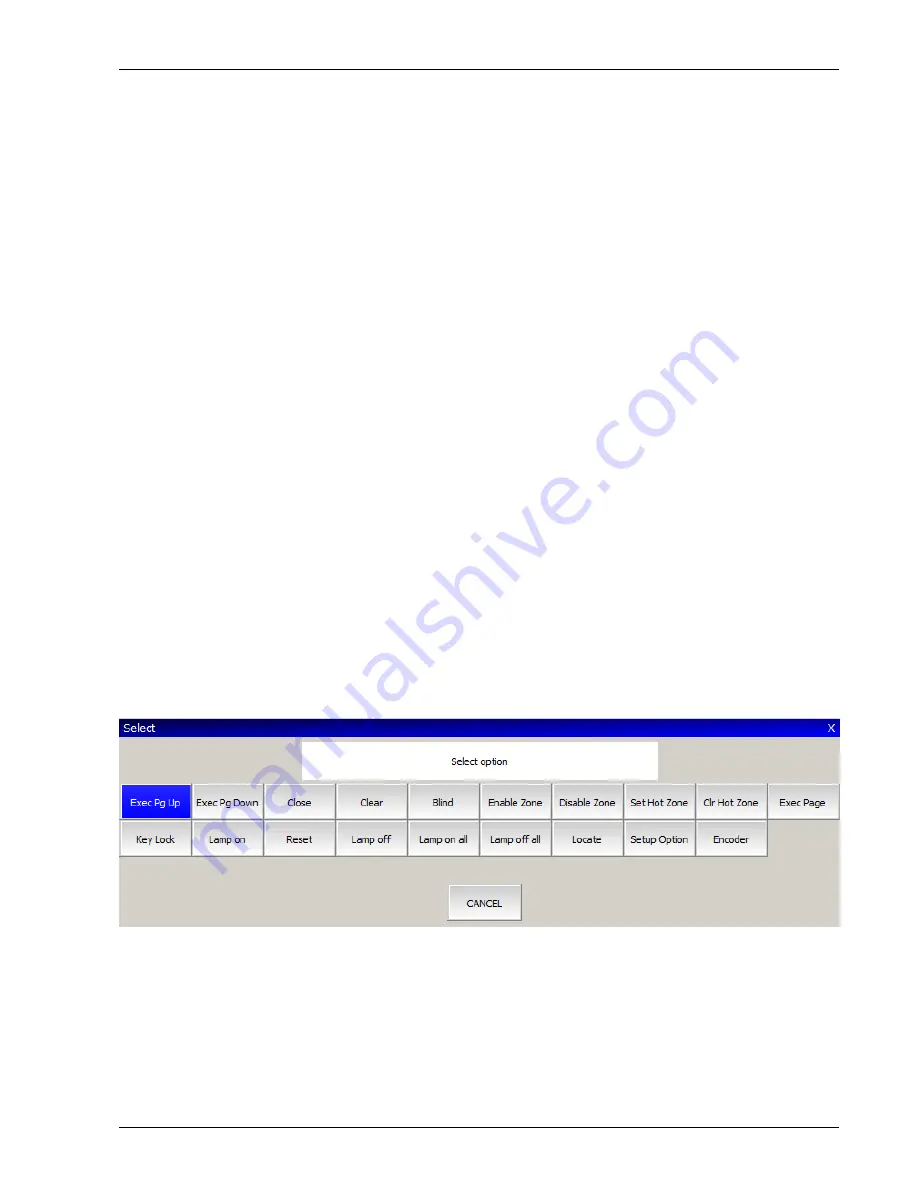
MagicQ User Manual
148 / 348
Chapter 20
Execute Window
The Execute Window is a special window designed to allow customisation of the look and feel of the MagicQ. This layout of
the window is configurable by the user and can contain Groups, Palettes, Macros, Cues and Cue Stacks. It is also automatically
accesible on the MagicQ remote iOS and Android applications.
There are three views, View Design, View Execute and View Max. Use View Design to design the grid size and to place items in
the grid. Use View Execute for playback, or View Max for full screen playback.
20.1
Design View
Use the Set Grid Size soft button to specify a grid size and then copy the relevant items from other windows. For example,
to place a Group in the Execute Window; go to the Group Window, press Copy, select the Group, and then go to the Execute
Window and select the box to place the Group.
Cues and Cue Stacks can be recorded directly into the Execute Window using Record and selecting a free item.
Multiple items can be selected for copying into the Execute Window.
You can also assign Special Functions to items in the Execute grid. These include Execute Page Up, Execute Page Down, Change
to Exec Page, Close, Blind, Clear, Lamp On, Lamp Off, Reset, Key Lock. Press the ASSIGN SPECIAL soft button.
There are special functions for controlling zones – enabling, disabling and setting the hot takeover state. These enable complete
control of complex DMX routing from a simple interface.
To view the details of an item in the Execute Window use the View Item soft button. This makes it easy to change FX and Chase
speed quickly.






























