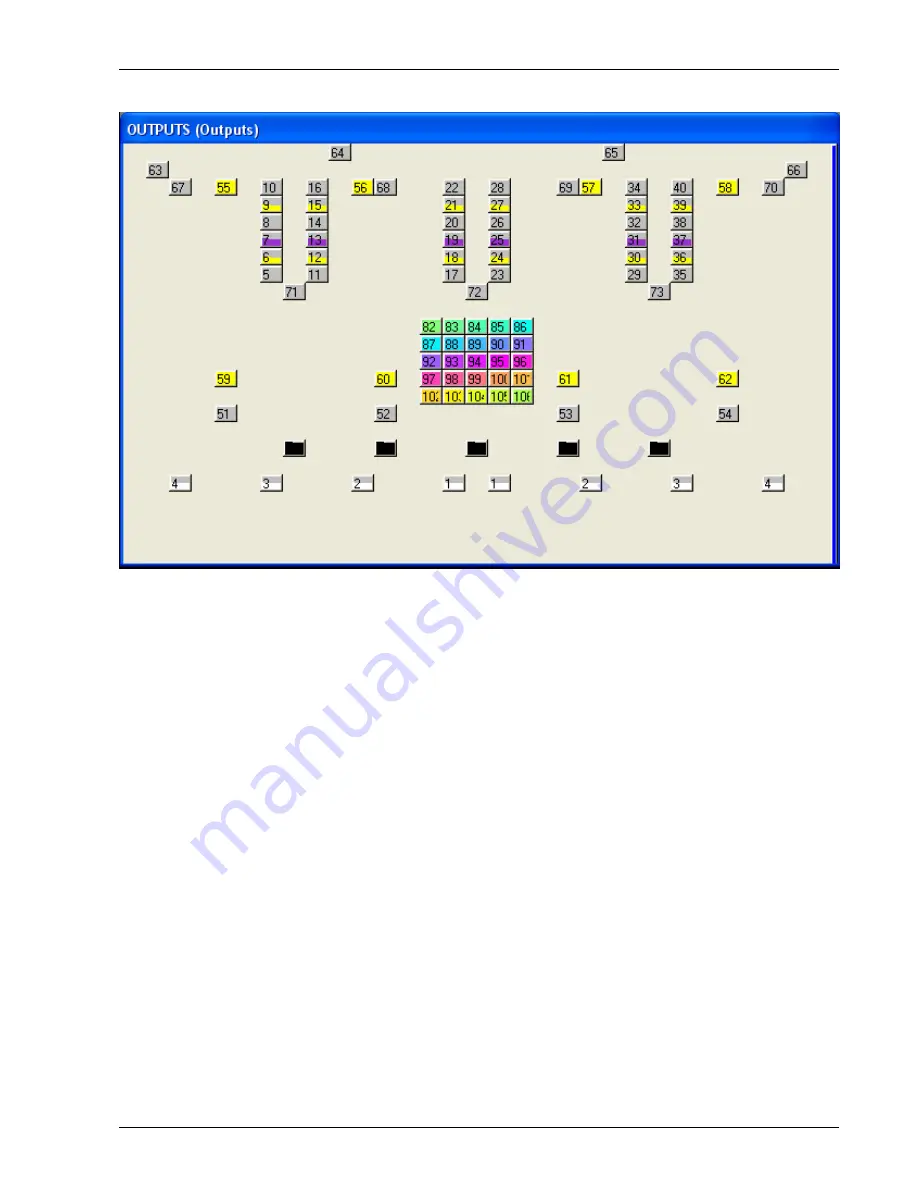
MagicQ User Manual
105 / 348
In the Outputs Window, select View Plan and View Hd Nos. Press Grid Size and enter a matrix size for your lighting rig – e.g.
30/20 gives a 30 by 20 grid.
A grid is now displayed. In each of the boxes enter the head number of the head that you wish to be represented in this box. In
order to make best use of this feature all heads should have unique numbers.
You can use SHIFT or CTRL and the cursor keys to cursor select a number of items and set a sequence of head numbers starting
from the entered head nunber. The order of the cursor selection determines how the items are ordered - for example, cursor
selecting an area from bottom right to bottom left and then to top left will cause the heads to be number from bottom right to top
left starting horizontally.
Alternatively, you can use the INSERT HEADS button to insert the currently selected heads into the matrix. The heads are placed
in order of head number. If no heads are selected then all heads from the patch are inserted.
Note that it is not necessary to have a head number assigned to every cell in the grid – cells can be blank. This enables the lights
to be positioned in the grid in a corresponding way to how the heads are positioned on the rig.
To remove a head number from a cell, press REMOVE and select the cell. Move and Copy can also be used to quickly move or
copy one or more cells.
Now press View Colours to view the outputs of your rig. When a head has a level greater than 0% the box starts to get filled until
at 100% it is completely filled. The colour of the lamp is also indicated.
Pressing SHIFT + VIEW HD+INT shows both the head number and the current intensity.
13.5.2
Selection of heads in Outputs Plan View
Heads can be selected from the plan view and then their parameters changed by pressing and holding the Group, Position, Colour
or Beam buttons. When the programmer setting “Highlight defaults beam and colour” is enabled, any heads selected will have
their dimmer set to 100% in open white.
When the Outputs Plan view is used as a stage plan it is possible to select multiple heads in a row or column by clicking on blank
spaces in the grid.






























