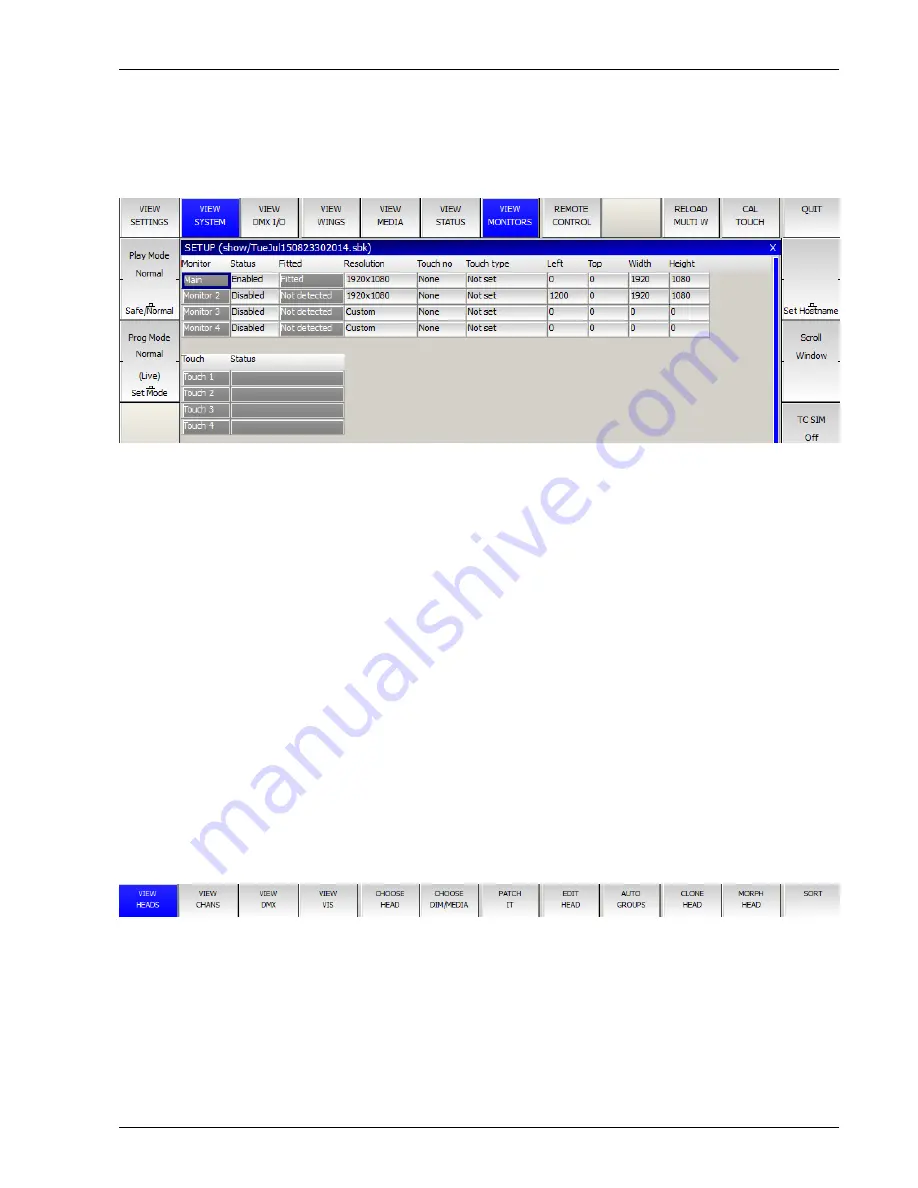
MagicQ User Manual
37 / 348
6.6
Connecting External Monitors
MagicQ consoles have VGA connectors on the rear panel for connecting external monitors. These monitors can be touch screen
monitors.
6.6.1
Pro 2010 and Pro 2014 Operating System
On MagicQ consoles running the Pro 2010 there is support for two external monitors with resolution up to 1440x900. The Pro
2014 supports two external monitors up to 1920x1080 resolution.
These monitors can be touch screens (only External 1 on Pro 2010). MagicQ supports a number of
touch screen protocols
External monitors must be powered and connected when the console powers up in order to be detected correctly.
Set the required resolution in the Resolution column and enable it.
When using USB touch screens, go to Setup, View System, View Monitors to see the status of the connected touch screens.
6.6.2
Pro Operating System
From MagicQ version 1.5.9.4 there is no longer support for an external monitor on the original Pro systems since the graphics
card is not capable of handling the resolutions of modern monitors. Full external monitor support can be obtained by upgrading
the hardware to Pro 2014.
6.7
Patching
Open the Patch Window by pressing the PATCH button. The Patch Window has three views, VIEW HEADS, VIEW CHANS
and VIEW DMX. In this section we describe patching in VIEW HEADS.
Choose the head you wish to patch by pressing the CHOOSE HEAD soft button. The Window will change to give you a list of
manufacturers and heads. Select a head by pressing the touch screen. Alternatively scroll around the Window using the cursor
keys, and press ENTER when the cursor is over the correct head.






























