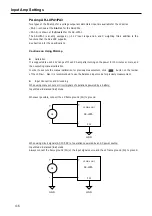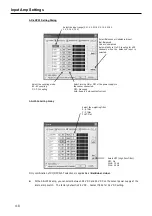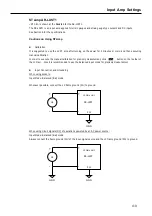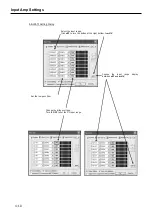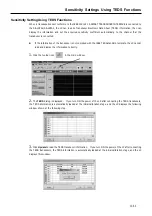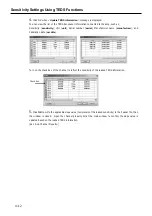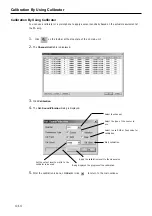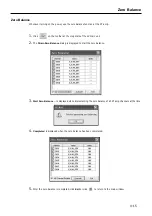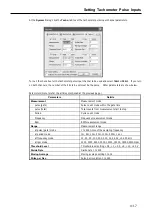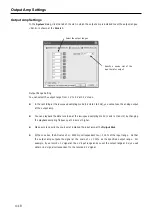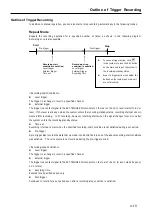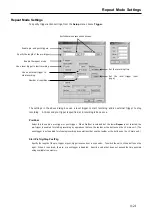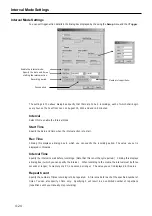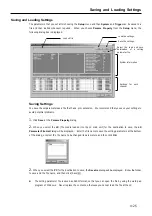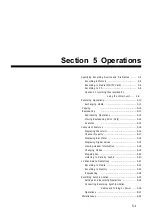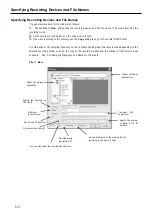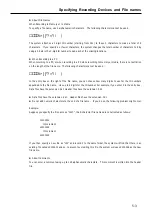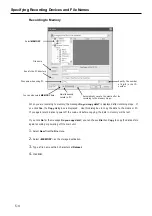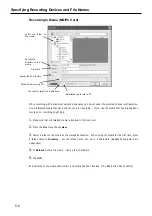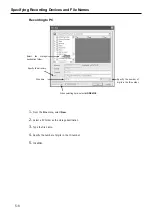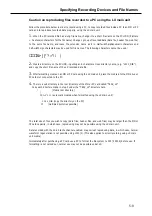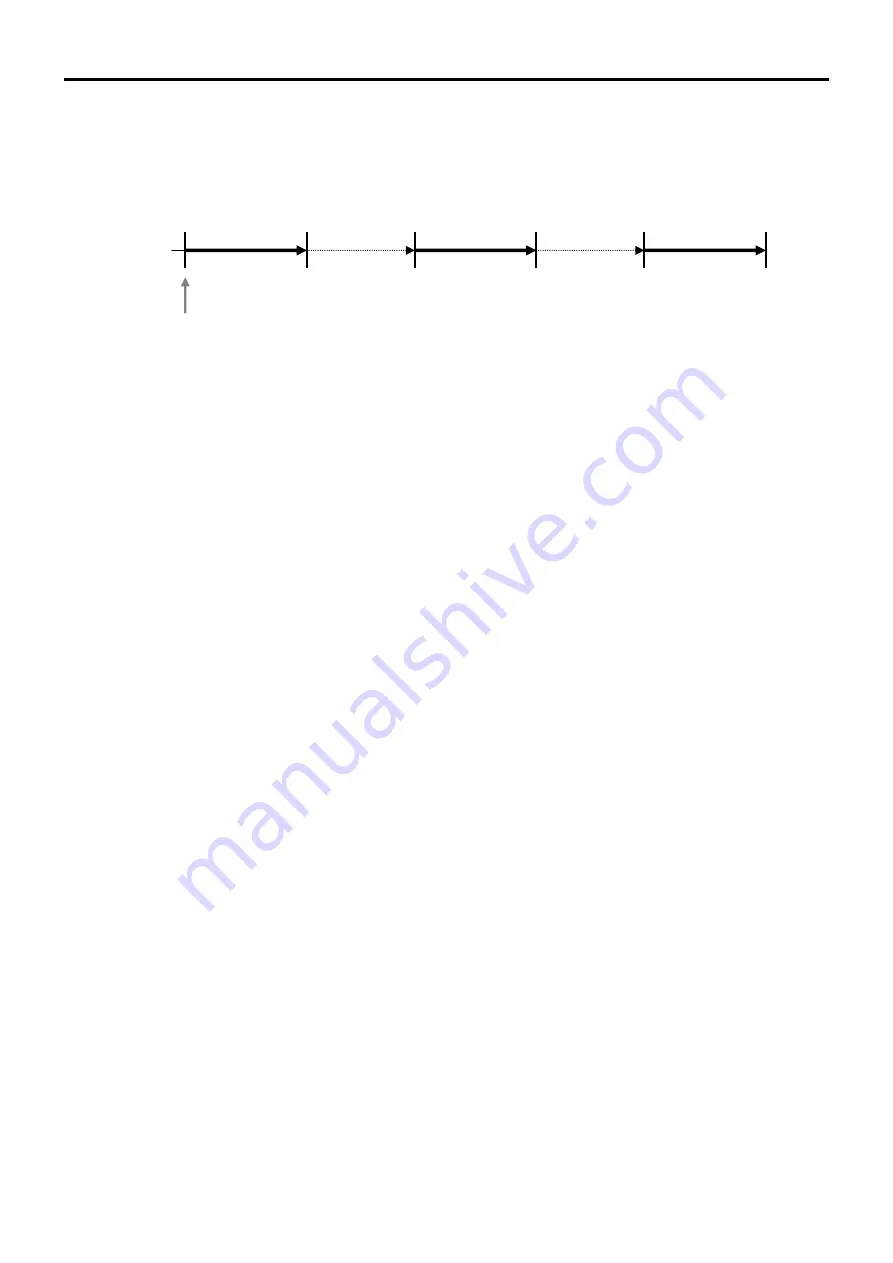
Outline of Trigger Recording
4-20
Interval Mode
Repeats the starting and stopping of recording for a specified number of times, during a specified period.
Recording once is also possible.
(Example: When repeating 3 times)
Stop
Specified recording time
Specified time
Specified pause time
Start
Start Stop
Stop
Start
Specified pause time
Specified recording time
Specified recording time
Summary of Contents for LX Series
Page 2: ......
Page 10: ...Contents viii...
Page 26: ...Sampling Frequency and Number of Channels 1 16...
Page 117: ...Main Unit Specifications 6 3 External Dimensions...
Page 142: ...Recording Synchronization Specifications 6 28...
Page 146: ...Note 7 4 Note...
Page 147: ......