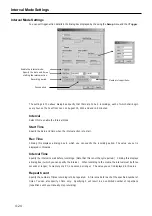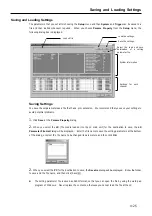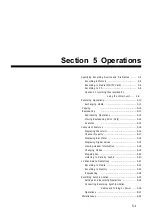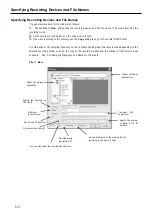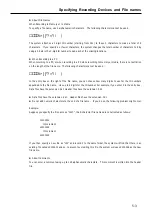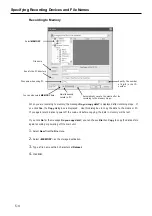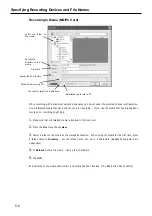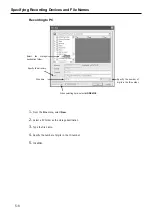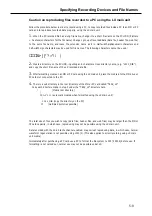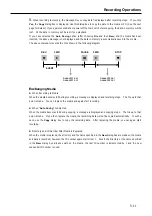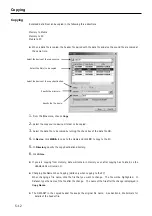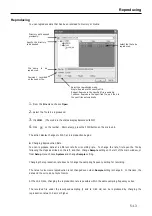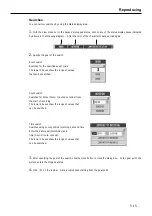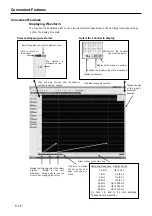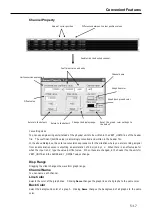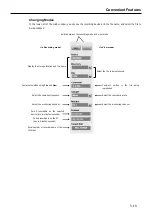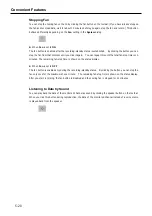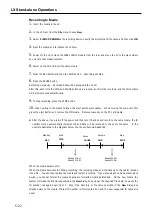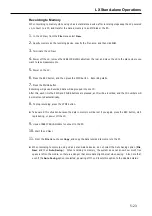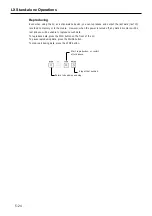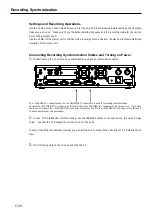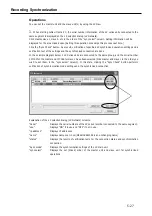Copying
5-12
Copying
Recorded data files can be copied in the following three directions:
Memory to Media
Memory to PC
Media to PC
z
When a data file is copied, the header file paired with the data file and also the sound file are copied at
the same time.
1.
From the
File
menu, choose
Copy
.
2.
Select the copy source device or folder to be copied.
3.
Select the data file to be copied by turning the check box of the data file ON.
4.
In
Device
, click
MEDIA
to copy to the media and click
PC
to copy to the PC.
5.
In
Directory
, specify the copy destination directory.
6.
Click
Store
.
z
If you are copying from memory, data will remain in memory even after copying has finished, so the
USAGE LEDs will remain lit.
z
Changing File Name When Copying (Valid only when copying to the PC)
When changing a file name, click the file that you want to change. The file will be highlighted. In
Dataset, type the name of the file after the change. The name of the file after the change is displayed in
Copy Name
.
z
The DATASET in the copied header file keeps the original file name. See Section 6 File Formats for
details of the header file.
Select the device at the copy source.
Select the file(s) to be copied.
Select the device at the copy destination.
Specify the directory.
Specify the file name.
Summary of Contents for LX Series
Page 2: ......
Page 10: ...Contents viii...
Page 26: ...Sampling Frequency and Number of Channels 1 16...
Page 117: ...Main Unit Specifications 6 3 External Dimensions...
Page 142: ...Recording Synchronization Specifications 6 28...
Page 146: ...Note 7 4 Note...
Page 147: ......