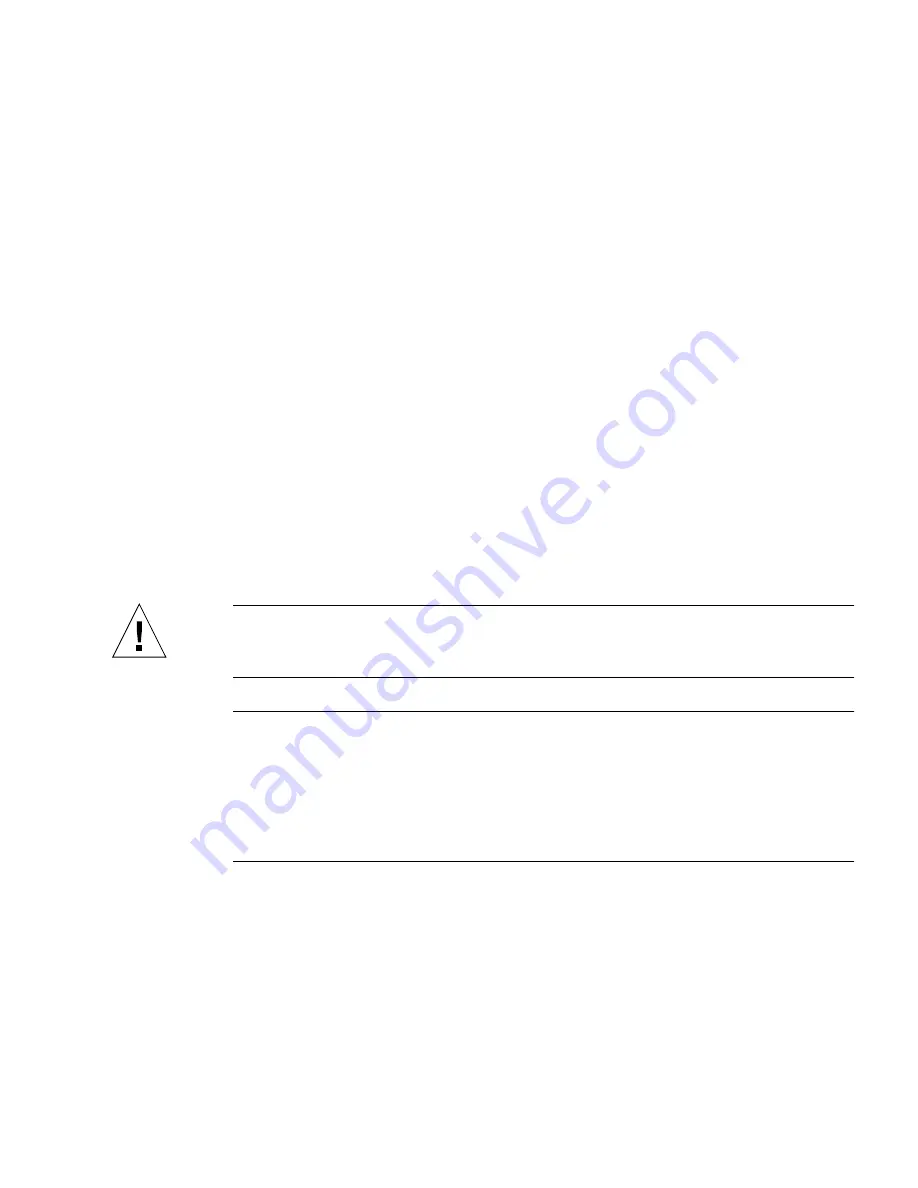
Chapter 6
Removing and Replacing Hot-Swappable Boards
6-15
15. Carefully slide the board out of the slot and place it on an electrostatic discharge
mat.
If you enter the
cfgadm
command after you remove the alarm card, you see
disconnected
under the Receptacle column. For all other boards, after you remove
the board, you see
empty
under the Receptacle column.
16. Perform any necessary board-specific hardware procedures.
For example, you might want to remove the PCI mezzanine card (PMC) from a
faulty satellite CPU or I/O board, and install it on the replacement board. Refer to
the documentation that you received with your board for more information.
17. If necessary, secure a blank filler panel over any empty I/O slots.
If you are not going to replace the board right away, you must install a blank filler
panel over the opening to ensure proper airflow in the system. The slot filler panel is
secured to the board cage using two screws, one at the top of the filler panel, the
other at the bottom.
18. Remove the rear transition module.
For instructions, see
Section 6.2, “Rear Transition Modules” on page 6-24
.
6.1.2.2
Inserting a Board
Caution –
When inserting multiple boards in different slots of the system, insert the
boards one at a time and wait until each board is fully configured in the system. If
you insert multiple boards at the same time, you might panic or hang the system.
Note –
If you are installing a Netra CP2140 host CPU board into a Netra CT server,
do
not
change the default SMC module switch settings on the SW0501 switches. The
Netra CT server supports high availability hot-swap; however, because the alarm
card controls the high availability on the Netra CT server, the settings on the
SW0501 switches on the Netra CP2140 host CPU board should be set in the
default,
non-high availability
settings. Refer to the
Netra CT Server Product Overview
for more
information.
1. Attach the antistatic wrist strap.
See
Section 1.2, “Attaching the Antistatic Wrist Strap” on page 1-2
.
2. Locate the board slot where you are installing the board.
FIGURE 6-1
shows the locations of these boards in the Netra CT 810 server.
FIGURE 6-2
shows the locations of these boards in the Netra CT 410 server.
Summary of Contents for Netra CT 410
Page 16: ...xvi Netra CT Server Service Manual February 2007...
Page 20: ...xx Netra CT Server Service Manual February 2007...
Page 28: ......
Page 44: ...2 10 Netra CT Server Service Manual February 2007...
Page 48: ...3 4 Netra CT Server Service Manual February 2007...
Page 49: ...PART 2 Troubleshooting the System Troubleshooting the System Chapter 4...
Page 50: ......
Page 88: ......
Page 98: ...5 10 Netra CT Server Service Manual February 2007...
Page 138: ...6 40 Netra CT Server Service Manual February 2007...
Page 154: ...7 16 Netra CT Server Service Manual February 2007...
Page 176: ...8 22 Netra CT Server Service Manual February 2007...
Page 178: ......
Page 198: ...10 10 Netra CT Server Service Manual February 2007...
Page 199: ...PART 5 Illustrated Parts List Illustrated Parts List Chapter 11...
Page 200: ......
Page 208: ...11 8 Netra CT Server Service Manual February 2007...
Page 210: ......
Page 265: ...Appendix A Connector Pinouts A 55...
Page 266: ...A 56 Netra CT Server Service Manual February 2007...
Page 288: ...D 4 Netra CT Server Service Manual February 2007...
Page 296: ...Index 4 Netra CT Server Service Manual February 2007 W web sites third party xxvi...
















































