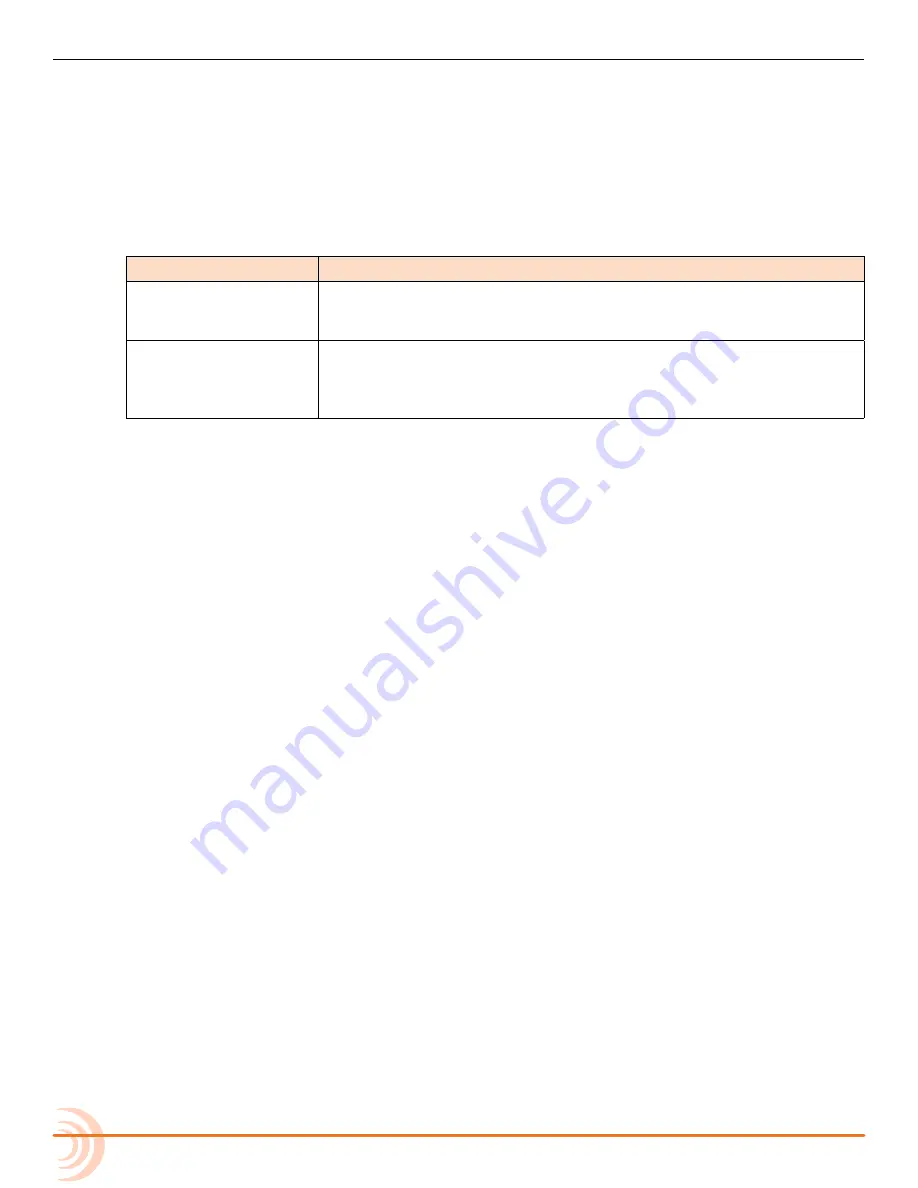
User Guide
162
Activating PFL of an Input
Pre- or post-fade listen may be activated on one input at a time.
To PFL an input:
X
Press the input’s PFL button.
There are two modes of PFL: momentary and latching.
m
oDes
D
escription
Momentary
If the PFL button is held for greater than one second, PFL only re
-
mains active for as long as the button is held. The mixer’s LCD does
not change screen.
Latching
If the PFL button is quickly tapped, PFL is “latched” on until the PFL
button is tapped again or another is selected. When active, the PFL
button illuminates, and the Input Settings screen for the active PFL
input is displayed on the mixer’s LCD.
Setting SEL to follow PFL
The CL-12 provides the SEL follows PFL option for automatic selection of an
input channel when its PFL button is pressed. Think of SEL follows PFL as a fast,
one-touch method for gaining access to PFL, the Input Settings screen, EQ,
routing, and channel select tools. This feature may be disabled so that PFL acti
-
vation and input channel selection are independent.
To enable or disable SEL follows PFL:
1. Press MENU.
2. Select CL-12 > SEL follows PFL.
3. Select one of two options: Enable and Disable.
Trim Level Adjustment on 6-Series
For inputs 1 through 6, on either the 688 or the 664, trim is still adjusted
via the dedicated rotary Trim controls on the mixer, even when the CL-12 is
attached. Likewise, on the 633, for inputs 1 through 3, trim is adjusted via the
dedicated rotary Trim controls.
However, trim level adjustment of other inputs varies depending on the different
designs of each 6-Series mixer to which the CL-12 is attached. For instance,
adjusting trim on input 7 of a 688 is not the same as adjusting trim on input 7
of a 664.
The following sub-sections provide details and procedures for adjusting trim
levels on inputs 7-12 on the 688, inputs 7-12 on the 664, and inputs 4-6 on the
633.
Summary of Contents for 664
Page 1: ... 664 Field Production Mixer with Integrated Recorder User Guide ...
Page 4: ...User Guide 4 ...
Page 20: ...User Guide 20 ...
Page 48: ...User Guide 48 ...
Page 60: ...User Guide 60 ...
Page 68: ...User Guide 68 ...
Page 76: ...User Guide 76 ...
Page 88: ...User Guide 88 ...
Page 108: ...User Guide 108 ...
Page 112: ...User Guide 112 ...
Page 118: ...User Guide 118 Status Bar Viewing Area Tab Bar ...
Page 140: ...User Guide 140 ...
Page 146: ...User Guide 146 ...
Page 174: ...User Guide 174 ...
Page 180: ...CS 688 180 ...






























