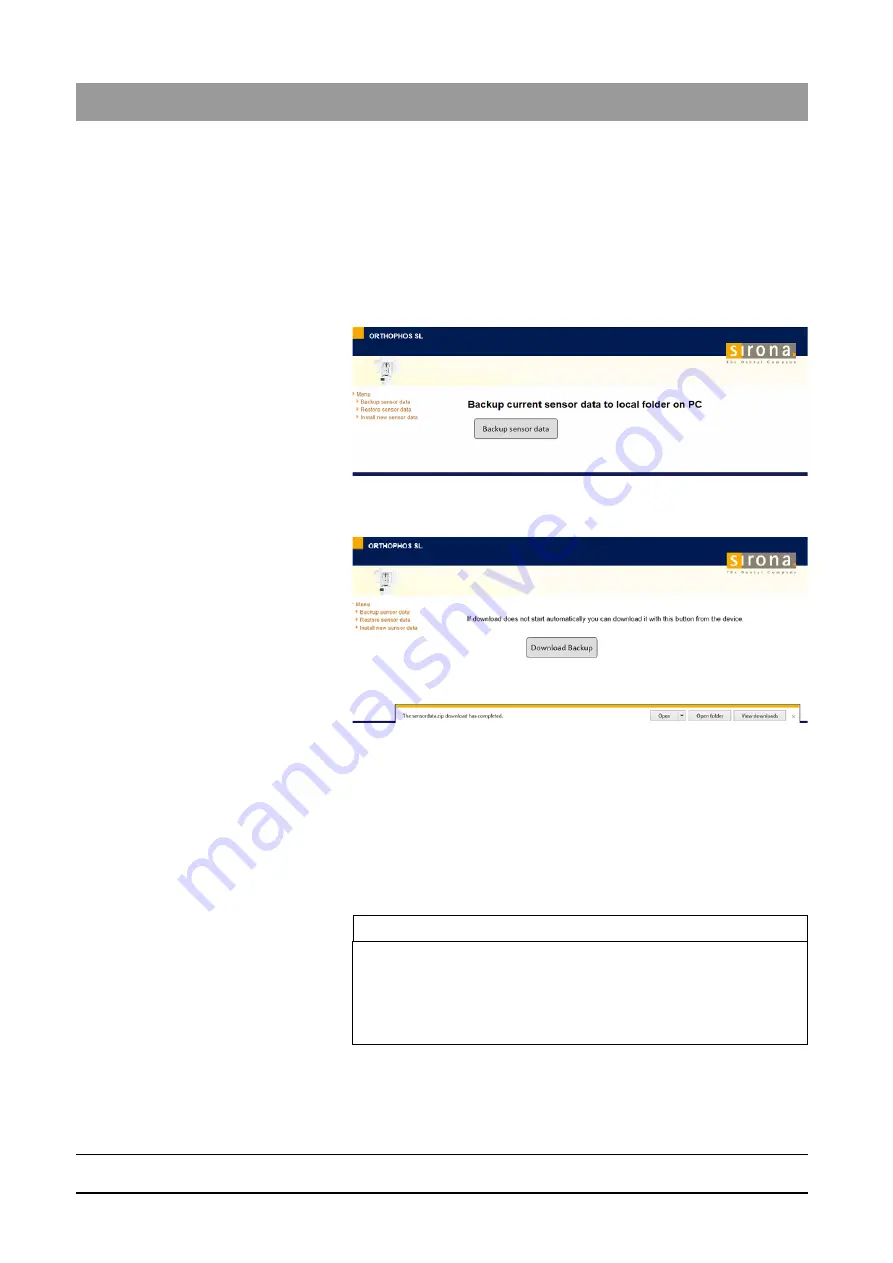
64 95 142 D3632
278
D3632
.
031.01.02
.
02 03.2016
14 Final work
Sirona Dental Systems GmbH
14.1 Save sensor data
Installation Manual ORTHOPHOS SL
8. In the structure tree, select the menu
"Backup / Restore sensor data"
.
The following submenus are displayed in the structure tree:
–
"Backup sensor data"
–
"Restore sensor data"
–
"Install new sensor data"
The
"Backup sensor data"
submenu is preselected.
Back up the sensor data (factory
calibration)
Save sensor data2
✔
The
"Backup / Restore sensor data"
menu is opened.
1. In the structure tree, click on the
"Backup sensor data"
element.
The
"Backup sensor data"
menu is displayed.
2. Click on the
"Backup sensor data"
button.
The
"Download Backup"
menu opens.
A selection dialog box opens in your browser.
3. In the selection dialog box, click the
"Save"
/
"Save as"
button and
select the central image data directory
"PDATA"
(...\PDATA\sensordata) as the storage location.
4. Confirm the selection by clicking the
"OK"
button.
The sensor data is downloaded from the DX83 board and saved
as a Zip file in the central image data directory
"PDATA"
.
IMPORTANT
Sensor data must be stored in the central image data directory
"PDATA"
.
If no selection dialog box appears in your browser, copy the Zip file
manually from the download directory of your browser to the central
image data directory
"PDATA"
.
Summary of Contents for ORTHOPHOS SL 2D
Page 2: ......







































