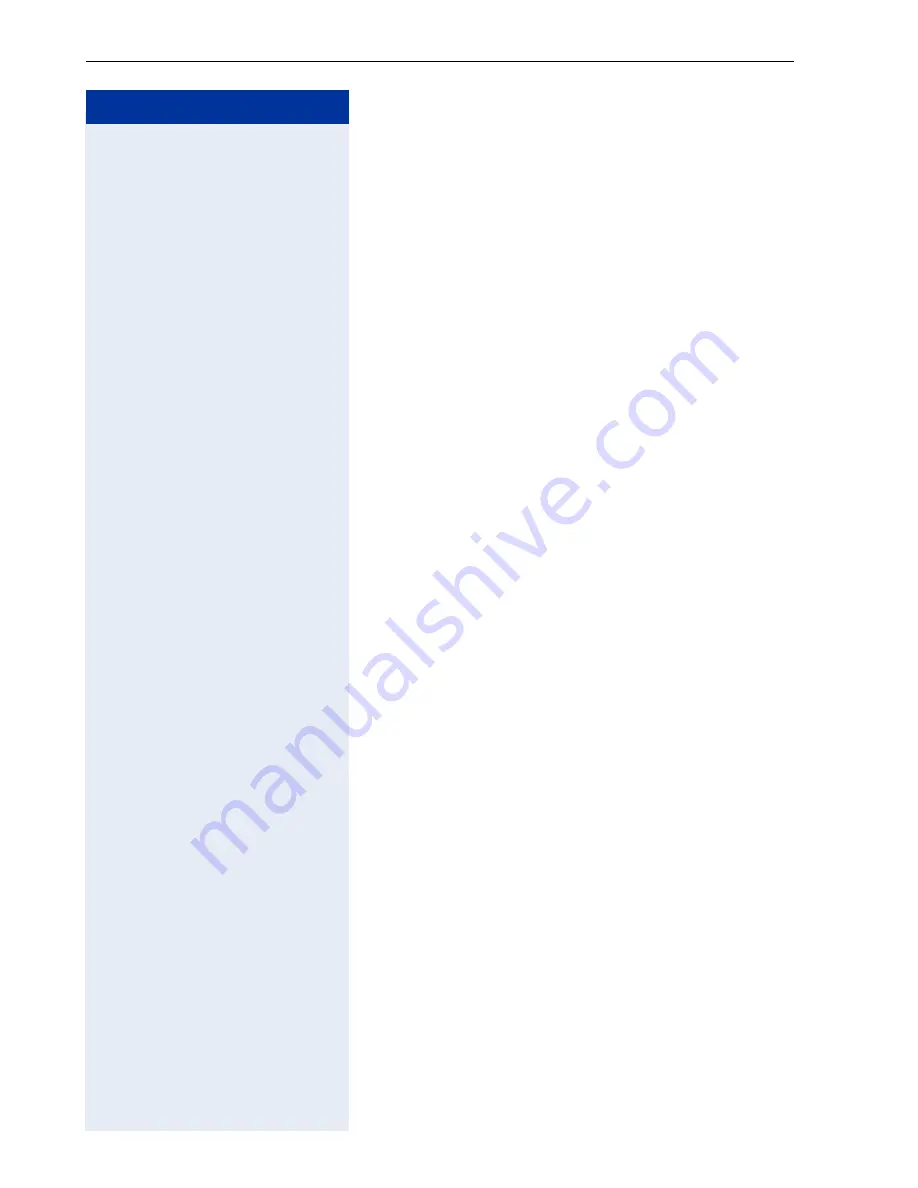
Step by step
Fax/DID
140
Fax/DID Mode
In this connection state the Interface detects fax sig-
nals, and extensions or digits entered. When an exter-
nal call is answered a greeting message is played to
guide the caller. The following is an example of a record-
ed message: "You have reached Siemens. To send a fax,
start transmission now. For the sales department, dial
22. For technical support, dial 23." If no valid fax signal,
digit or extension is detected within 10 seconds of the
greeting announcement, a second greeting will be
played and the call will be transferred to an attendant.
Greeting mode
When an external call is answered, a greeting message
is played and the call is transferred to an attendant. The
following is an example of a recorded message: "You
have reached Siemens. Your call is being transferred."
Auto-Fax mode
When this mode is activated, the system can detect a
fax signal during the first ten seconds of a conversation
then transfer the call to a specified extension, such as a
Fax/DID. When no signal is detected the conversation
proceeds as usual.
Answering menu
The HiPath 1100 lets you create a customized call an-
swering menu transferring the call to an extension or a
group, depending on the number entered.
A call is transferred to a preconfigured destination after
3 seconds. If a digit is entered before this period of
time, it will be analyzed and the call will be forwarded to
a new destination. The destination can be an extension
or a group.
When the Call Answering Menu is not configured, the
system can only detect extension and group numbers.
Required:
Programming mode must be activated (*95
31994).
ddm
w
Enter the programming code.
d
...
m
or
q
Select a digit for call forwarding.
Summary of Contents for HiPath 1100
Page 1: ...HiPath 1100 HiPath 1120 HiPath 1150 HiPath 1190 Analog MF Telephones Programming Manual ...
Page 111: ...General settings 111 Step by step w Initial status for programming mode ...
Page 199: ...Setup and Installation 199 Required Tools HiPath 1120 Package Contents ...
Page 200: ...Setup and Installation 200 Optional modules 1 2 Version CND ...
Page 201: ...Setup and Installation 201 Setup and Installation 1 2 ...
Page 202: ...Setup and Installation 202 3 4 ...
Page 203: ...Setup and Installation 203 5 6 ...
Page 204: ...Setup and Installation 204 7 Opening the system 8 Removing the Motherboard MB ...
Page 205: ...Setup and Installation 205 9 Lower modules Music EB 200 204 LAN interface and S0 ...
Page 206: ...Setup and Installation 206 Version CND 10 Master and Satellite Modules ...
Page 207: ...Setup and Installation 207 Version CND 11 Upper modules CTR UP0 E UP0 E EVM and EB 200 204 ...
Page 208: ...Setup and Installation 208 Version CND 12 Baby Board VDC module ...
Page 209: ...Setup and Installation 209 Version CND 13 Connections to the Motherboard MB ...
Page 210: ...Setup and Installation 210 Version CND ...
Page 211: ...Setup and Installation 211 14 Connections to the ADSL expansion boards ...
Page 212: ...Setup and Installation 212 Version CND 15 Connections to the UP0 E module ...
Page 213: ...Setup and Installation 213 Version CND 16 Connections to the lower EB 200 204 Music modules ...
Page 214: ...Setup and Installation 214 Version CND 17 Connections to the S0 module ...
Page 216: ...Setup and Installation 216 HiPath 1150 Package Contents ...
Page 217: ...Setup and Installation 217 Setup and Installation 1 2 ...
Page 218: ...Setup and Installation 218 3 Power Supply 4 ...
Page 220: ...Setup and Installation 220 7 CTR UP0 E Module 8 EVM Module ...
Page 221: ...Setup and Installation 221 9 Installing expansion and optional modules 10 ...
Page 222: ...Setup and Installation 222 11 12 Power Supply ...
Page 224: ...Setup and Installation 224 Installing the ADSL TME1 UP0 E and S0 modules 1 2 ...
















































