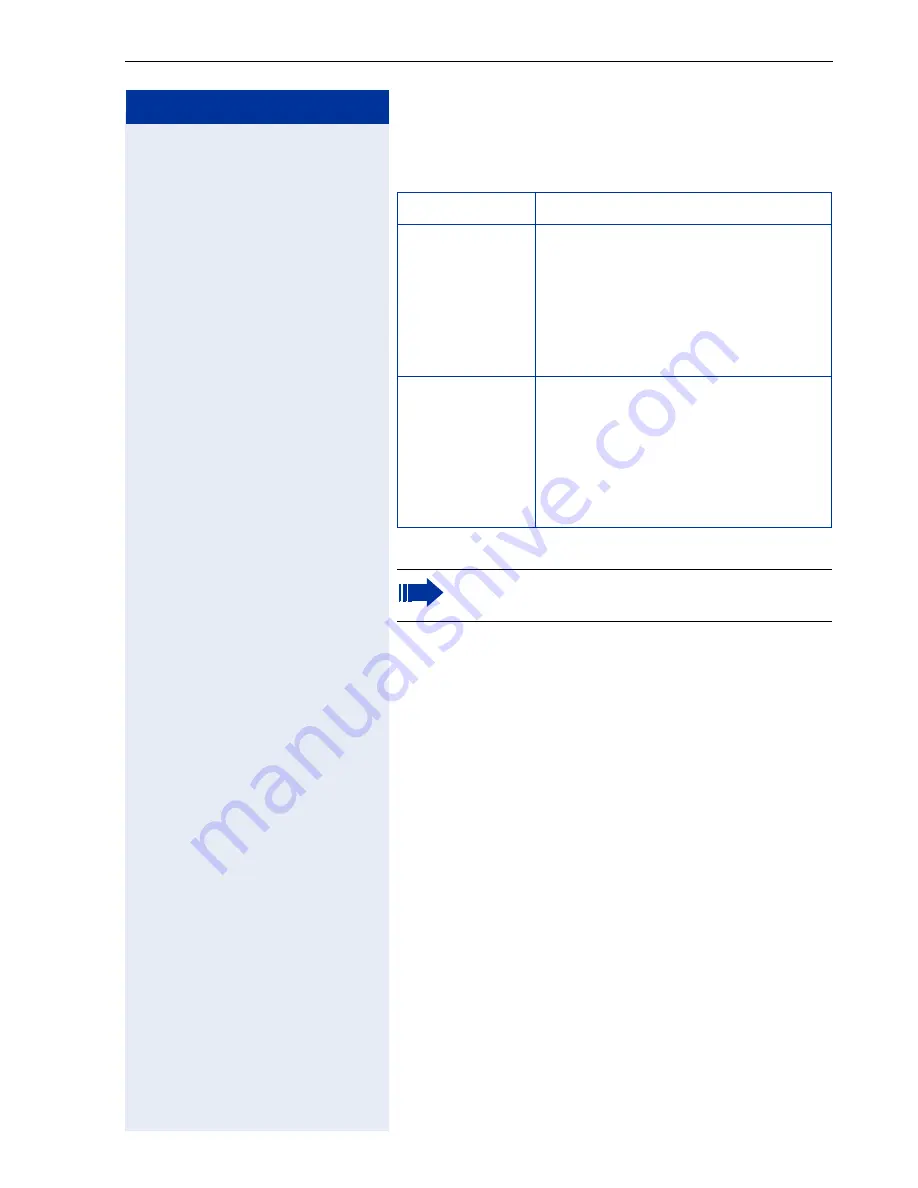
Report
131
Step by step
– Interface answers:
• For Windows’ Hyper Terminal, the following setting
is required:
– Configure the CommSever for ADSL connection.
– Select the "Serial Printing" checkbox on the HiPath
1100 Manager, under Advanced -> System Set-
tings
– Set the Hyper Terminal in TCP/IP mode with the
IP of the ADSL expansion board (ADSL, SLIMC,
SADSLIM, LIMC or ADSLIM modules):
HiPath 1100 V6.0
- ADSL Module (Default IP
10.0.0.1) and the port (9366);
HiPath 1100 V7.0
- SLIMC, SADSLIM, LIMC or
ADSLIM modules (Default IP 192.168.254.253)
and the port (9366);
– Do not use a Serial or ADSL connection type
while using HyperTerminal. During ticketing, the
administration can be performed via USB connec-
tion, optiPoint, ISDN or analog modem.
– Tickets will only be shown after the end of the first
connection.
– Disconnect HyperTerminal to establish a serial or
ADSL connection to the HiPath 1100 Manager.
Command
Description
\nend of tick-
ets\n
This answer will be sent by the
PABX to the Application interface
when no stored tickets are left to be
transmitted. This command can be
used as an indicator to end com-
mand "\nticket_start\n" when all
stored tickets have been sent.
\nprint_stopped
\n
This answer will be sent by the
PABX to the Application interface af-
ter receiving command
"\nticket_stop\n" to inform the user
that the connection with the applica-
tion can be closed without losing
the tickets.
To set up and use the Billing Application, please
refer to the appropriate product manual.
Summary of Contents for HiPath 1100
Page 1: ...HiPath 1100 HiPath 1120 HiPath 1150 HiPath 1190 Analog MF Telephones Programming Manual ...
Page 111: ...General settings 111 Step by step w Initial status for programming mode ...
Page 199: ...Setup and Installation 199 Required Tools HiPath 1120 Package Contents ...
Page 200: ...Setup and Installation 200 Optional modules 1 2 Version CND ...
Page 201: ...Setup and Installation 201 Setup and Installation 1 2 ...
Page 202: ...Setup and Installation 202 3 4 ...
Page 203: ...Setup and Installation 203 5 6 ...
Page 204: ...Setup and Installation 204 7 Opening the system 8 Removing the Motherboard MB ...
Page 205: ...Setup and Installation 205 9 Lower modules Music EB 200 204 LAN interface and S0 ...
Page 206: ...Setup and Installation 206 Version CND 10 Master and Satellite Modules ...
Page 207: ...Setup and Installation 207 Version CND 11 Upper modules CTR UP0 E UP0 E EVM and EB 200 204 ...
Page 208: ...Setup and Installation 208 Version CND 12 Baby Board VDC module ...
Page 209: ...Setup and Installation 209 Version CND 13 Connections to the Motherboard MB ...
Page 210: ...Setup and Installation 210 Version CND ...
Page 211: ...Setup and Installation 211 14 Connections to the ADSL expansion boards ...
Page 212: ...Setup and Installation 212 Version CND 15 Connections to the UP0 E module ...
Page 213: ...Setup and Installation 213 Version CND 16 Connections to the lower EB 200 204 Music modules ...
Page 214: ...Setup and Installation 214 Version CND 17 Connections to the S0 module ...
Page 216: ...Setup and Installation 216 HiPath 1150 Package Contents ...
Page 217: ...Setup and Installation 217 Setup and Installation 1 2 ...
Page 218: ...Setup and Installation 218 3 Power Supply 4 ...
Page 220: ...Setup and Installation 220 7 CTR UP0 E Module 8 EVM Module ...
Page 221: ...Setup and Installation 221 9 Installing expansion and optional modules 10 ...
Page 222: ...Setup and Installation 222 11 12 Power Supply ...
Page 224: ...Setup and Installation 224 Installing the ADSL TME1 UP0 E and S0 modules 1 2 ...






























