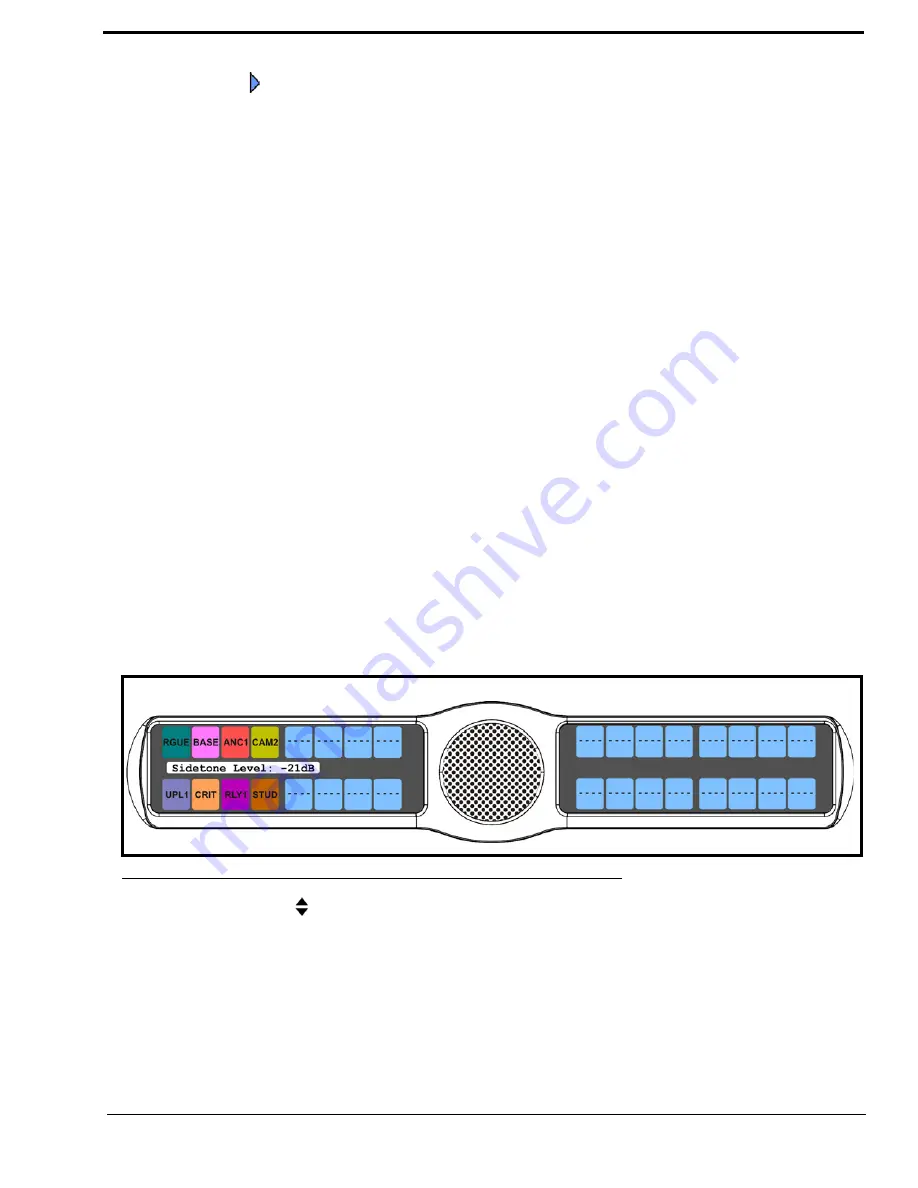
73
9.
Press the
SEL
button.
A blue arrow
appears next to the selected option.
Audio Options Menu, Sidetone
Sidetone
indicates the level, in dB, and duration the users own voice is heard. Most people prefer some amount of sidetone to
overcome the muffled sensation when talking, especially when wearing a full-muff headset.
By default, the sidetone level is set at
-20dB
. The sidetone can be set from
-35dB
to
0dB
.
The duration sidetone heard is set to one of the following:
Always On
Disabled
Switched (default)
By default, sidetone is configured for Switched operation. When sidetone is set to Switched, the user’s voice is heard only
when the talk is activated.
To
set the sidetone level
, do the following:
1.
On the KP 32 CLD keypad, press
MENU
.
The Top Level menu appears
.
2.
Using the 3(
↑
)
or 6(
↓
)
,
select
Audio Options
.
3.
Press the
SEL
button.
The Audio Options submenu appears.
4.
Using the 3(
↑
)
or 6(
↓
)
,
select
Sidetone
.
5.
Press the
SEL
button.
Level and Mode appear in the display window.
6.
Using the 3(
↑
)
or 6(
↓
)
,
select
Level
.
7.
Press the
SEL
button.
The Sidetone Level adjustment appears in the display window. By default, sidetone is set to -21dB
.
8.
Use the scroll arrows
to adjust the
sidetone level
.
To
set the sidetone mode
, do the following:
1.
On the KP 32 CLD keypad, press
MENU
.
The Top Level menu appears
.
2.
Using the 3(
↑
)
or 6(
↓
)
,
select
Audio Options
.
3.
Press the
SEL
button.
The Audio Options submenu appears.
FIGURE 62.
Audio Options - Sidetone Level Options
Summary of Contents for CLD Color Keypanel Family DKP 16 CLD
Page 1: ...CLD Color Keypanel Family User Manual 93507858000 Rev B 8 2008 KP 32 CLD DKP 16 CLD EKP 32 CLD...
Page 8: ......
Page 11: ...5 KP 32 CLD Block Diagram FIGURE 1 KP 32 CLD Block Diagram...
Page 26: ...20...
Page 47: ...41 NOTE The KP 32 CLD resets itself once the firmware download is complete...
Page 52: ...46...
Page 55: ...49 FIGURE 23 Main Audio Options Menu...
Page 142: ...136...
Page 143: ...137 CHAPTER 8 Keypanel Menu Quick Reference...
Page 146: ...140 FIGURE 144 Service Menu for the KP 32 CLD with GPI 32 CLD Option card installed...
Page 150: ...144...
Page 154: ...148...
Page 156: ...150...
Page 160: ......















































