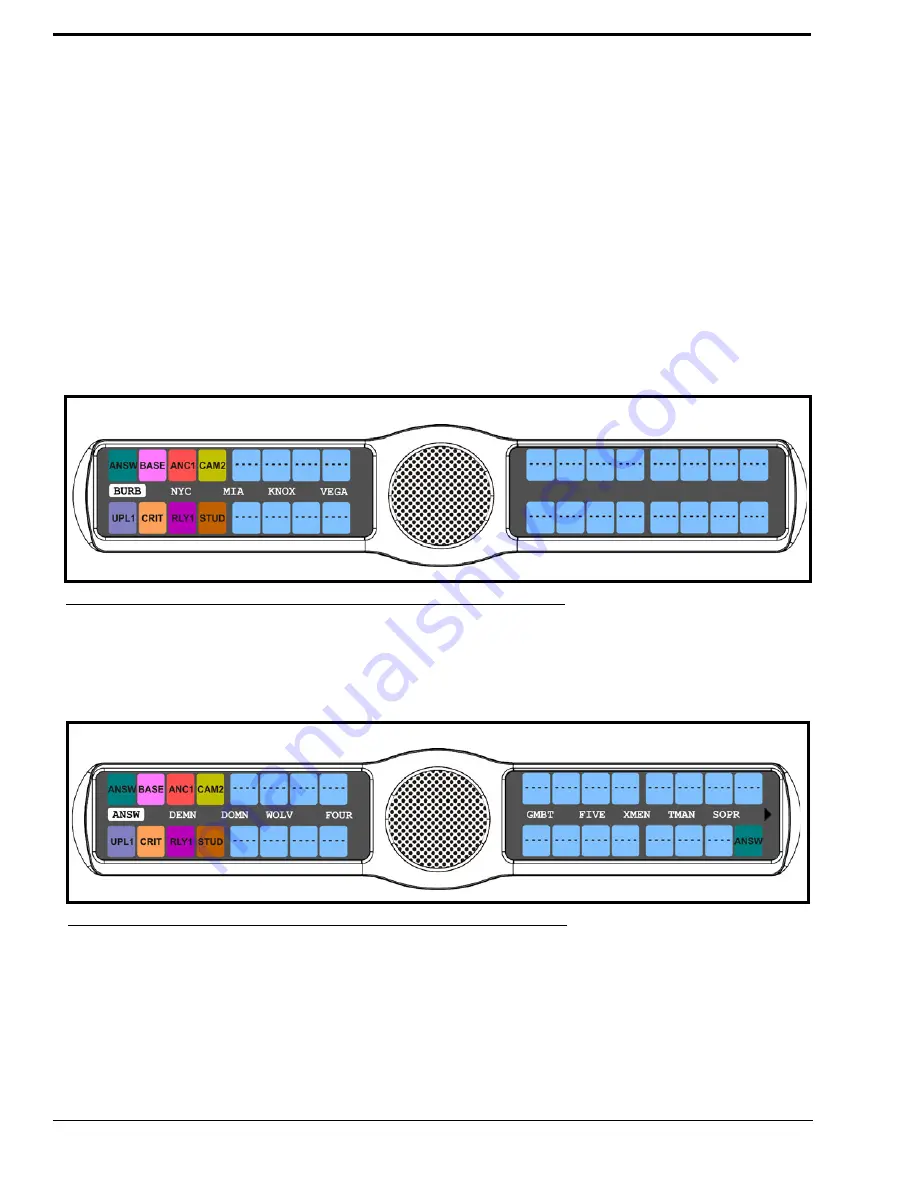
88
Key Assign Menu, Matrix (Trunked System Only)
Matrix
only appears for trunked intercom systems. You must select a remote intercom matrix before assigning intercom keys
to destinations in that matrix. You do not need to select matrix to assign keys to destinations in your own matrix. Also, you do
not need to select matrix when assigning an auto function key to a matrix.
To
assign a remote assignment to the KP 32 CLD
, do the following:
1.
On the KP 32 CLD keypad, press
MENU
.
The Top Level menu appears
.
2.
Using the 3(
↑
)
or 6(
↓
)
,
select
Key Assign
.
3.
Press the
SEL
button.
The Key Assign submenu appears
.
4.
Using the 3(
↑
)
or 6(
↓
)
,
select
Matrix
.
5.
Press the
SEL
button.
A scrollable list of remote intercoms appears.
.
6.
Using the 3(
↑
)
or 6(
↓
)
,
select
a remote intercom
.
7.
Press the
SEL
button.
A scroll list of available ports appears.
8.
Using the 3(
↑
)
or 6(
↓
)
,
select the
port
you want to assign to the keypanel key.
9.
Press the
SEL
button.
A list of auto-functions appear
.
FIGURE 84.
Key Assign - Matrix Remote Intercoms
FIGURE 85.
Remote Pt-to-Pt Key Assign
Summary of Contents for CLD Color Keypanel Family DKP 16 CLD
Page 1: ...CLD Color Keypanel Family User Manual 93507858000 Rev B 8 2008 KP 32 CLD DKP 16 CLD EKP 32 CLD...
Page 8: ......
Page 11: ...5 KP 32 CLD Block Diagram FIGURE 1 KP 32 CLD Block Diagram...
Page 26: ...20...
Page 47: ...41 NOTE The KP 32 CLD resets itself once the firmware download is complete...
Page 52: ...46...
Page 55: ...49 FIGURE 23 Main Audio Options Menu...
Page 142: ...136...
Page 143: ...137 CHAPTER 8 Keypanel Menu Quick Reference...
Page 146: ...140 FIGURE 144 Service Menu for the KP 32 CLD with GPI 32 CLD Option card installed...
Page 150: ...144...
Page 154: ...148...
Page 156: ...150...
Page 160: ......






























