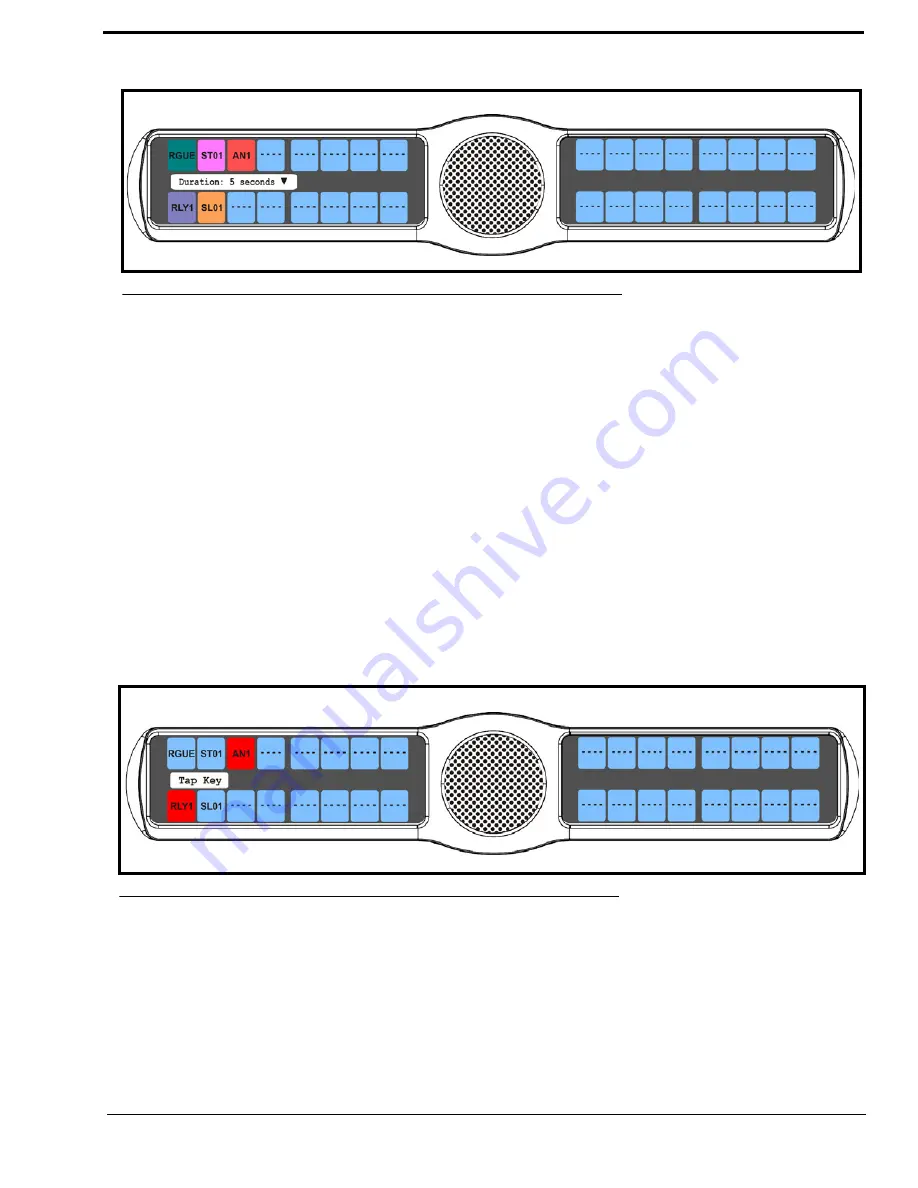
101
8.
Using the 3(
↑
)
or 6(
↓
), scroll to the
amount of time
, between 5 and 30 seconds, you want the chime to last.
9.
Press the
SEL
button.
The duration is configured
.
Key Options Menu, Exclusive
Exclusive
allows the user to set up a key that causes all other keys to turn OFF when activated. Unlike the solo option, when
the exclusive option is deactivated, the keys turned off will not turn back on. You can assign multiple exclusive keys.
To
create an exclusive key assignment
, do the following:
1.
On the KP 32 CLD keypad, press
MENU
.
The Top Level menu appears
.
2.
Using the 3(
↑
)
or 6(
↓
)
,
select
Key Options
.
3.
Press the
SEL
button.
The Key Options submenu appears.
4.
Using the 3(
↑
)
or 6(
↓
)
,
select
Exclusive
.
5.
Press the
SEL
button.
Tap Key appears in the display window.
6.
Tap
down
on any
keypanel key you want to assign the exclusive key option.
The selected keys return to the unassigned state (light blue color).
To
remove an exclusive key assignment
, do the following:
1.
On the KP 32 CLD keypad, press
MENU
.
The Top Level menu appears
.
2.
Using the 3(
↑
)
or 6(
↓
)
,
select
Key Options
.
FIGURE 99.
Key Options Menu - Chime Duration
FIGURE 100.
Key Options Menu - Exclusive Key Assignment
Summary of Contents for CLD Color Keypanel Family DKP 16 CLD
Page 1: ...CLD Color Keypanel Family User Manual 93507858000 Rev B 8 2008 KP 32 CLD DKP 16 CLD EKP 32 CLD...
Page 8: ......
Page 11: ...5 KP 32 CLD Block Diagram FIGURE 1 KP 32 CLD Block Diagram...
Page 26: ...20...
Page 47: ...41 NOTE The KP 32 CLD resets itself once the firmware download is complete...
Page 52: ...46...
Page 55: ...49 FIGURE 23 Main Audio Options Menu...
Page 142: ...136...
Page 143: ...137 CHAPTER 8 Keypanel Menu Quick Reference...
Page 146: ...140 FIGURE 144 Service Menu for the KP 32 CLD with GPI 32 CLD Option card installed...
Page 150: ...144...
Page 154: ...148...
Page 156: ...150...
Page 160: ......






























