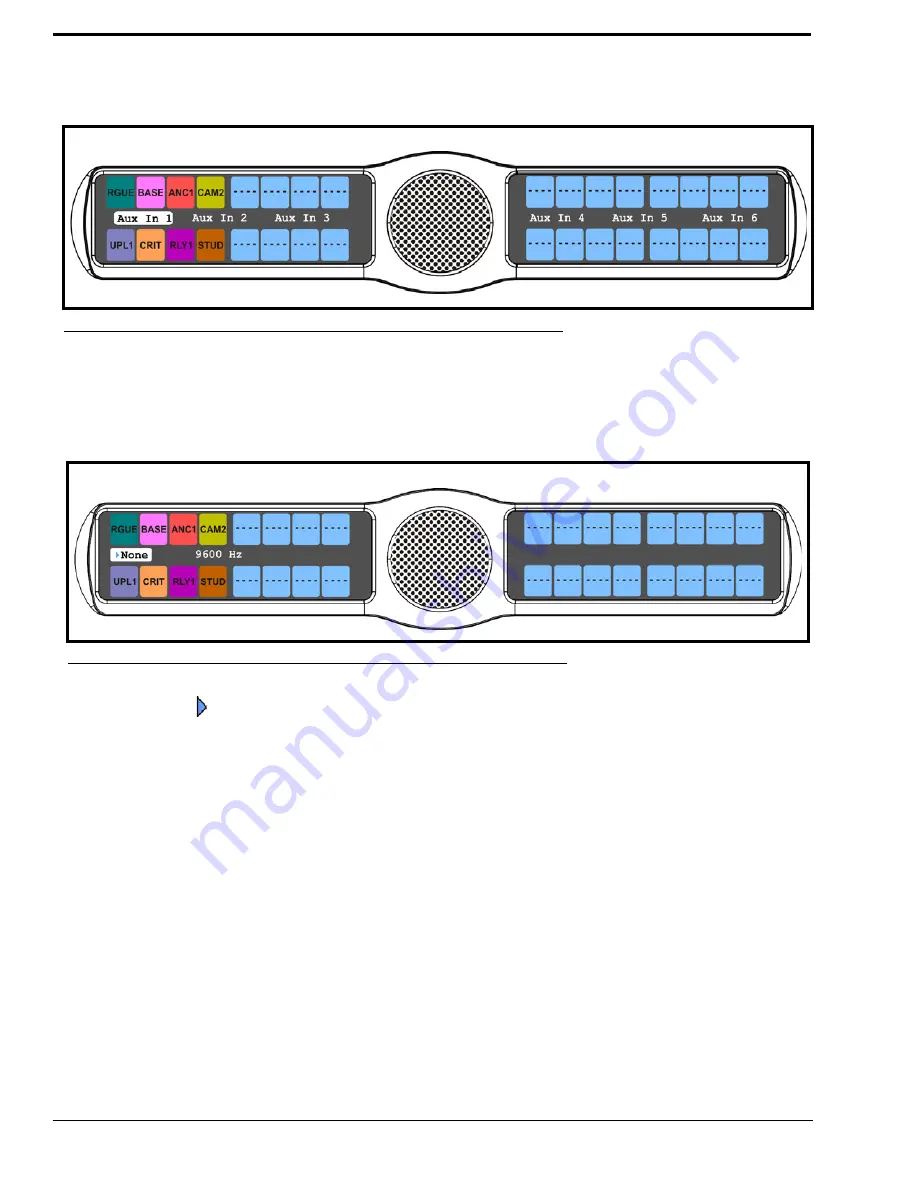
56
7.
Press the
SEL
button.
Aux In 1, Aux In 2, Aux In 3, Aux In 4, Aux In 5, Aux In 6, Front Hdst, Front Mic, Matrix In, Rear Hdst, and Rear Mic
appear in the display window.
8.
Using the 3(
↑
)
or 6(
↓
)
,
select
Aux In 1
,
Aux In 2
,
Aux In 3
,
Aux In 4
,
Aux In 5
,
Aux In 6
,
Front Hdst
,
Front
Mic
,
Matrix In,
Rear Hdst
,
or
Rear Mic
.
9.
Press the
SEL
button.
None and 9600Hz appears in the display window.
10.
Using the 3(
↑
)
or 6(
↓
)
,
select either
None
or
9600Hz
baud.
11.
Press the
SEL
button.
A blue arrow
appears next to the selected option
Gating
Gating
allows you to minimize or eliminate background noise problems by shutting OFF an audio source when the sound
level drops below a certain threshold.
You can set gating thresholds on the following:
Aux 1 - 6
(This feature is only available when GPI 32 CLD option card is installed)
Headset Mic
Matrix
Panel Mic
Rear Headset Mic
(This feature is only available when GPI 32 CLD option card is installed)
Rear Panel Mic (This feature is only available when GPI 32 CLD option card is installed)
By default, the gating threshold is set to
0dB
. The gating threshold range is
-17dB to 18dB
and
Disabled
.
NOTE:
0dB
threshold is
12dB
below nominal. Nominal inputs are as follows:
FIGURE 33.
Audio Options - Filters
FIGURE 34.
Audio Options - Filter Options
Summary of Contents for CLD Color Keypanel Family DKP 16 CLD
Page 1: ...CLD Color Keypanel Family User Manual 93507858000 Rev B 8 2008 KP 32 CLD DKP 16 CLD EKP 32 CLD...
Page 8: ......
Page 11: ...5 KP 32 CLD Block Diagram FIGURE 1 KP 32 CLD Block Diagram...
Page 26: ...20...
Page 47: ...41 NOTE The KP 32 CLD resets itself once the firmware download is complete...
Page 52: ...46...
Page 55: ...49 FIGURE 23 Main Audio Options Menu...
Page 142: ...136...
Page 143: ...137 CHAPTER 8 Keypanel Menu Quick Reference...
Page 146: ...140 FIGURE 144 Service Menu for the KP 32 CLD with GPI 32 CLD Option card installed...
Page 150: ...144...
Page 154: ...148...
Page 156: ...150...
Page 160: ......






























