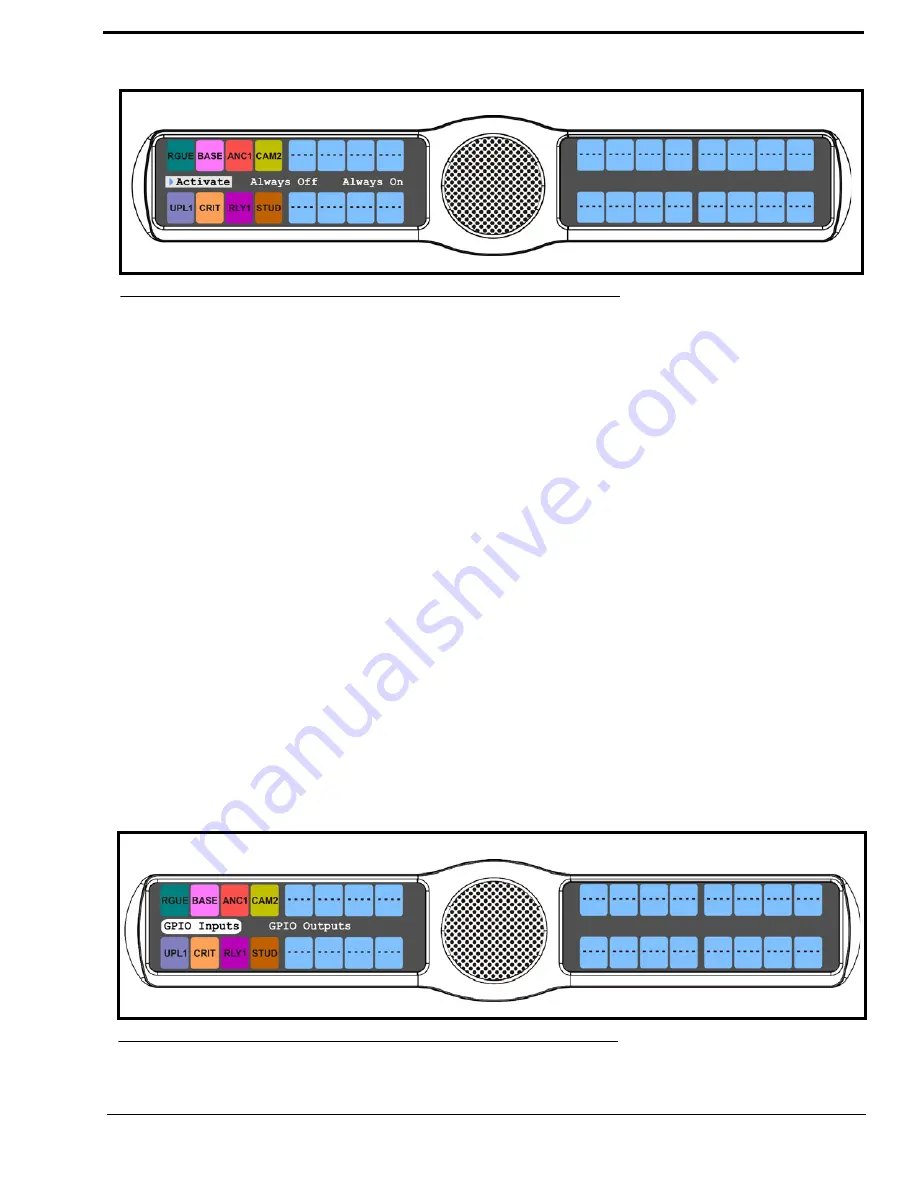
117
8.
Using the 3(
↑
)
or 6(
↓
)
,
select
Always On
to have the keypad backlight always ON.
OR
Using the 3(
↑
)
or 6(
↓
)
,
select
Always Off
to have the keypad backlight never ON
OR
Using the 3(
↑
)
or 6(
↓
)
,
select
Activate
to have the keypad turn ON when the keypad is pressed.
Service Menu, Local GPIO
Local GPIO
is used to assign GPIO inputs and outputs. You can only use this option if your KP 32 CLD has an optional
Connector Module. Inputs can be assigned to activate intercom keys (including group master keys and a solo key). Outputs can
be activated by intercom keys.
NOTE:
This feature is only enabled if the GPI 32 CLD option card is installed.
NOTE:
The DKP 16 CLD has only three (3) Opto Connectors available.
To
setup GPIO inputs talk key
, do the following:
1.
On the KP 32 CLD keypad, press
MENU
.
The Top Level menu appears
.
2.
Using the 3(
↑
)
or 6(
↓
)
,
select
Service
.
3.
Press the
SEL
button.
The Service submenu appears in the display window.
4.
Using the 3(
↑
)
or 6(
↓
)
,
select
Local GPIO
.
5.
Press the
SEL
button.
GPIO Inputs and GPIO Outputs appear in the display window
.
6.
Using the 3(
↑
)
or 6(
↓
)
,
select
GPIO Inputs
.
FIGURE 118.
Service Menu - Keypad Backlight Option
FIGURE 119.
Service Menu - GPIO Inputs
Summary of Contents for CLD Color Keypanel Family DKP 16 CLD
Page 1: ...CLD Color Keypanel Family User Manual 93507858000 Rev B 8 2008 KP 32 CLD DKP 16 CLD EKP 32 CLD...
Page 8: ......
Page 11: ...5 KP 32 CLD Block Diagram FIGURE 1 KP 32 CLD Block Diagram...
Page 26: ...20...
Page 47: ...41 NOTE The KP 32 CLD resets itself once the firmware download is complete...
Page 52: ...46...
Page 55: ...49 FIGURE 23 Main Audio Options Menu...
Page 142: ...136...
Page 143: ...137 CHAPTER 8 Keypanel Menu Quick Reference...
Page 146: ...140 FIGURE 144 Service Menu for the KP 32 CLD with GPI 32 CLD Option card installed...
Page 150: ...144...
Page 154: ...148...
Page 156: ...150...
Page 160: ......






























