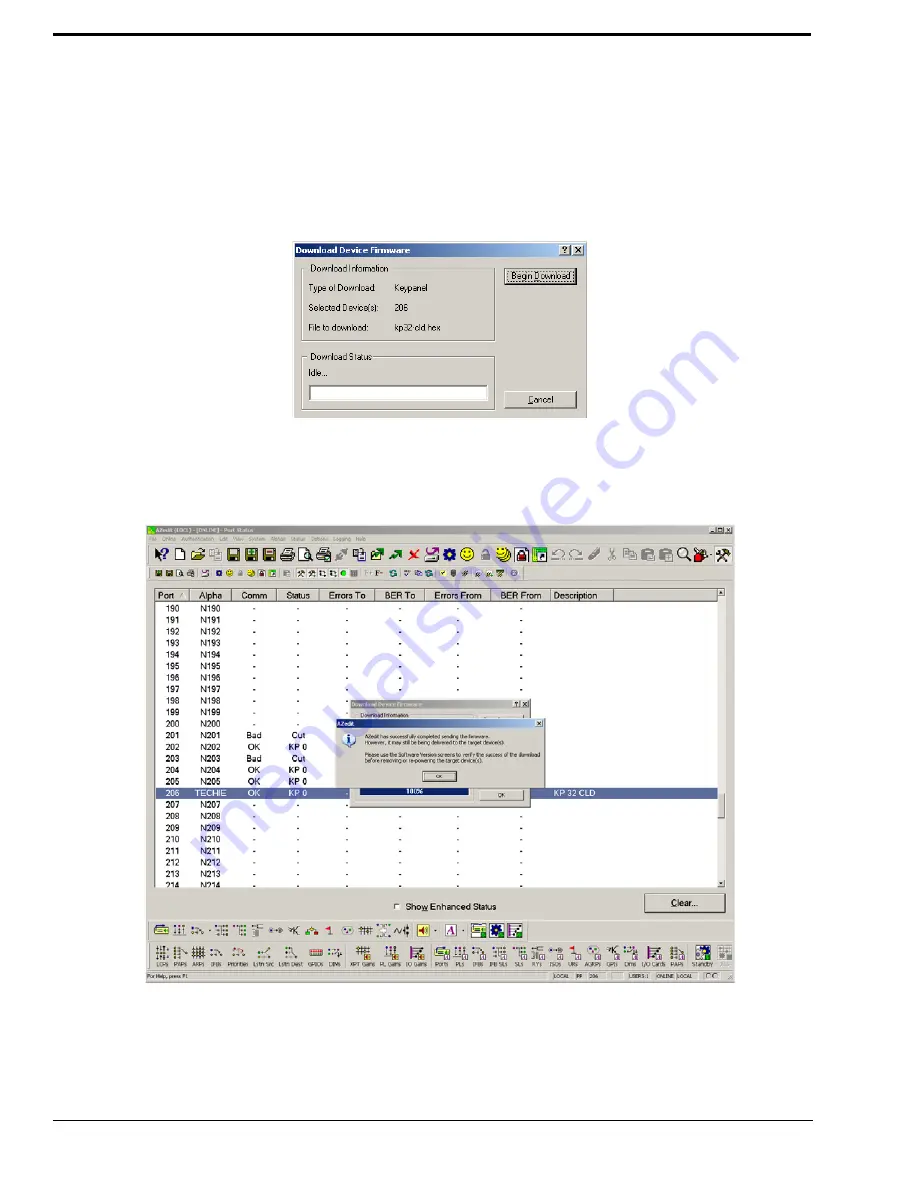
40
4.
Highlight the
Port (keypanel)
to be updated.
You may select more than one at a time by holding CTRL key down while you select.
5.
Right-click the
highlighted selections
and select
Download Firmware
.
The Firmware Download window appears
.
6.
Using the browse button, browse to the
file to be downloaded
.
7.
Click
Open
.
The Download Device Firmware window appears
.
8.
Click
Begin Download
.
The download begins
.
9.
Click
OK
.
The KP 32 CLD firmware download finishes. This can take up to 30 minutes to complete. Use the Keypanel Version
Information window to follow the progress of the download. Also, the keypanel displays Firmware Download on the
display window until the download is complete.
Summary of Contents for CLD Color Keypanel Family DKP 16 CLD
Page 1: ...CLD Color Keypanel Family User Manual 93507858000 Rev B 8 2008 KP 32 CLD DKP 16 CLD EKP 32 CLD...
Page 8: ......
Page 11: ...5 KP 32 CLD Block Diagram FIGURE 1 KP 32 CLD Block Diagram...
Page 26: ...20...
Page 47: ...41 NOTE The KP 32 CLD resets itself once the firmware download is complete...
Page 52: ...46...
Page 55: ...49 FIGURE 23 Main Audio Options Menu...
Page 142: ...136...
Page 143: ...137 CHAPTER 8 Keypanel Menu Quick Reference...
Page 146: ...140 FIGURE 144 Service Menu for the KP 32 CLD with GPI 32 CLD Option card installed...
Page 150: ...144...
Page 154: ...148...
Page 156: ...150...
Page 160: ......






























