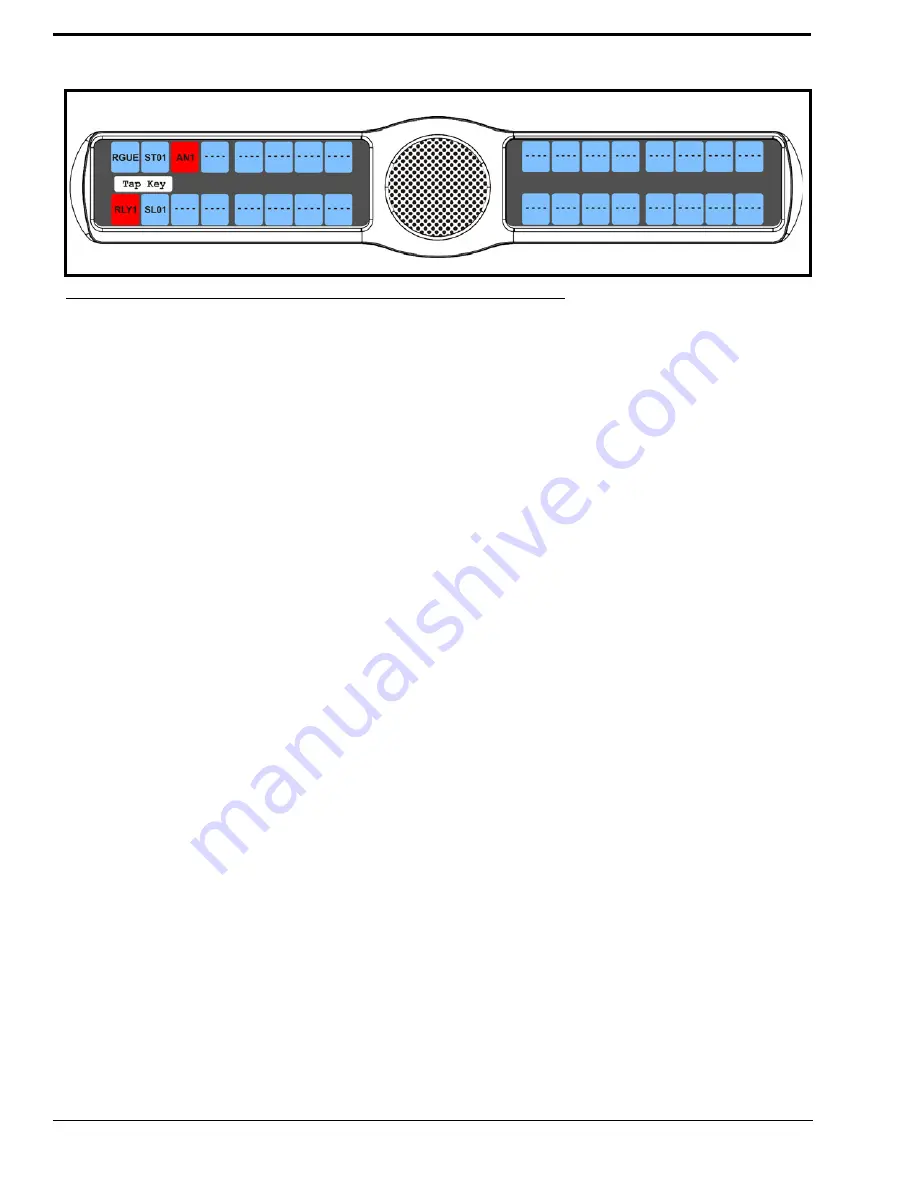
100
8.
Tap
down
on each keypanel key to which you want to add Chime.
The selected keys turn red
.
To
delete an existing chime on keypanel keys
, do the following:
1.
On the KP 32 CLD keypad, press
MENU
.
The Top Level menu appears
.
2.
Using the 3(
↑
)
or 6(
↓
)
,
select
Key Options
.
3.
Press the
SEL
button.
The Key Options submenu appears.
4.
Using the 3(
↑
)
or 6(
↓
)
,
select
Chime
.
5.
Press the
SEL
button.
The Chime submenu appears.
6.
Using the 3(
↑
)
or 6(
↓
), select
Keys
.
7.
Press the
SEL
button
Tap Key appears in the display window.
8.
Tap
down
on each red keypanel key from which you want to remove the chime tone.
The selected keys return to the unassigned state (light blue color).
9.
Press
CLR
to exit the menu structure.
To
set the duration of the chime tone heard
, do the following:
1.
On the KP 32 CLD keypad, press
MENU
.
The Top Level menu appears
.
2.
Using the 3(
↑
)
or 6(
↓
)
,
select
Key Options
.
3.
Press the
SEL
button.
The Key Options submenu appears.
4.
Using the 3(
↑
)
or 6(
↓
)
,
select
Chime
.
5.
Press the
SEL
button.
The Chime submenu appears.
6.
Using the 3(
↑
)
or 6(
↓
), select
Duration
.
7.
Press the
SEL
button
The Min Duration scroll list appears
.
FIGURE 98.
Key Option Menu - Chime Assignment
Summary of Contents for CLD Color Keypanel Family DKP 16 CLD
Page 1: ...CLD Color Keypanel Family User Manual 93507858000 Rev B 8 2008 KP 32 CLD DKP 16 CLD EKP 32 CLD...
Page 8: ......
Page 11: ...5 KP 32 CLD Block Diagram FIGURE 1 KP 32 CLD Block Diagram...
Page 26: ...20...
Page 47: ...41 NOTE The KP 32 CLD resets itself once the firmware download is complete...
Page 52: ...46...
Page 55: ...49 FIGURE 23 Main Audio Options Menu...
Page 142: ...136...
Page 143: ...137 CHAPTER 8 Keypanel Menu Quick Reference...
Page 146: ...140 FIGURE 144 Service Menu for the KP 32 CLD with GPI 32 CLD Option card installed...
Page 150: ...144...
Page 154: ...148...
Page 156: ...150...
Page 160: ......






























