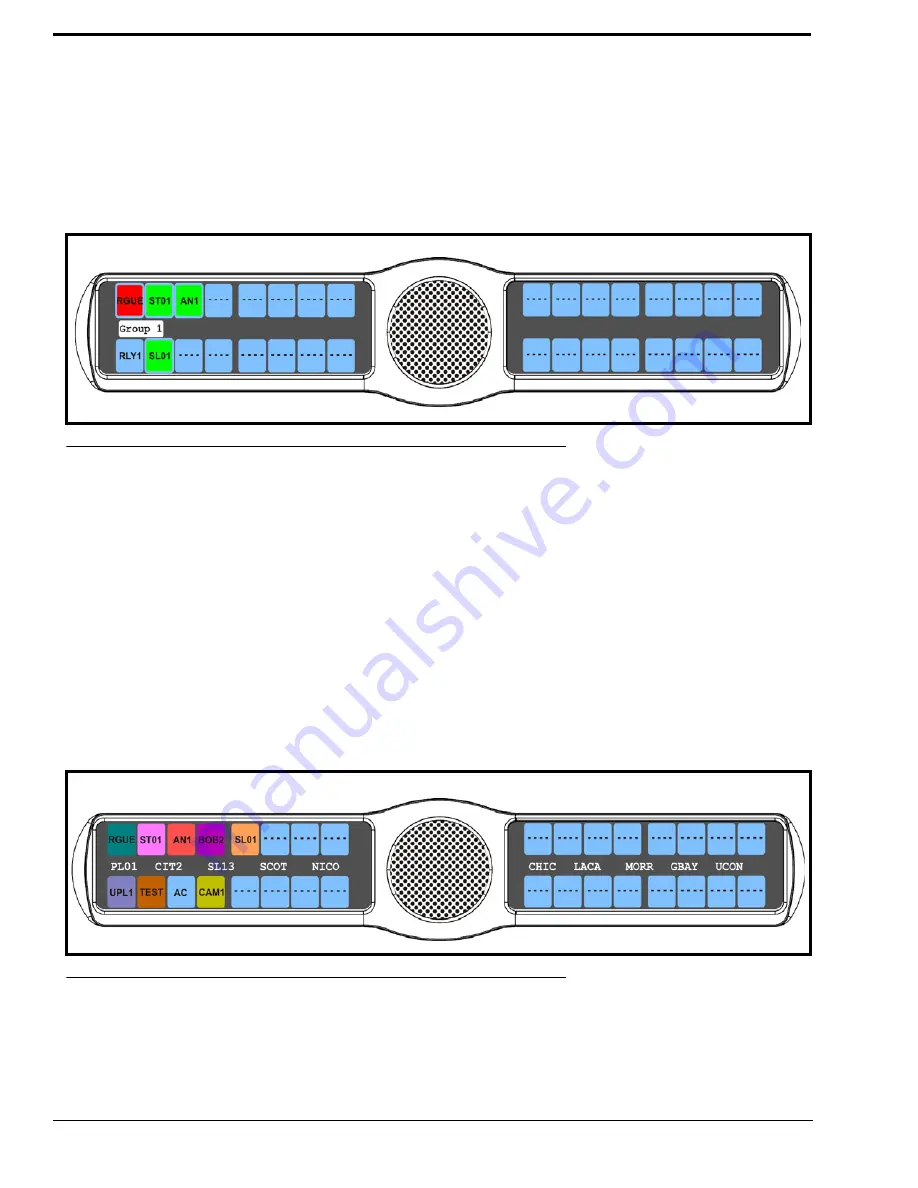
82
3.
Press the
SEL
button.
The Display submenu appears
.
4.
Using the 3(
↑
)
or 6(
↓
)
,
select
Key Groups
.
5.
Press the
SEL
button
Group 1, Group 2, Group 3, and Group 4 appear in the display window.
6.
Using the 3(
↑
)
or 6(
↓
)
,
select the
Group
you want to display.
7.
Press the
SEL
button.
The Master key appears in red, while the slave keys appear in green (see Figure 75).
Display Menu, Key List
Key List
displays and allows users to see all the other assignments on other keypanel pages not currently showing in the
keypanel display.
To
display the Key List information
, do the following:
1.
On the KP 32 CLD keypad, press
MENU
.
The Top Level menu appears
.
2.
Verify
Display
is selected.
3.
Press the
SEL
button.
The Display submenu appears
.
4.
Using the 3(
↑
)
or 6(
↓
)
,
select
Key List
.
5.
Press the
SEL
button.
The Key List displays all the assignments not currently displayed on the keypanel
.
FIGURE 75.
Display Menu - Key Groups
FIGURE 76.
Display Menu - Key List
Summary of Contents for CLD Color Keypanel Family DKP 16 CLD
Page 1: ...CLD Color Keypanel Family User Manual 93507858000 Rev B 8 2008 KP 32 CLD DKP 16 CLD EKP 32 CLD...
Page 8: ......
Page 11: ...5 KP 32 CLD Block Diagram FIGURE 1 KP 32 CLD Block Diagram...
Page 26: ...20...
Page 47: ...41 NOTE The KP 32 CLD resets itself once the firmware download is complete...
Page 52: ...46...
Page 55: ...49 FIGURE 23 Main Audio Options Menu...
Page 142: ...136...
Page 143: ...137 CHAPTER 8 Keypanel Menu Quick Reference...
Page 146: ...140 FIGURE 144 Service Menu for the KP 32 CLD with GPI 32 CLD Option card installed...
Page 150: ...144...
Page 154: ...148...
Page 156: ...150...
Page 160: ......






























