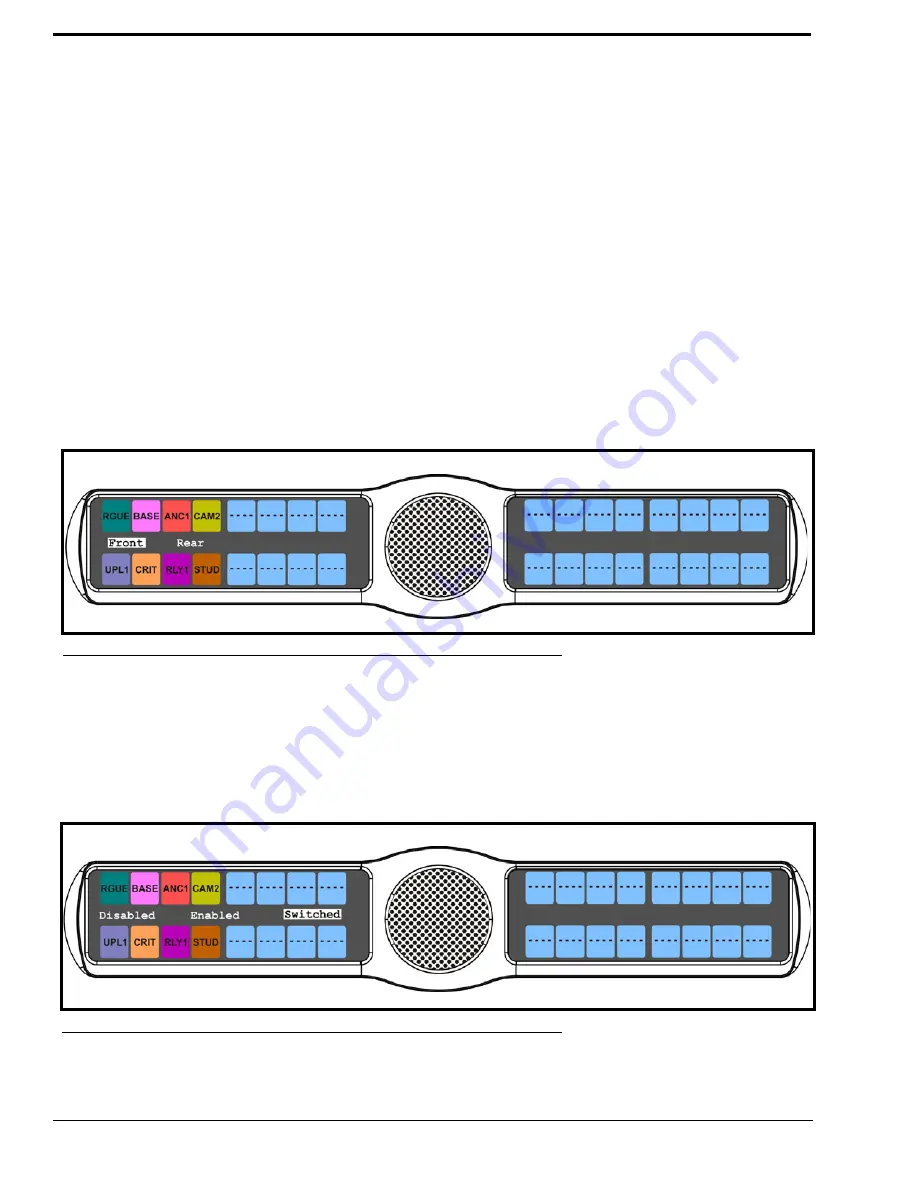
72
Audio Options Menu, Panel Mic
The
Panel Mic
menu option
is used to configure how the panel mic operates. When a GPI 32 CLD option card is installed,
Front and Rear options are displayed.
You can configure the speaker with one of the following:
Disabled
Enabled
Switched
(default) - when enabled, whichever mic is selected, the corresponding speaker/headphone is active.
To
configure the Panel Mic
, do the following:
1.
On the KP 32 CLD keypad, press
MENU
.
The Top Level menu appears
.
2.
Using the 3(
↑
)
or 6(
↓
)
,
select
Audio Options
.
3.
Press the
SEL
button.
The Audio Options menu appears
.
4.
Using the 3(
↑
)
or 6(
↓
)
,
select
Panel Mic
.
5.
Press the
SEL
button.
Front and Rear appear
.
NOTE:
All four (4) mics cannot be enabled at the same time. If three mic sources are turned ON, the rear panel mic
is not available. For example, if the front panel mic, the front headset mic, and the rear headset mic are
configured as
Enabled
, the rear panel mic is not available.
6.
Using the 3(
↑
)
or 6(
↓
)
,
select either
Front
or
Rear
.
7.
Press the
SEL
button.
Disabled, Enabled, and Switched appears
.
8.
Using the 3(
↑
)
or 6(
↓
), select the
mode
.
FIGURE 60.
Audio Options - Panel Mic Front Rear Options
FIGURE 61.
Panel Mic Enabled, Switched, and Disabled Options
Summary of Contents for CLD Color Keypanel Family DKP 16 CLD
Page 1: ...CLD Color Keypanel Family User Manual 93507858000 Rev B 8 2008 KP 32 CLD DKP 16 CLD EKP 32 CLD...
Page 8: ......
Page 11: ...5 KP 32 CLD Block Diagram FIGURE 1 KP 32 CLD Block Diagram...
Page 26: ...20...
Page 47: ...41 NOTE The KP 32 CLD resets itself once the firmware download is complete...
Page 52: ...46...
Page 55: ...49 FIGURE 23 Main Audio Options Menu...
Page 142: ...136...
Page 143: ...137 CHAPTER 8 Keypanel Menu Quick Reference...
Page 146: ...140 FIGURE 144 Service Menu for the KP 32 CLD with GPI 32 CLD Option card installed...
Page 150: ...144...
Page 154: ...148...
Page 156: ...150...
Page 160: ......






























