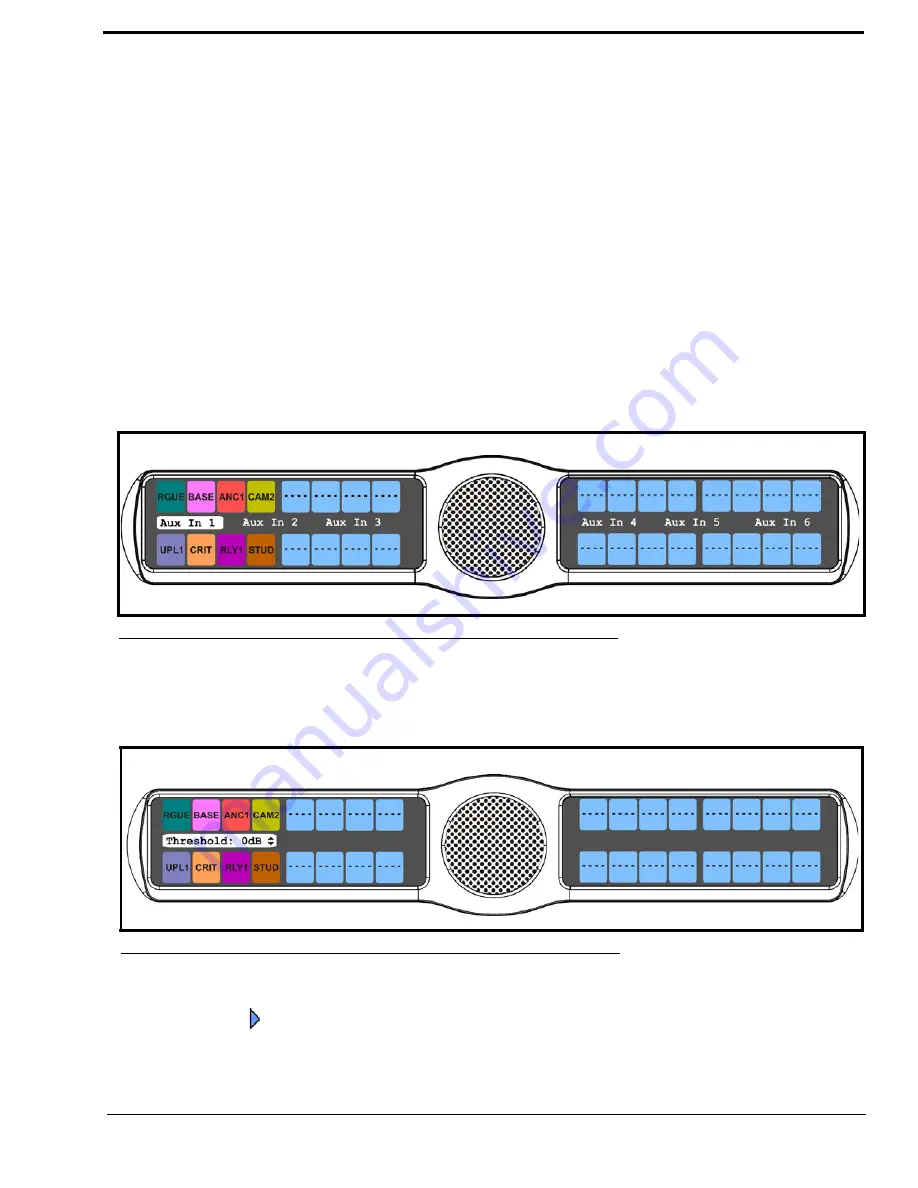
57
Aux In 1-6 = 8dBu
Headset Mic = -50dBu
Matrix In = 8dBu
Panel Mic = -42.5dBu
To
configure Gating on the KP 32 CLD keypanel
, do the following:
1.
On the KP 32 CLD keypad, press
MENU
.
The Top Level menu appears
.
2.
Using the 3(
↑
)
or 6(
↓
)
,
select
Audio Options
.
3.
Press the
SEL
button.
The Audio Options submenu appears.
4.
Using the 3(
↑
)
or 6(
↓
)
,
select
DSP Funcs
.
5.
Press the
SEL
button.
The DSP Funcs menu appears in the display window.
6.
Using the 3(
↑
)
or 6(
↓
)
,
select
Gating
.
7.
Press the
SEL
button.
Aux In 1, Aux In 2, Aux In 3, Aux In 4, Aux In 5, Aux In 6, Front Hdst, Front Mic, Matrix In, Rear Hdst, and Rear Mic
appear in the display window.
8.
Using the 3(
↑
)
or 6(
↓
)
,
select
Aux In 1, Aux In 2, Aux In 3, Aux In 4, Aux In 5, Aux In 6, Front Hdst, Front
Mic, Matrix In, Rear Hdst,
or
Rear Mic
.
9.
Press the
SEL
button.
The Threshold scroll box appears in the display window.
10.
Using the 3(
↑
)
or 6(
↓
)
,
select the
threshold
you want to set for the option selected.
11.
Press the
SEL
button.
A blue arrow
appears next to the selected option
FIGURE 35.
Audio Options - Gating Options
FIGURE 36.
Gating - Threshold Set
Summary of Contents for CLD Color Keypanel Family DKP 16 CLD
Page 1: ...CLD Color Keypanel Family User Manual 93507858000 Rev B 8 2008 KP 32 CLD DKP 16 CLD EKP 32 CLD...
Page 8: ......
Page 11: ...5 KP 32 CLD Block Diagram FIGURE 1 KP 32 CLD Block Diagram...
Page 26: ...20...
Page 47: ...41 NOTE The KP 32 CLD resets itself once the firmware download is complete...
Page 52: ...46...
Page 55: ...49 FIGURE 23 Main Audio Options Menu...
Page 142: ...136...
Page 143: ...137 CHAPTER 8 Keypanel Menu Quick Reference...
Page 146: ...140 FIGURE 144 Service Menu for the KP 32 CLD with GPI 32 CLD Option card installed...
Page 150: ...144...
Page 154: ...148...
Page 156: ...150...
Page 160: ......






























