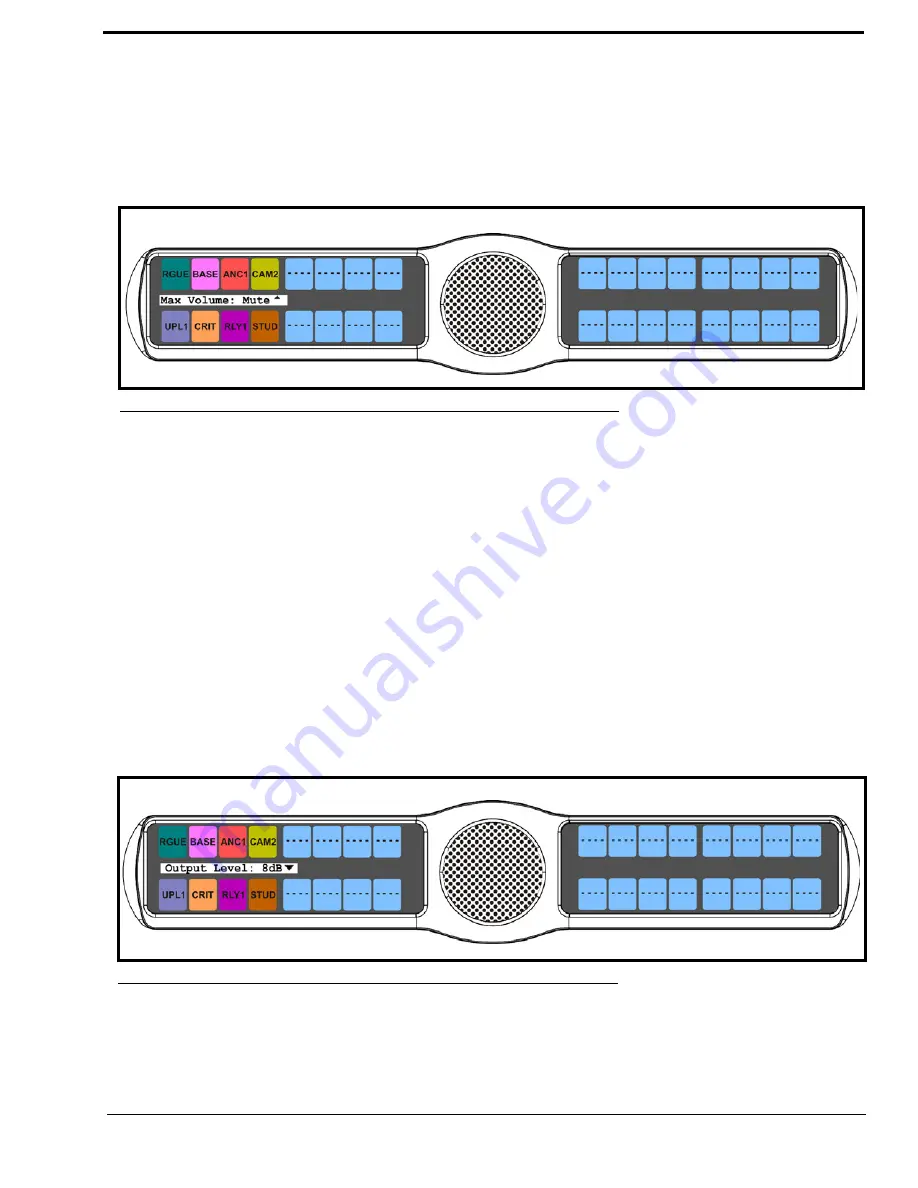
71
7.
Press the
SEL
button
Front and Rear appear in the display window.
8.
Using the 3(
↑
)
or 6(
↓
)
,
select
Front
to set the maximum volume for the front headset.
OR
Using the 3(
↑
)
or 6(
↓
)
,
select
Rear
to set the maximum volume for the rear headset.
9.
Press the
SEL
button.
The Max Volume: scroll box appears
.
10.
Using the 3(
↑
)
or 6(
↓
)
,
scroll to the
maximum volume
you desire.
Audio Options Menu, Outp Level
Output Level
allows the user to adjust the nominal audio output level to the matrix from
0dB
to
+8dB
.
By default, the Output Level is set to
8dB
.
To
set the output level
, do the following:
1.
On the KP 32 CLD keypad, press
MENU
.
The Top Level menu appears
.
2.
Using the 3(
↑
)
or 6(
↓
)
,
select
Audio Options
.
3.
Press the
SEL
button.
The Audio Options submenu appears.
4.
Using the 3(
↑
)
or 6(
↓
)
,
select
Output Lev
.
5.
Press the
SEL
button.
The Output Level scroll box appears in the display window.
6.
Using the 3(
↑
)
or 6(
↓
)
,
select the
Output Level
you want to configure.
7.
Press the
SEL
button.
FIGURE 58.
Audio Options - Max Volume Adjustments
FIGURE 59.
Audio Options Menu - Output Level
Summary of Contents for CLD Color Keypanel Family DKP 16 CLD
Page 1: ...CLD Color Keypanel Family User Manual 93507858000 Rev B 8 2008 KP 32 CLD DKP 16 CLD EKP 32 CLD...
Page 8: ......
Page 11: ...5 KP 32 CLD Block Diagram FIGURE 1 KP 32 CLD Block Diagram...
Page 26: ...20...
Page 47: ...41 NOTE The KP 32 CLD resets itself once the firmware download is complete...
Page 52: ...46...
Page 55: ...49 FIGURE 23 Main Audio Options Menu...
Page 142: ...136...
Page 143: ...137 CHAPTER 8 Keypanel Menu Quick Reference...
Page 146: ...140 FIGURE 144 Service Menu for the KP 32 CLD with GPI 32 CLD Option card installed...
Page 150: ...144...
Page 154: ...148...
Page 156: ...150...
Page 160: ......






























